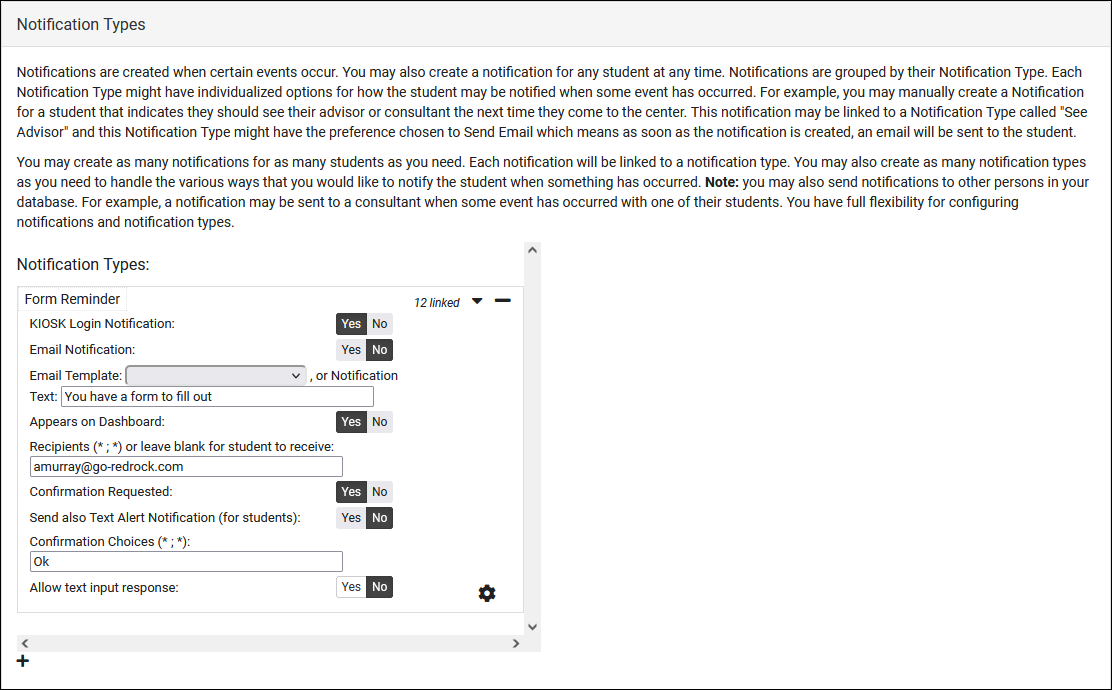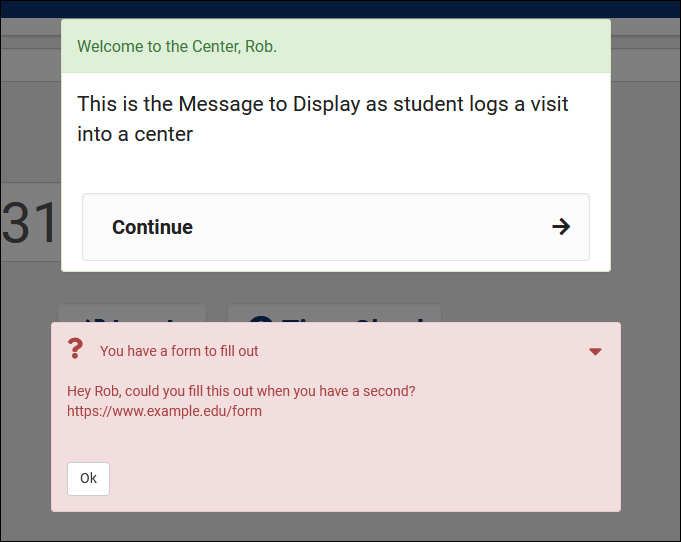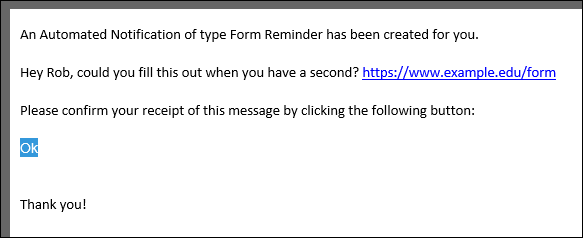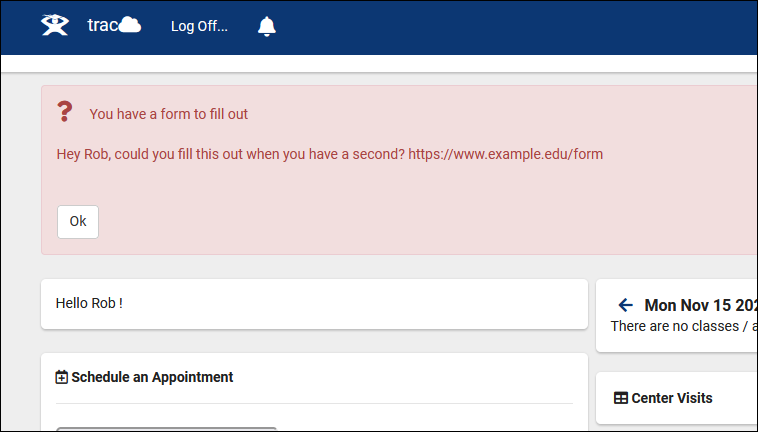TracCloud: Notification Types
From Redrock Wiki
|
Notification Types Notifications can be used to send a reminder or notice to students. These notices can be displayed on the student's dashboard, when they login on a kiosk, or they can be emailed to the student directly. The notification can also request a response from that student, whether that be a simple "Submit" or "Okay" button, or a text entry field for students to write in directly. You can create as many notification types as you need, and they can be assigned to different permission groups determining who can send what notification. Creating Notification TypesTo create a new type, click the + icon and click on the name of the type to rename it. Other > Other Options > Preferences > Notification Types
Allowing your Staff to Create NotificationsAfter you've created your notification types, you can decide who can send these notifications. Head over to the permission group you want to adjust, and add your new notification type to the Notification Types section. Other > Other Options > Groups > [The group you want to edit] > Center Access
|