|
With the new semester fast approaching, we’re all looking for ways to make things a bit easier. Custom Student Fields can help!
What are Custom Student Fields?
Custom Student Fields are customizable fields that can store student related data. There are nine available Custom fields for Students that may be used for any purpose.
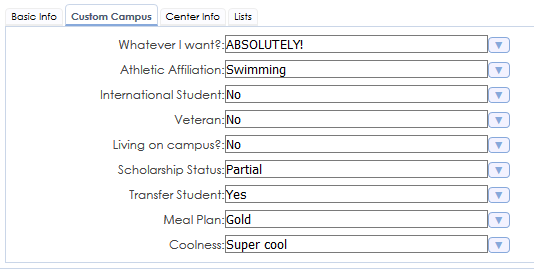
What can I do with Custom Student Fields?
The sky’s the limit! Whether you’d like to be able to see if your students are Veterans, or maybe you just want to see if they live on campus, it can be done! Custom Fields can also be used for Reporting, and can be imported from your existing Student Information System.
Setting Up Custom Fields
1. First, as a SysAdmin, navigate to Utilities and Prefs (TracMan Icon -> Utilities and Prefs)
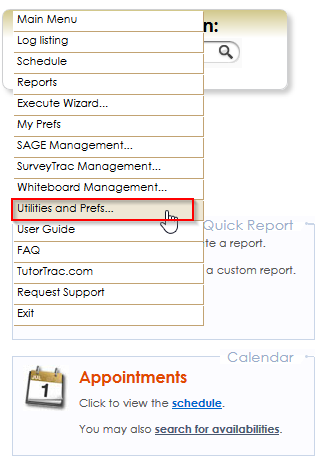
2. Next, navigate to the System Prefs Tab, and in the search bar, type in “Custom”. You’ll see a setting called “CustomStudentFields”, click on this.
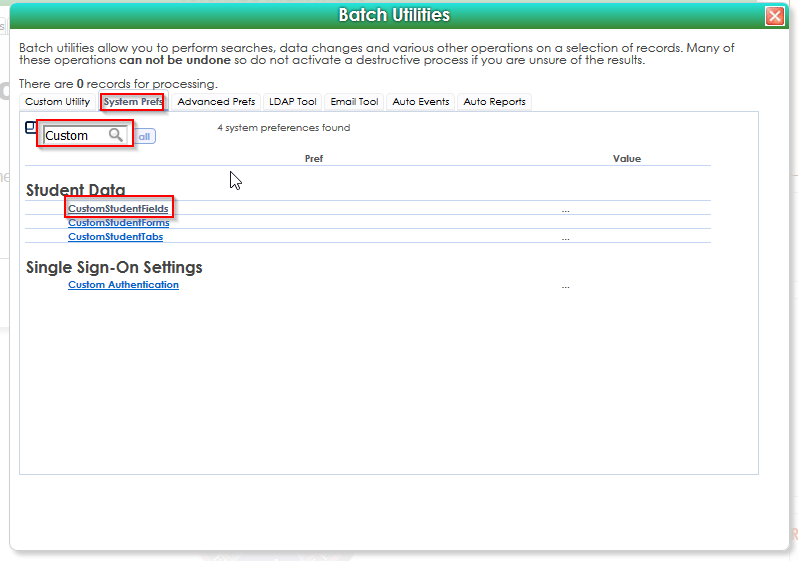
3. Finally, enter your custom fields and values into the window provided. All “choices” should have no spaces before or after, and each option should be on its own line.
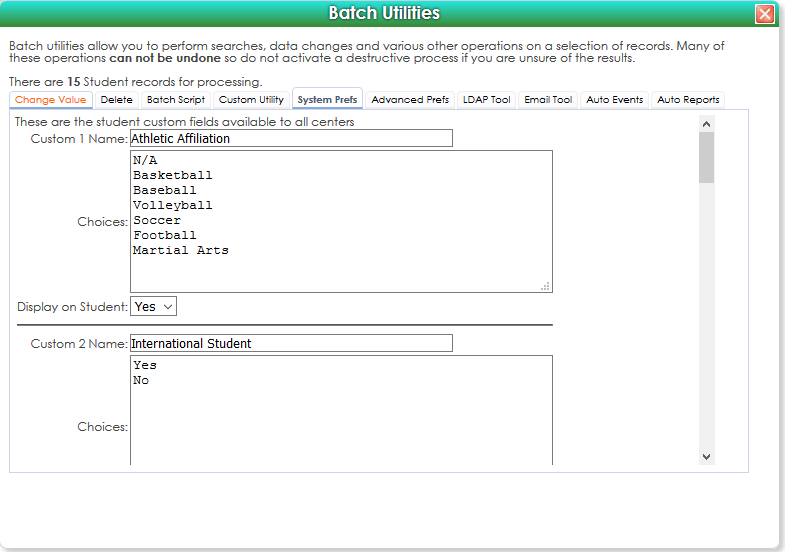
Reporting with Custom Fields
Many of our reports can use Student Custom Fields as parameters!
Note: Custom Field Names display as “Student Custom #” in reports, so be sure to remember which fields do what!
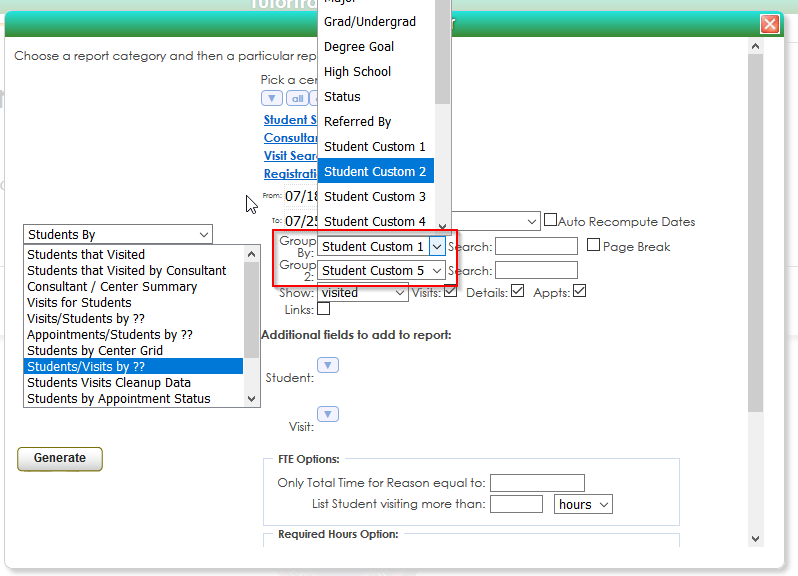
Importing Custom Fields
Custom Fields can be used during the Import process as well! Using data from your Student Information System (Banner, PeopleSoft, DataTel, etc.) custom values can be imported into TutorTrac for placement in the Custom Fields!
Note: Redrock will need to update your school’s import script in order to use Custom Fields. Please format the Import files according to our Field Definitions
|