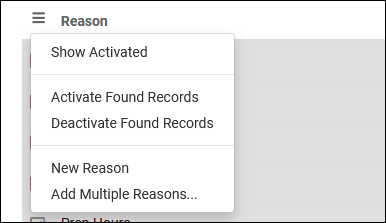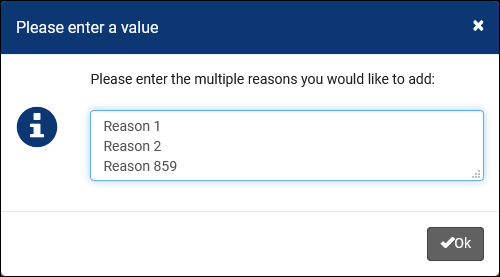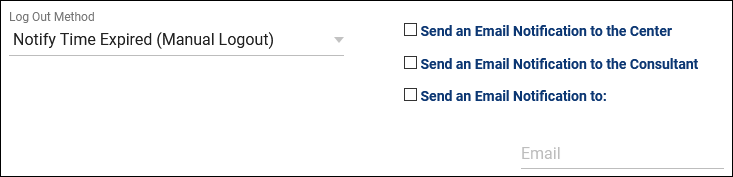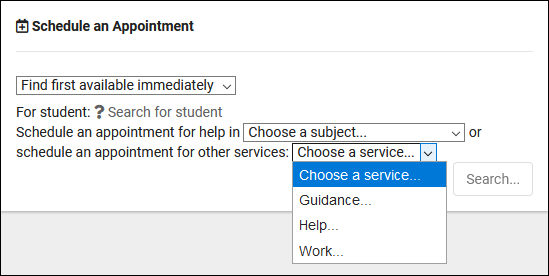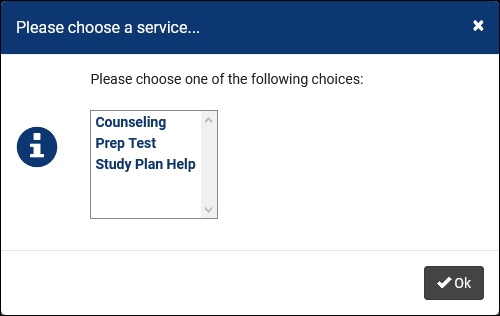|
|
Reasons/Services allow your staff and students to provide additional information and reasons for booking an appointment. For example, reasons such as “Counseling,” “Study Plan Help,” or “Exam.” This would let the consultants know what the student needs help with, provide preparation and information as needed, and gives your staff additional information for reports.
File:5rh446k4k4kk46k4.png
The hamburger button contains several management options, detailed below.
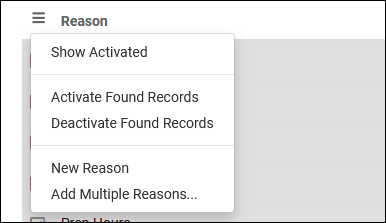
- This will display globally activated reasons (left-side checkbox).
- Activate/Deactivate Found Records
- Activate/Deactivate reasons in bulk, based on your last search result.
- Create a new reason.
- Create multiple reasons at once, each on its own line.
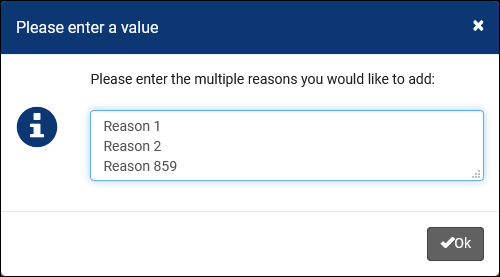
Creating ReasonsClick on the hamburger button, then select “New Reason” to be brought to the Reason creation menu.
File:4yh53j35j3j3.png
- By default, the profile we started creating this reason in will be selected, however, we can change this value or even choose “Available for All Profiles.”
- The name of the reason, this will be what’s selected by students or staff during appointment bookings and kiosk logins.
- The category this reason is assigned to. More information on this can be found further into this article.
- Log Out Method & Visit Time
- There are three Methods available.
- Auto Logout After Time, which will automatically log the student out of the center when the time specified in Visit Time is reached.
- Auto Logout Immediately will log the student out immediately after they’re logged in and create a visit record of the length specified in Visit Time.
- Notify Time Expired, which will send out an email based on the checkboxes used when the time limit is reached.
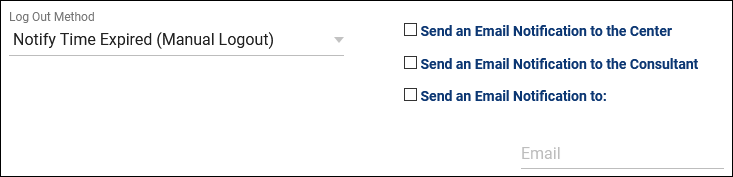
- We never recommend deleting records in TracCloud, as this removes them from reports and related records. In the event that you are no longer utilizing a reason, you’ll want to check the Inactive box instead of deleting it to keep the records available and accurate.
- Work reasons allow consultants to login to TracCloud and track their work hours. This data will then be available to users with appropriate permissions via payroll reports.
- Do NOT SHOW for Appointments
- Do NOT SHOW for KIOSKS
- Do NOT SHOW for Batch Visits
- Don’t show this reason under these specific circumstances.
Assigning Reasons to CentersThe checkbox button on the right side allows you to activate/deactivate reasons for the center selected in the top-left corner, or display all activated reasons for the selected center. This can also be used with “All centers” selected, allowing you to quickly add or remove a reason from all of your centers.

Reason CategoriesCategories allow you to group different reasons together. If you have several reasons available, it can be beneficial to group them into categories that staff and students can select when booking appointments.
These Categories will appear followed by “…”, which when clicked will prompt you to choose a Reason within the category.
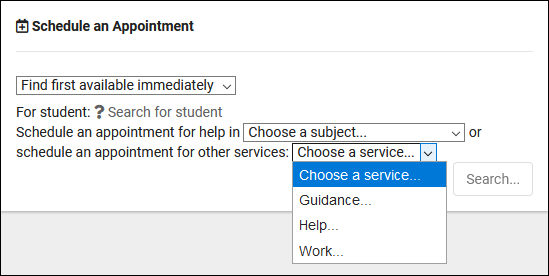 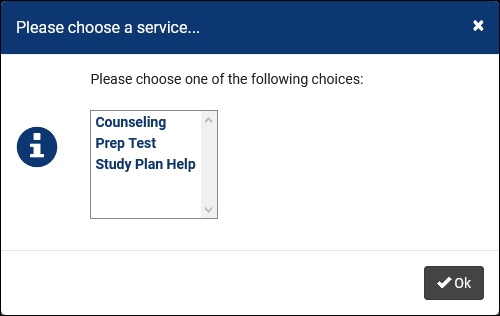
As an example, a “Placement Assessment” category that contains different assessment reasons for each course. A “Note-Taker” category, “Make-Up,” etc. If you have multiple reasons that would be better grouped together, putting them in the same category allows for improved organization and an easier appointment booking process for staff and students.
|