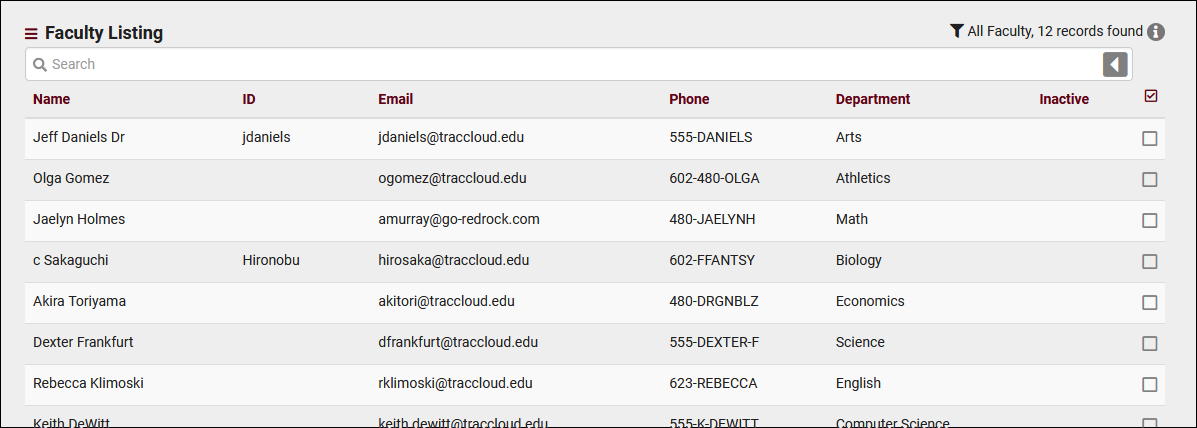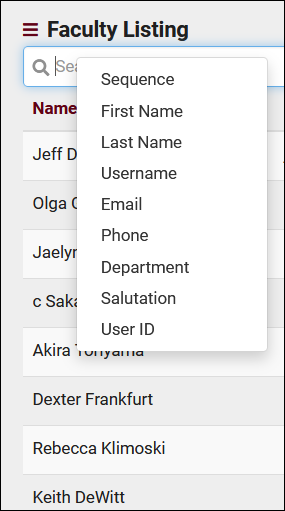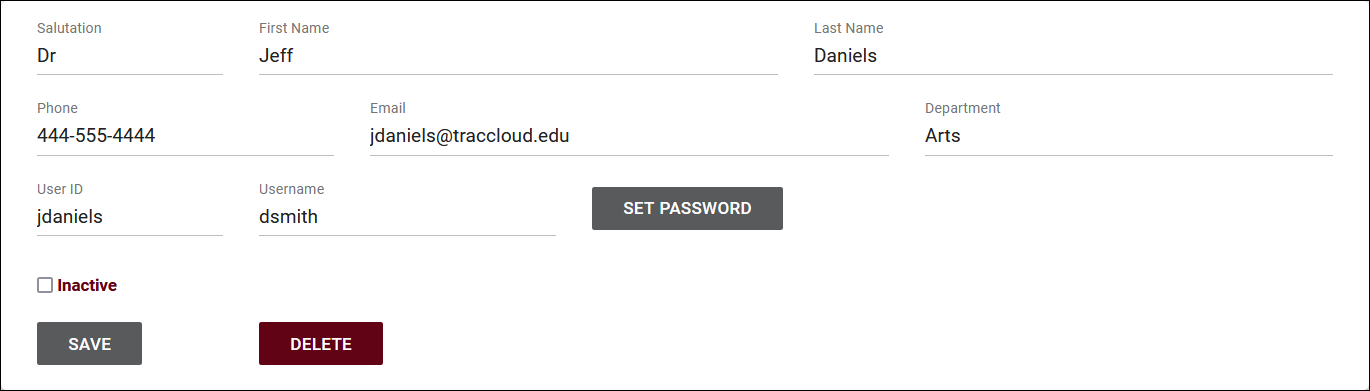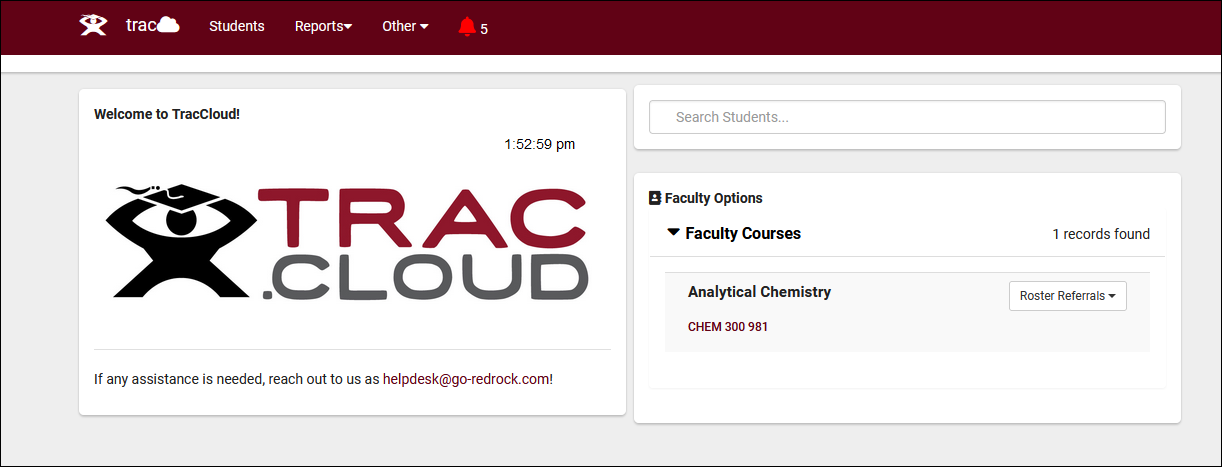TracCloud: Faculty Listing
From Redrock Wiki
Faculty Listing
A Faculty account is one of three user-types in TracCloud, the others being Students and Staff. Faculty accounts are typically imported automatically alongside Registrations, and have inherently different permissions than a staff account. More information on that access can be found towards the bottom of this article. The Faculty Listing itself can be accessed by going to Other > Listings > Faculty.
Using the Search Bar on this screen, we can easily perform quick searches to find specific Faculty records. Right-clicking in the search bar (shown below) will provide a list of available Faculty fields to search by, click any of these to auto-fill the search bar.
Example Searches:
- Search by Email. Specifying 'Faculty.Email=' is not required for this search, it's just there as an example.
- Faculty.Email=jdaniels@traccloud.edu
- Faculty.Email=jdaniels@traccloud.edu
- ...or by Full Name.
- Jeff Daniels
- Jeff Daniels
- Search multiple fields at once, separate your searches by a space. If one of your multiple searches contains a space (like Title below), surround it with quotation marks.
- Faculty.FirstName=Jeff Faculty.Department="Arts Dept"
- Faculty.FirstName=Jeff Faculty.Department="Arts Dept"
Clicking on an individual Faculty record opens the Faculty Entry page in the screenshot below. This allows you to review and modify Faculty accounts as needed. Depending on your import configuration, some or all of these fields may be imported daily, overriding any manually entered data.
Faculty Permissions
Faculty accounts operate differently than staff accounts in the Trac System. While they're still assigned to a normal permission group, they're inherently blocked from accessing certain features and information, but they do gain access to the Faculty Options dashboard widget for student roster access.
Faculty accounts can view students who are enrolled in their assigned courses (including their visits, appointments, etc), run the Attendance by Hour and Logins by Hour by Day of Week reports, and submit roster referrals via SAGE. Faculty can also be given the ability to schedule appointments for students in their roster if you have the SAGE module. Table access can be provided for Courses, Sections, Registrations, etc. Faculty permissions are based on the Faculty permission group in Other > Other Options > Groups > Faculty (this is a default group, you do not need to create this).
Hamburger Menu
Every listing page in the Trac System features a hamburger menu with utilities to search for or interact with your list of records. Some of these options are specific to a certain listing/record-type, others are shared. The following list includes definitions for the hamburger menu options available on this listing, and how they can be utilized.
- List All
- This option will show all records on the current listing. Some listings have an additional toggle for only showing "Active" records, such as Students and Registrations, which will still override a "List All" search if checked.
- This option will show all records on the current listing. Some listings have an additional toggle for only showing "Active" records, such as Students and Registrations, which will still override a "List All" search if checked.
- Power Search
- This option provides a simple but powerful search utility to find the records you need. String together multiple searches, adding or removing results for each. Use Search Symbols to include ranges of data, and Save Searches for later use if needed. The search term 'blankornull' can be used to find all records with a value of nothing ("") or null ().

- Find/Merge Duplicates
- These utilities can be used to cleanup duplicate records in your Trac System. We highly recommend reaching out to Redrock Support directly for assistance in cleaning up this data.
- These utilities can be used to cleanup duplicate records in your Trac System. We highly recommend reaching out to Redrock Support directly for assistance in cleaning up this data.
- Saved Searches
- See Saved Searches for more information.
- See Saved Searches for more information.
- Selected...
- The Selection Tool offers several options to filter and manage your records. More information on this feature can be found in its own dedicated article here.
- The Selection Tool offers several options to filter and manage your records. More information on this feature can be found in its own dedicated article here.
- Views
- See Views for more information.
- See Views for more information.
- Send Email
- Allows you to send an email directly to a list of users.
- Allows you to send an email directly to a list of users.
- Allows you to print the contents of the current listing, by extension this also allows you to export the current list as a PDF file.
- Allows you to print the contents of the current listing, by extension this also allows you to export the current list as a PDF file.
- Create Task
- Allows you to send a task to the current student list. More information.
- Allows you to send a task to the current student list. More information.
- New <Record>
- Allows you to create a new record based on your selected listing.
- Allows you to create a new record based on your selected listing.