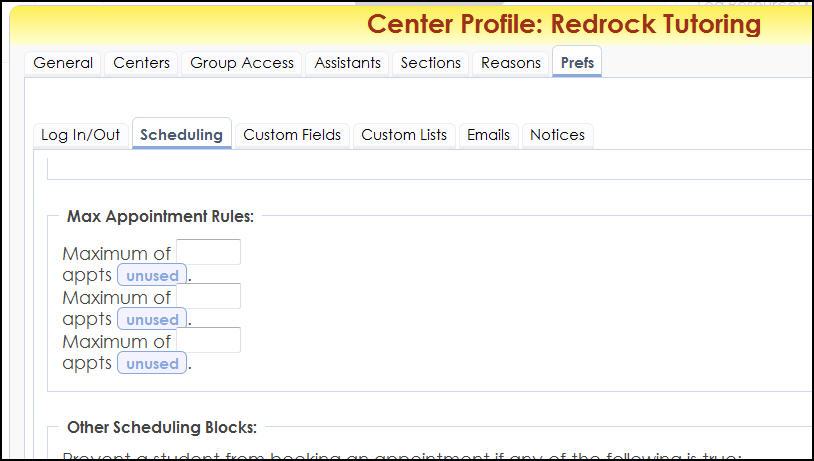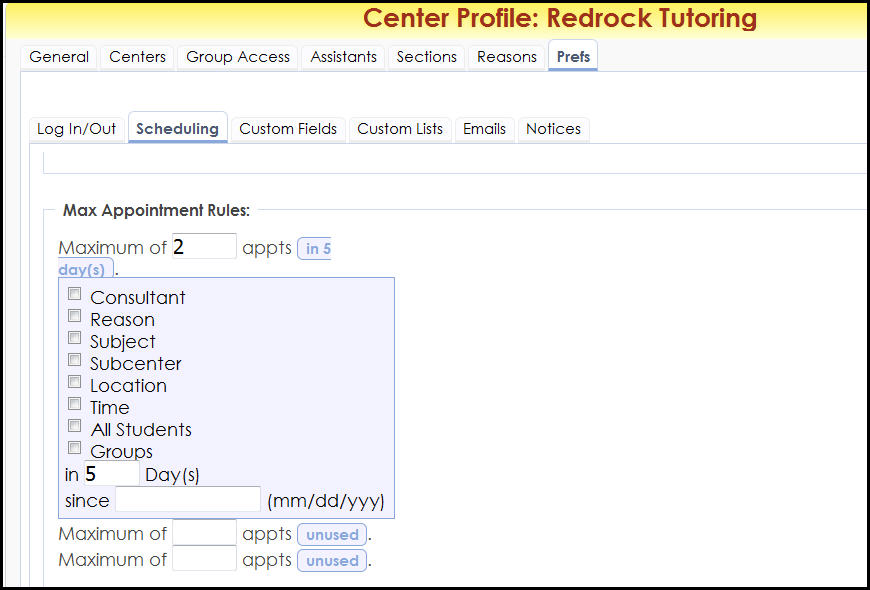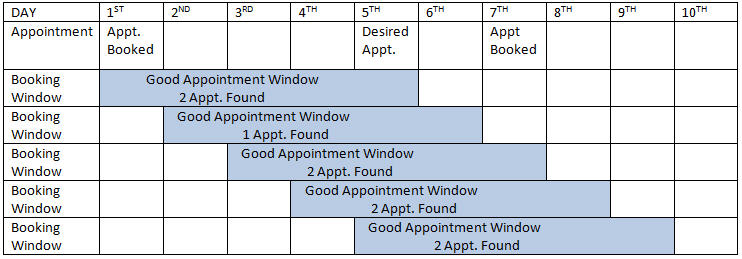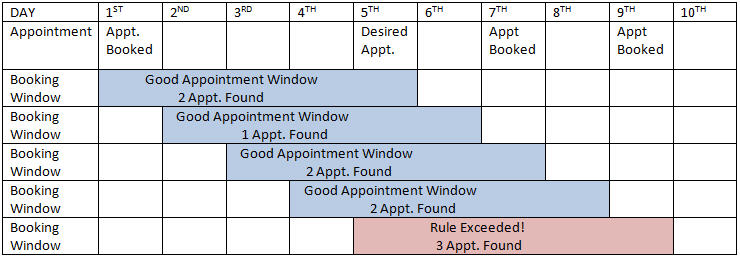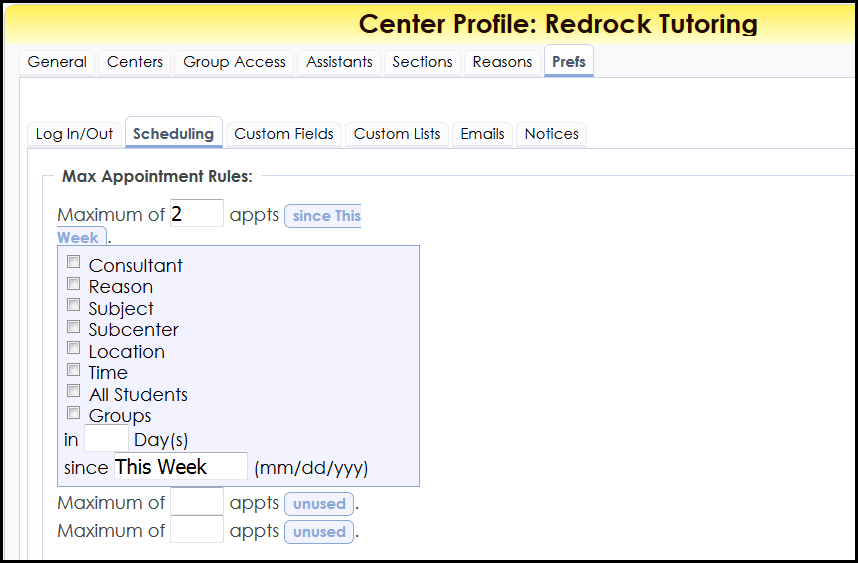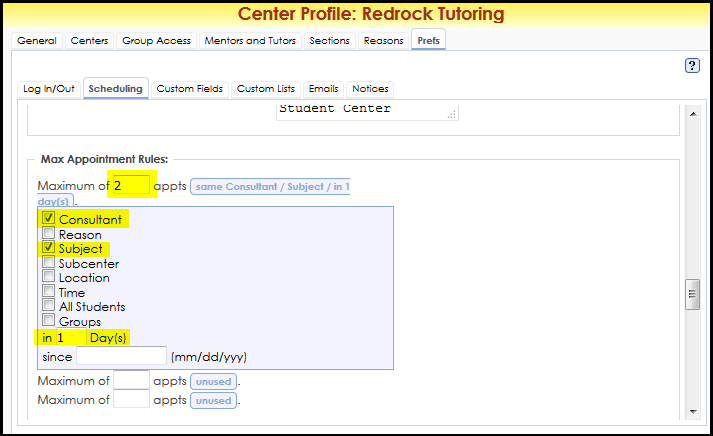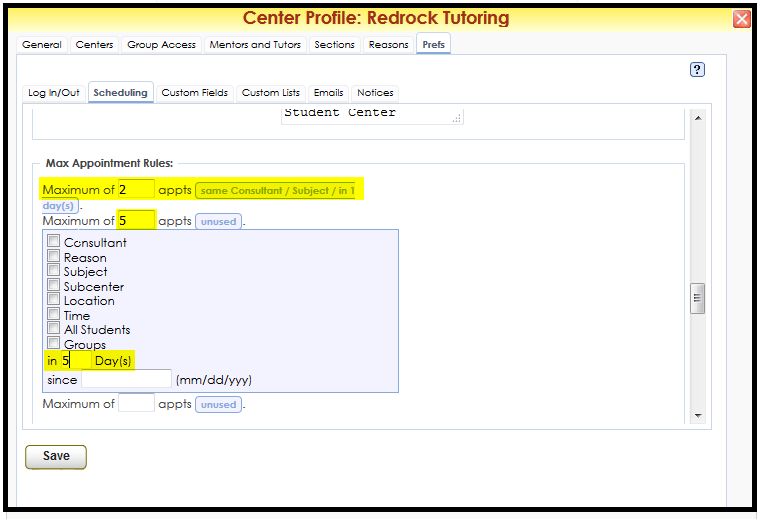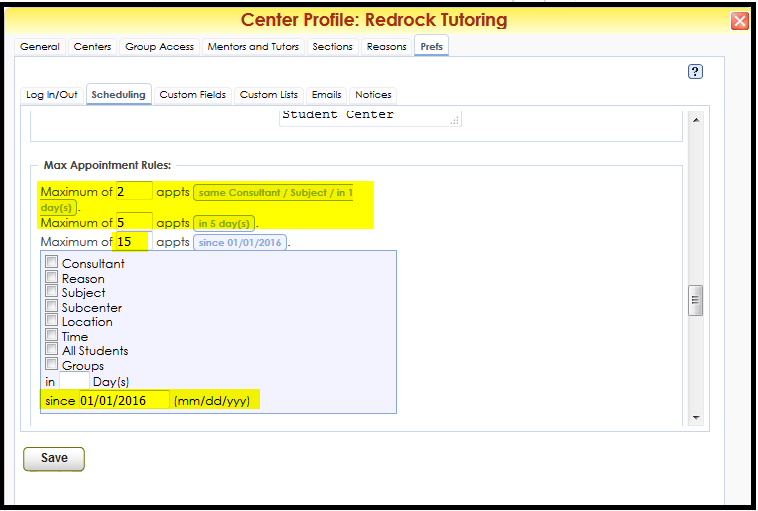NewsMaxApptRules01: Difference between revisions
From Redrock Wiki
No edit summary |
No edit summary |
||
| Line 14: | Line 14: | ||
|- | |- | ||
| style="vertical-align:top; font-size:120%; " | | | style="vertical-align:top; font-size:120%; " | | ||
"Max Appointment Rules" allow you to set flexible rules for student booking while preventing abuse of your scheduling system. This can be found in Trac Navigation > Search Glass > Center Profiles > [Your Center] > Prefs > Scheduling > Max Appointment Rules. | "Max Appointment Rules" allow you to set flexible rules for student booking while preventing abuse of your scheduling system. This can be found in Trac Navigation > Search Glass > Center Profiles > [Your Center] > Prefs > Scheduling > Max Appointment Rules. | ||
In this | In this section we are looking at the Days setting in Max Appointment Rules | ||
[[File:2a99b1e942daf8c8.jpg|border|600px]] | [[File:2a99b1e942daf8c8.jpg|border|600px]] | ||
| Line 48: | Line 48: | ||
[[File:345b4cd6bb6.jpg|border|600px]] | [[File:345b4cd6bb6.jpg|border|600px]] | ||
<!------------------------------------------> | |||
==Maximum Appointment Rules - "This Week" and "That Week"== | |||
<hr> | |||
In this section we are using “This Week” and “That Week” with the Max Appointment Rules. | |||
These preferences can be found in Trac Navigation > Search Glass > Center Profiles > [Your Center] > Prefs > Scheduling > Max Appointment Rules. | |||
By entering “This Week” and “That Week” in Max Appointment Rules, you are limiting your students to booking a set number of appointments that cannot be exceeded within a Sunday to Saturday for the current week or upcoming weeks. | |||
'''Booking Example - This Week''' | |||
In the example below we are setting our rule as; Maximum of 2 Appointments since “This Week” | |||
This allows the student to book no more than 2 appointments from Sunday to Saturday in the current week. | |||
[[File:6ac36554dd47e2c4.png|border|600px]] | |||
The Student already has appointments booked on Monday and Tuesday. They would like to book another appointment on Friday, but they won't be able to since they've already booked two appointments between the Sunday-Saturday window. | |||
[[File:3621de6e5.png|border|600px]] | |||
'''Booking Example - That Week''' | |||
In the example below, we've set our rule as; Maximum of 2 Appointments since “This Week” AND Maximum of 2 Appointments since “That Week” | |||
[[File:3e2268d877691406.png|border|600px]] | |||
The Student has appointments on Monday and Tuesday in the current week, and Wednesday and Saturday booked in the following week. | |||
The Student would like to book an appointment This Friday or the next coming Friday but will not be able to do so since they have already booked two appointments with in the Sunday to Saturday window for either week. | |||
[[File:e9cc0d6219bba44d.png|border|600px]] | |||
<!---------------------------------------> | |||
==Maximum Appointment Rules - Combining Max Appointment Rules== | |||
<HR> | |||
In this section, we’ll look into how we can restrict student appointment booking based on Subject, Reason, Consultant, Center, Location, Time and even Group Appointments. Additionally, we’ll demonstrate how to combine multiple rules to establish your custom scheduling restrictions. | |||
With Max Appointment Rules, you can set restrictions based on multiple categories within a specific number of days or a date range. The rules also allow you to create multiple sets of restrictions, each having to be followed in order for the student to be able to book an appointment. You can have up to four appointment rules at once, these can be combined to create more custom and specific restrictions. | |||
These preferences can be found in Trac Navigation > Search Glass > Center Profiles > [Your Center] > Prefs > Scheduling > Max Appointment Rules. | |||
'''Max Appointment Rule 1 - Max Appointments for the Same Type''' | |||
For the first rule, let's prevent students from scheduling more than two appointments with the same subject and the same consultant in the same day. This is a simple restriction, set up easily by entering the maximum allowed number of appointments, checking the consultant and subject boxes, and entering 1 for the number of days as seen in the screenshot below. | |||
[[File:9afe267b6a7c87db.png|border|600px]] | |||
The student will be blocked from booking the appointment if they meet all the requirements that you’ve set. If the rules are set as above, a student would still be able to book more than two appointments with the same consultant, but each appointment must be for a different subject. | |||
'''Max Appointment Rule 2 - Max Appointments in X Days''' | |||
Now let’s set a second rule in addition to the first rule. Both will be enforced simultaneously. Let's restrict the maximum number of appointments a student can book within a number of days. In the screenshot below, we’re restricting students to a maximum of 5 appointments in any 5 day window. | |||
Now the student can only schedule those two appointments a day from rule 1, but they also cannot book more than 5 appointments in 5 days, regardless of the subject or consultant. | |||
[[File:6530029ece143b35.png|border|600px]] | |||
'''Max Appointment Rule 3 - Max Appointments Since MM/DD/YYYY''' | |||
For the third rule–in addition to rules 1 & 2–let's restrict the maximum number of appointments since a given date. By entering a maximum of 15 appointments since 01/01/2016, the number of appointments a student can book has been restricted further. | |||
The restrictions are now: | |||
:*Students are unable to book more than 2 appointments of the same subject/consultant per day. | |||
:*Students are unable to book more than 5 appointments in any 5-day window. | |||
:*Students are unable to book more than 15 appointments since January 1st 2016. | |||
[[File:9fd636ac664f4df7.png|border|600px]] | |||
Max Appointment Rules are a powerful tool to enforce rules and restrictions upon students booking appointments. Students may still be given the ability to book an appointment, but may not monopolize the consultant schedules. | |||
{{NewsletterContactInfo}} | {{NewsletterContactInfo}} | ||
Revision as of 22:44, 11 December 2023
TracCloud Technical DocumentationAdminPreparing for a Semester Switch Students & ConsultantsScheduleMissed Appointment Restrictions Visits
|
|