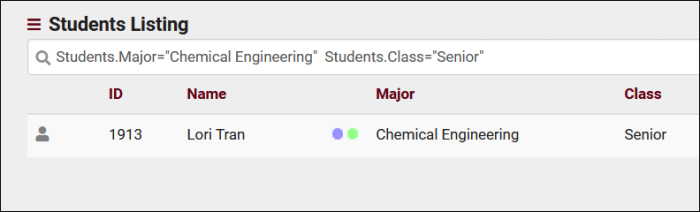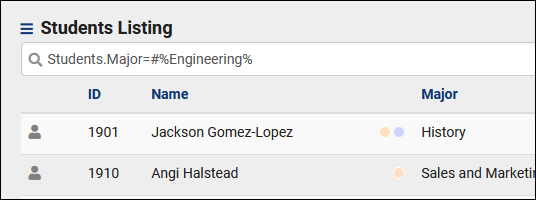TracCloudGuideListingsSymbols: Difference between revisions
From Redrock Wiki
No edit summary |
No edit summary |
||
| Line 1: | Line 1: | ||
{{TracCloudGuideTabs}} | {{TracCloudGuideTabs}} | ||
<div class="categoryWide"> | |||
{{TracCloudGuideListingsTOC}} | |||
</div> | |||
<big><b>Search Symbols</big></b><br> | <big><b>Search Symbols</big></b><br> | ||
"Search Symbols" can be utilized to specify how you want to search for data in TracCloud. Whether that be all <b>MAT%</b> registrations, or students of all Majors except for <b>#Mathematics</b>, these symbols should help to narrow down your search. | "Search Symbols" can be utilized to specify how you want to search for data in TracCloud. Whether that be all <b>MAT%</b> registrations, or students of all Majors except for <b>#Mathematics</b>, these symbols should help to narrow down your search. | ||
<div class="line"></div> | |||
<big>Combining Multiple Searches</big><br> | |||
Multiple statements can be used in sequence to find records that match more than one value at a time. The searches are separated by a space, and the keyword should be quote protected. The example below shows the process for searching for Major <b>and</b> class. | |||
[[File:1822108.png|700px]] | |||
<div class="line"></div> | |||
<big>Combining Multiple Symbols</big><br> | |||
Multiple symbols can be used at once as well. In the example below, we're searching for all students with a major that does not contain the phrase "Engineering." This would exclude students who have a major of Electrical Engineering, Chemical Engineering, Etc. | |||
[[File:5979775.png|600px]] | |||
<div class="line"></div> | |||
<onlyinclude> | <onlyinclude> | ||
| Line 51: | Line 64: | ||
|} | |} | ||
</onlyinclude> | </onlyinclude> | ||
[[Category:TracCloud]] | [[Category:TracCloud]] | ||
Revision as of 10:12, 6 November 2023
Search Symbols
"Search Symbols" can be utilized to specify how you want to search for data in TracCloud. Whether that be all MAT% registrations, or students of all Majors except for #Mathematics, these symbols should help to narrow down your search.
Combining Multiple Searches
Multiple statements can be used in sequence to find records that match more than one value at a time. The searches are separated by a space, and the keyword should be quote protected. The example below shows the process for searching for Major and class.
Combining Multiple Symbols
Multiple symbols can be used at once as well. In the example below, we're searching for all students with a major that does not contain the phrase "Engineering." This would exclude students who have a major of Electrical Engineering, Chemical Engineering, Etc.
| Symbol | Description | Example |
|---|---|---|
| % | Wildcard / Search for fields that contain this value. | Students.First_Name=Jo% |
| # | Not / Search for fields that don't match this value. | Students.First_Name=#John |
| | | Or / Search for more than one value at a time. Only applies to Power Search. | Students.Major: Biology|Photography |
| && | And / Combine multiple searches at once. Only applies to Reports. | Major: #Mathematics&&#Biology |
| [null] | Search for a null value | #sql:In-State#=[null] |
| blankornull | Search for a blank OR null value, only applies to Power Search. | Student.Major: blankornull |
| Symbol | Description | Example |
|---|---|---|
| > | Greater Than | Duration=>90 |
| < | Less Than | Duration=<90 |
| <= | Equal to or Less Than | Duration=<=90 |
| >= | Equal to or Greater Than | Duration=>=90 |
| ... | Date range, used without specifying a field. | 2021-01-01…2021-12-31 |
| Option | Description | Example |
|---|---|---|
| {{GetDatePlusDays(0)}} | Add or subtract days from the current date. | Visits.TimeIn=>"{{GetDatePlusDays(-20)}}" |