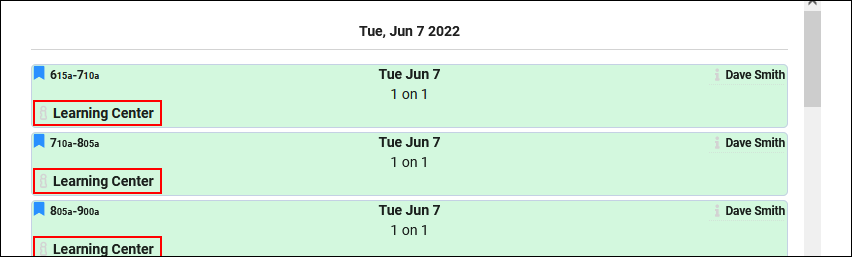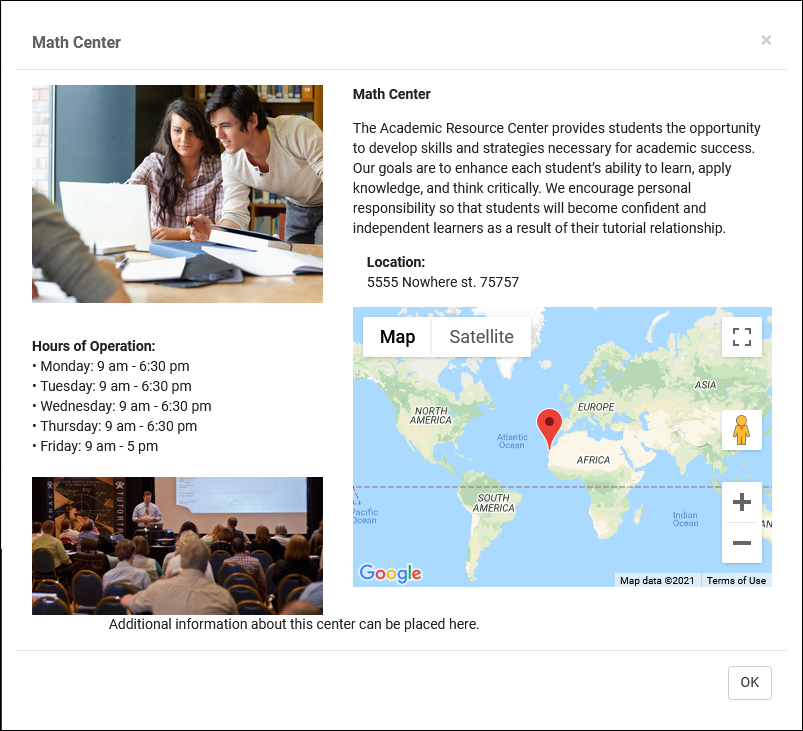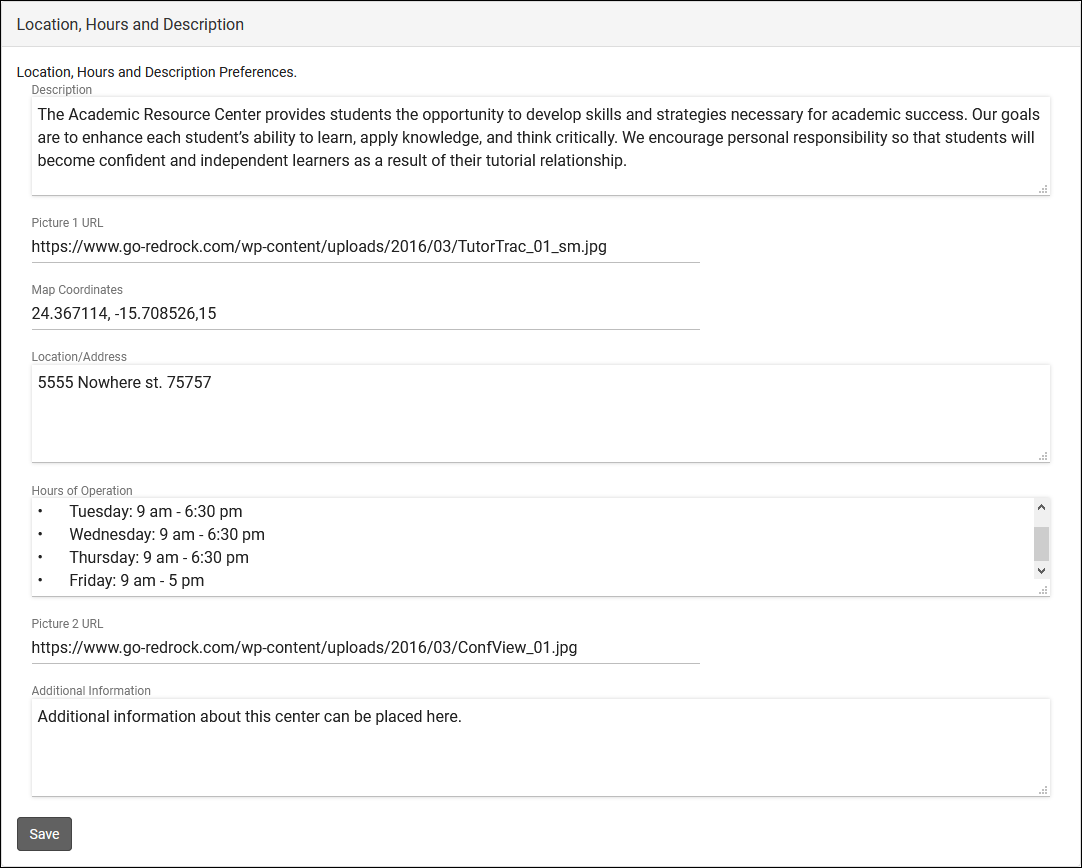TracCloud: Location, Hours and Description: Difference between revisions
From Redrock Wiki
No edit summary |
No edit summary |
||
| Line 5: | Line 5: | ||
{| style="width:100%; vertical-align:top; " | {| style="width:100%; vertical-align:top; " | ||
<big><b>Location, Hours and Description</b></big><br><br> | <big><b>Location, Hours and Description</b></big><br><br> | ||
This preference allows you to set a default center description, rather than relying on the descriptions of your individual centers. These descriptions appear on the Searching for Appointments page as an i icon in the lower-left corner. This brings you to a page with a description of the center, images, location, and hours of operation. | This preference allows you to set a default center description, rather than relying on the descriptions of your individual centers. These descriptions appear on the Searching for Appointments page as an <b>i</b> icon in the lower-left corner. This brings you to a page with a description of the center, images, location, and hours of operation. | ||
This option in your profile preferences differs from the Center > Additional tab in that this acts as a default. If no information is contained within the individual center’s Additional tab, the profile description is used instead. | This option in your profile preferences differs from the Center > Additional tab in that this acts as a default. If no information is contained within the individual center’s Additional tab, the profile description is used instead. | ||