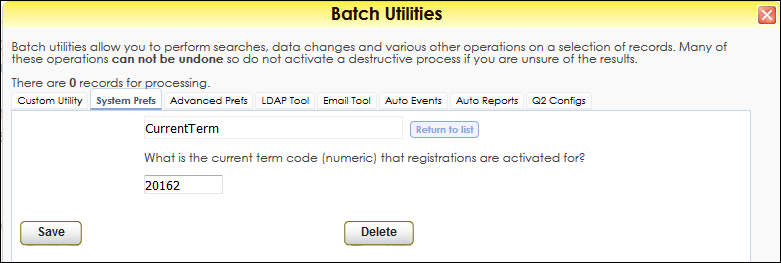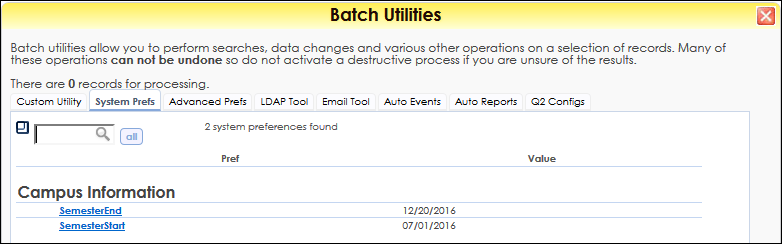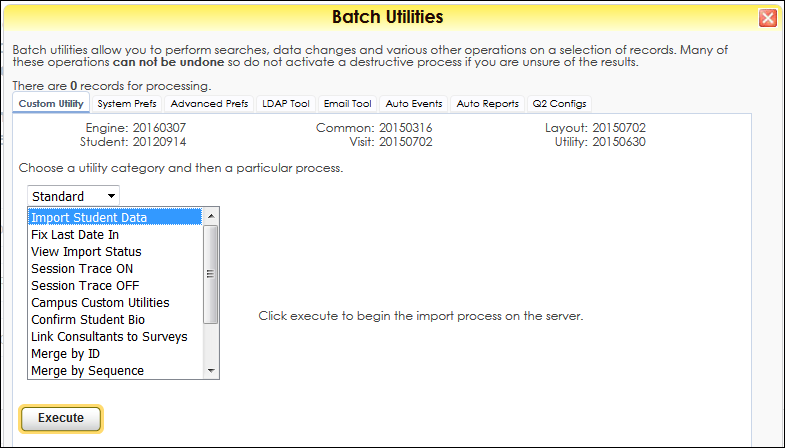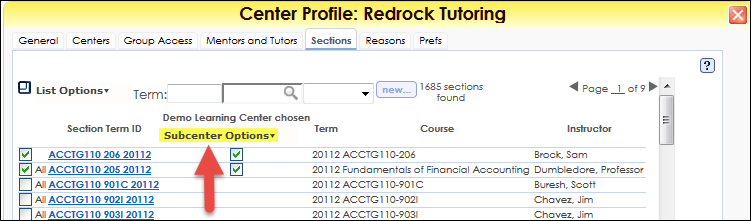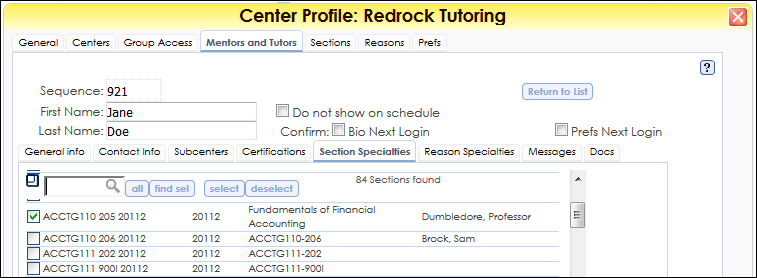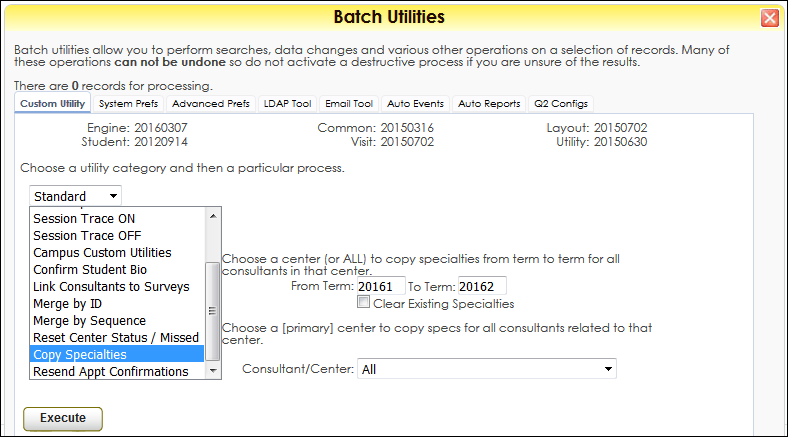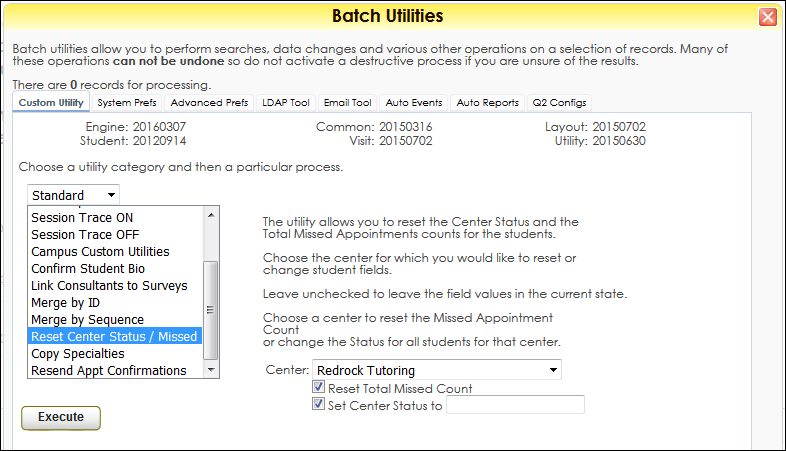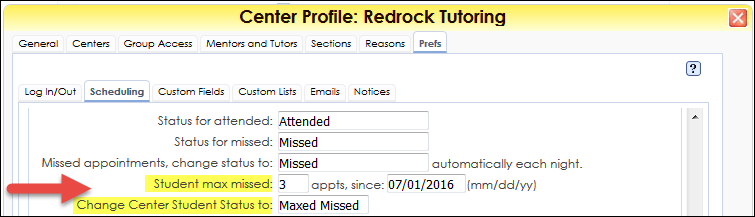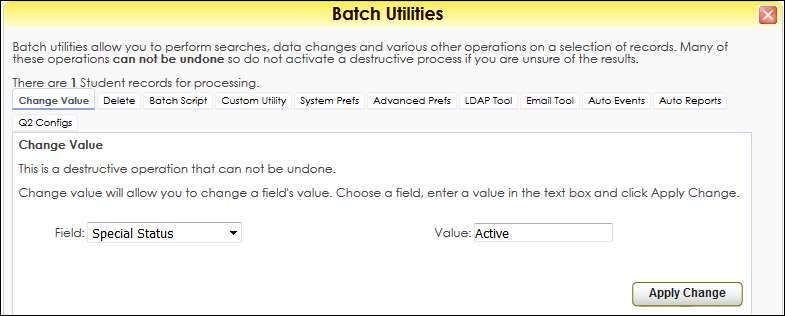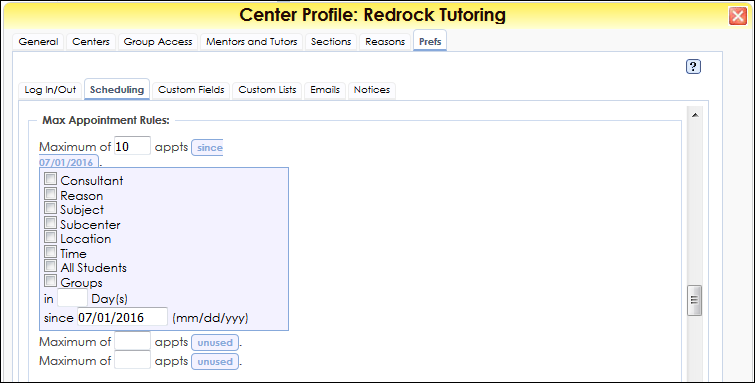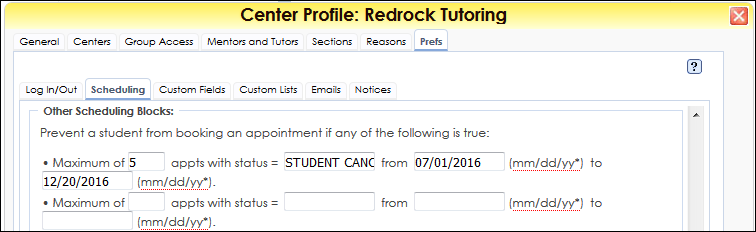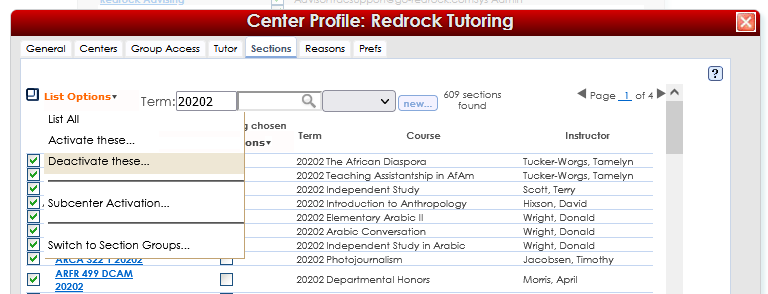Preparing for a Successful Semester Switch: Difference between revisions
From Redrock Wiki
m 1 revision imported |
No edit summary |
||
| Line 21: | Line 21: | ||
'''The First step is to have your IT | '''The First step is to have your IT upload the new Student and Course Files to your server or the SFTP site''' | ||
*If it is for the first time or have made any changes to the files then IT will need to send Redrock a sample file to create or update your import script. | *If it is for the first time or have made any changes to the files then IT will need to send Redrock a sample file to create or update your import script. | ||
<hr> | |||
'''The Second step, Change the Term Number''' | '''The Second step, Change the Term Number''' | ||
*As a SysAdmin- Go to the Trac Navigation -> Tracman Icon -> Utilities and Prefs -> System Prefs Tab -> CurrentTerm -> Change to the new term number -> Save. | *As a SysAdmin- Go to the Trac Navigation -> Tracman Icon -> Utilities and Prefs -> System Prefs Tab -> CurrentTerm -> Change to the new term number -> Save. | ||
| Line 31: | Line 30: | ||
[[File:Semester1.png|border|750px]] | [[File:Semester1.png|border|750px]] | ||
<hr> | |||
'''The Third step, Change Semester Dates''' | '''The Third step, Change Semester Dates''' | ||
*As a SysAdmin- Go to the Trac Navigation -> Tracman Icon -> Utilities and Prefs -> System Prefs Tab -> SemesterStart/ SemesterEnd -> Change to the new semester start and end date -> Save. | *As a SysAdmin- Go to the Trac Navigation -> Tracman Icon -> Utilities and Prefs -> System Prefs Tab -> SemesterStart/ SemesterEnd -> Change to the new semester start and end date -> Save. | ||
| Line 39: | Line 37: | ||
[[File:Semester2.png|border|750px]] | [[File:Semester2.png|border|750px]] | ||
<hr> | |||
'''The Fourth step, Run the import''' | '''The Fourth step, Run the import''' | ||
*As a SysAdmin- Go to the Trac Navigation -> Tracman Icon -> Utilities and Prefs -> Custom Utility -> Standard -> Import Student Data -> Execute. | *As a SysAdmin- Go to the Trac Navigation -> Tracman Icon -> Utilities and Prefs -> Custom Utility -> Standard -> Import Student Data -> Execute. | ||
| Line 47: | Line 44: | ||
[[File:Semester3.png|border|750px]] | [[File:Semester3.png|border|750px]] | ||
<hr> | |||
'''The Fifth step is to Globally Activate Sections''' | '''The Fifth step is to Globally Activate Sections''' | ||
*As a Center Profile Admin- Go to the Trac Navigation -> Search Glass -> Center Profile -> click on your Profile -> Sections Tab -> List Options -> Activate These… | *As a Center Profile Admin- Go to the Trac Navigation -> Search Glass -> Center Profile -> click on your Profile -> Sections Tab -> List Options -> Activate These… | ||
::''-That will check the box to the left of the Section Term ID'' | ::''-That will check the box to the left of the Section Term ID'' | ||
<hr> | |||
'''The Sixth step is to Activate Sections per Subcenter''' | '''The Sixth step is to Activate Sections per Subcenter''' | ||
*You have two options to add the sections to your subcenter. | *You have two options to add the sections to your subcenter. | ||
| Line 61: | Line 56: | ||
[[File:Semester4.png|border|750px]] | [[File:Semester4.png|border|750px]] | ||
<hr> | |||
<big>'''The next steps are optional since your center may or may not utilize these preferences'''</big> | <big>'''The next steps are optional since your center may or may not utilize these preferences'''</big> | ||
| Line 79: | Line 72: | ||
[[File:Semester6.png|border|750px]] | [[File:Semester6.png|border|750px]] | ||
<hr> | |||
'''Reset Center Status ''' | '''Reset Center Status ''' | ||
*First Step as a SysAdmin - Go to the Trac Navigation -> Tracman Icon -> Utilities and Prefs -> Custom Utility -> Standard -> Reset Center Status/Missed -> Check the boxes “Reset Total Missed Count” and “Set Center Status to (leave blank)”-> Execute. | *First Step as a SysAdmin - Go to the Trac Navigation -> Tracman Icon -> Utilities and Prefs -> Custom Utility -> Standard -> Reset Center Status/Missed -> Check the boxes “Reset Total Missed Count” and “Set Center Status to (leave blank)”-> Execute. | ||
| Line 99: | Line 92: | ||
[[File:Semester9.png|border|750px]] | [[File:Semester9.png|border|750px]] | ||
'''Other Settings - Max Appointment Rule ''' | '''Other Settings - Max Appointment Rule ''' | ||
*As a Center Profile Admin - Go to the Trac Navigation -> Search Glass -> Center Profile -> Click on your Profile -> Prefs Tab -> Scheduling Tab -> Max Appointment Rules -> Update any date that is using the preference -> Save. | *As a Center Profile Admin - Go to the Trac Navigation -> Search Glass -> Center Profile -> Click on your Profile -> Prefs Tab -> Scheduling Tab -> Max Appointment Rules -> Update any date that is using the preference -> Save. | ||
| Line 108: | Line 101: | ||
'''Other Settings - Other Scheduling Block ''' | '''Other Settings - Other Scheduling Block ''' | ||
*As a Center Profile Admin - Go to | *As a Center Profile Admin - Go to Trac Navigation > Search Glass > Center Profile > Click on your Profile > Prefs Tab > Scheduling Tab > Other Scheduling Block > Update any date that is using the preference > Save. | ||
[[File:Semester11.png|border|750px]] | [[File:Semester11.png|border|750px]] | ||
<hr> | |||
'''Deactivate Prior Semester Sections''' | |||
As an admin, go to Trac Navigation > Search Glass > Center Profiles > [Your Profile] > Sections > Search for your prior term number > List Options > Deactivate These. | |||
[[File:67598569856.png|border|750px]] | |||
<hr> | |||
<big>'''More Questions?'''</big> | <big>'''More Questions?'''</big> | ||
Revision as of 23:22, 6 October 2021
TracCloud Technical DocumentationAdminPreparing for a Semester Switch Students & ConsultantsScheduleMissed Appointment Restrictions Visits
|
|