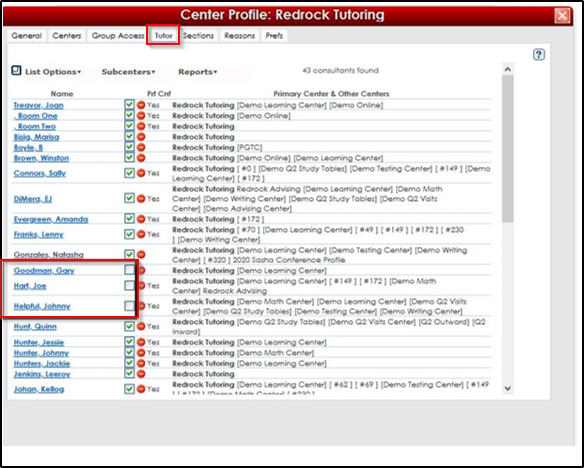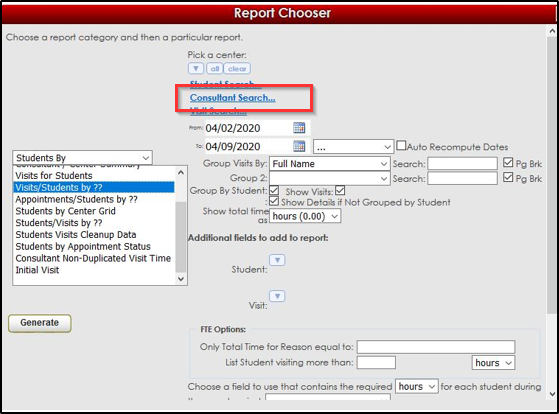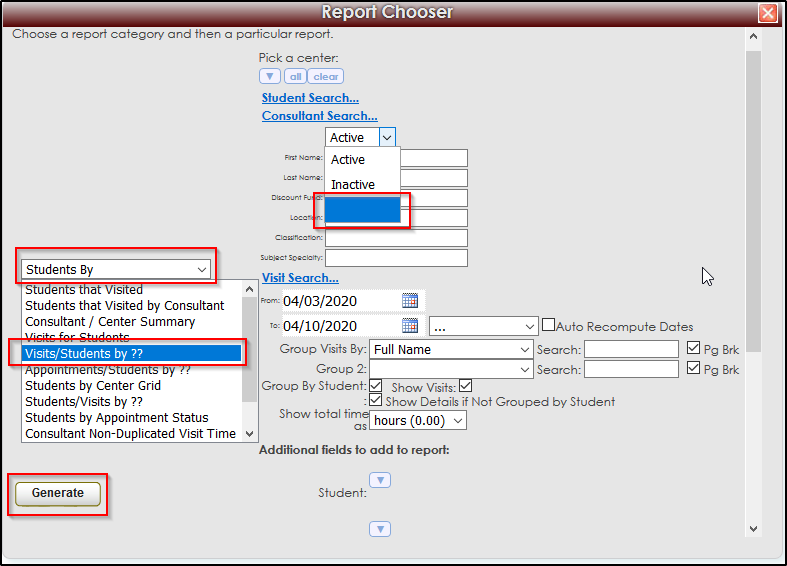|
Now that we we've Created our Consultant, we are going to look at managing a few other things.
Go to Search Glass Icon > Center Profile > Consultants.
First you will see the Consultants full name. To the right of that you will see a check box.
By un-checking that box, we will be deactivating that record/account. Now they are inactive. If you look again to the right there is a red icon – this will allow you to delete a consultant record.
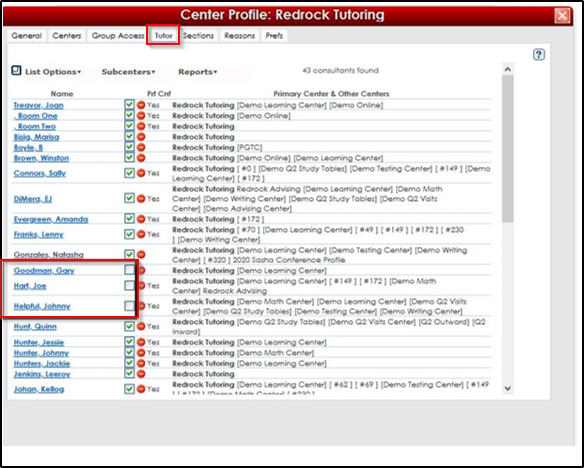
We strongly recommend that you NEVER delete a record. Doing so will result in deleting ALL data associated with the consultant – it would mess up reports. This means the visits records; appointment records and report will no longer have a consultant link to them What we strongly suggest is that you always make an account that is no longer being used as inactive.
Marking them as inactive will allow all the remaining visit information tied to that visit to stay in the system.
How to I run reports on inactive consultants?
I had a few tutors work in the summer program that no longer work for us during our fall program. Is there a way for me to go back and run reports that include the inactive consultants so we can get the most accurate reporting?
The answer is yes!
In order to do this, you will go to the TracNagavation > Reports
When the report chooser opens up you will click on the drop-down arrow and choose “Students By”
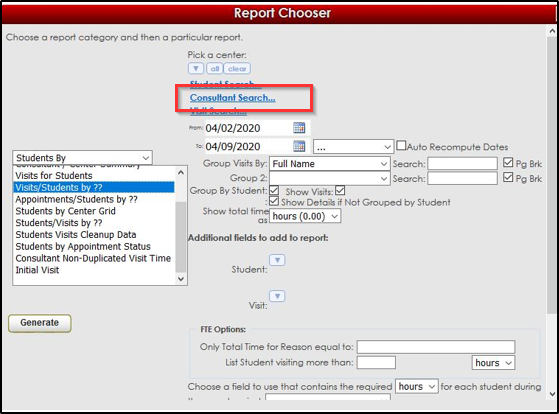
You will see there is a blue hyperlink that reads “Consultant Search”
When that is clicked you will see this:
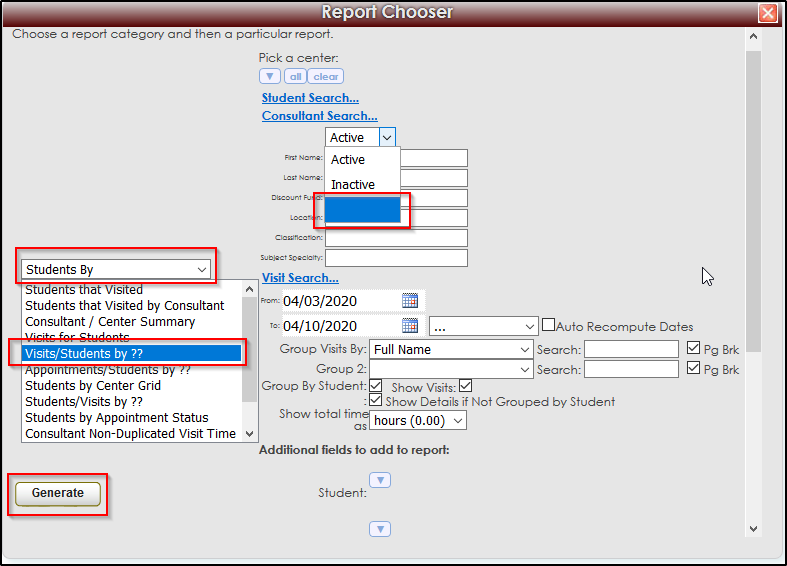
There will be a drop down that reads “Active” – letting you know that the report that is run is only showing active consultants.
If you change the drop down to “Inactive” it will only run the report on inactive consultants for that chosen date range.
If you choose “blank” then you will be running the report for both the active and inactive consultants for that date range.
|