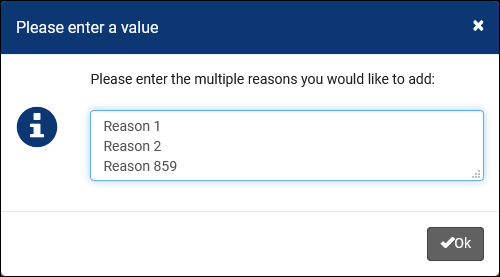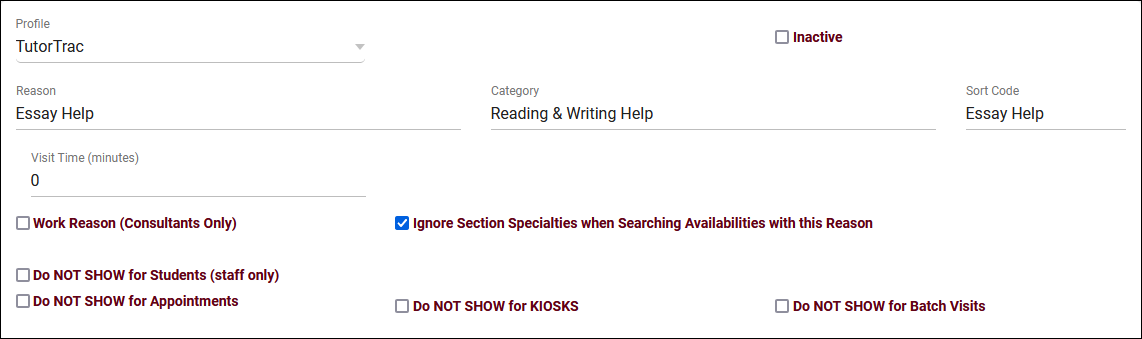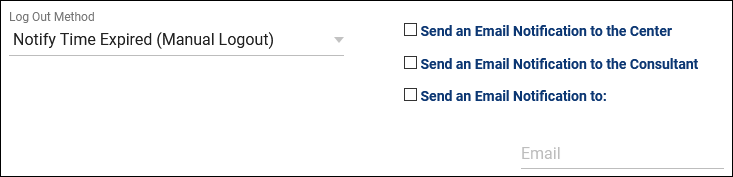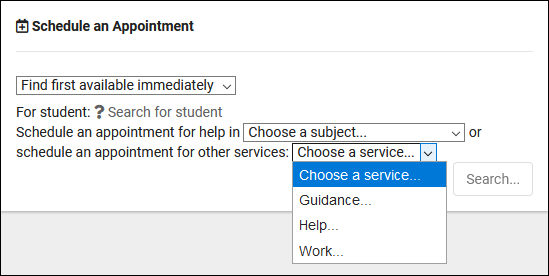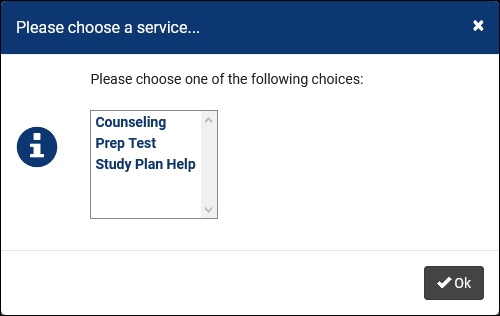TracCloud: Reasons: Difference between revisions
From Redrock Wiki
No edit summary |
No edit summary |
||
| Line 30: | Line 30: | ||
Click on the hamburger button, then select “New Reason” to be brought to the Reason creation menu. | Click on the hamburger button, then select “New Reason” to be brought to the Reason creation menu. | ||
<br><br> | <br><br> | ||
[[File: | [[File:2503632.png|800px]] | ||
<br><br> | <br><br> | ||
| Line 41: | Line 41: | ||
* <b>Category</b> | * <b>Category</b> | ||
::The category this reason is assigned to. More information on this can be found further into this article. | ::The category this reason is assigned to. More information on this can be found further into this article. | ||
* <b>Sort Code</b> | |||
::Manually specify how your reasons are sorted during login or appointment search. This can be numeric, or you can simply paste your reason name to sort alphabetically. | |||
* <b>Log Out Method</b> & <b>Visit Time</b> | * <b>Log Out Method</b> & <b>Visit Time</b> | ||
| Line 57: | Line 60: | ||
* <b>Ignore Section Specialties when Searching Availabilities with this Reason</b> | * <b>Ignore Section Specialties when Searching Availabilities with this Reason</b> | ||
::This functions similarly to the 'Ignore Specialties' options in Centers. If a student is searching for availabilities and selects a Reason with this checkbox enabled, they will see all consultants assigned to this Reason regardless of subject chosen. Typically used for Writing or Coaching-related Reasons. | ::This functions similarly to the 'Ignore Specialties' options in Centers. If a student is searching for availabilities and selects a Reason with this checkbox enabled, they will see all consultants assigned to this Reason regardless of subject chosen. Typically used for Writing or Coaching-related Reasons. | ||
* <b>Do NOT SHOW for Students (staff only)</b> | |||
::If checked, this Reason will only appear for staff who are booking appointments on behalf of students. Students themselves will not see this Reason. | |||
* <b>Do NOT SHOW for Appointments | * <b>Do NOT SHOW for Appointments | ||
Revision as of 17:06, 19 December 2022
Profile Preferences
Prefs
|
Reasons Reasons/Services allow your staff and students to provide additional information and reasons for booking an appointment. For example, reasons such as “Counseling,” “Study Plan Help,” or “Exam.” This would let the consultants know what the student needs help with, provide preparation and information as needed, and gives your staff additional information for reports. File:5rh446k4k4kk46k4.png The hamburger button contains several management options, detailed below. 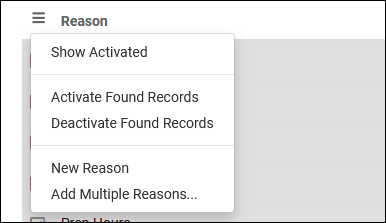
Creating ReasonsClick on the hamburger button, then select “New Reason” to be brought to the Reason creation menu.
Assigning Reasons to CentersThere are two ways to assign Reasons to your Centers, first is directly from this tab of your Profile. The checkbox button on the right side allows you to activate/deactivate reasons for the center selected in the top-left corner, or display all activated reasons for the selected center. This can also be used with “All centers” selected, allowing you to quickly add or remove a reason from all of your centers.
Reason CategoriesCategories allow you to group different reasons together. If you have several reasons available, it can be beneficial to group them into categories that staff and students can select when booking appointments. These Categories will appear followed by “…”, which when clicked will prompt you to choose a Reason within the category.
|