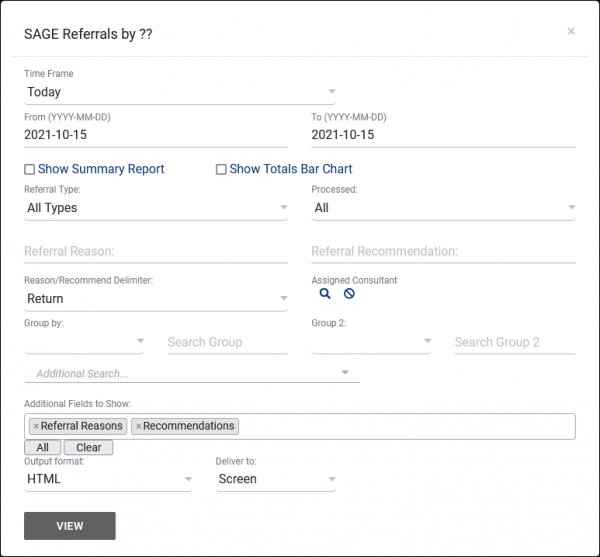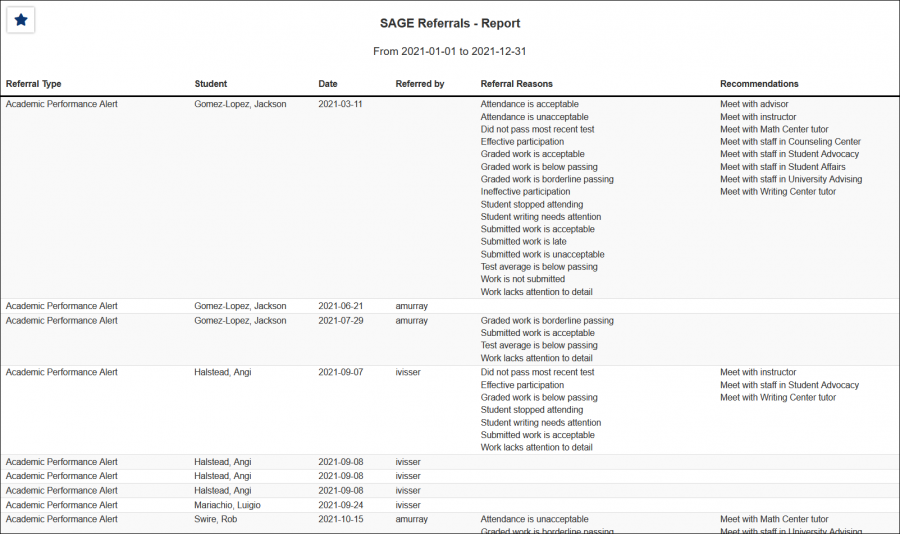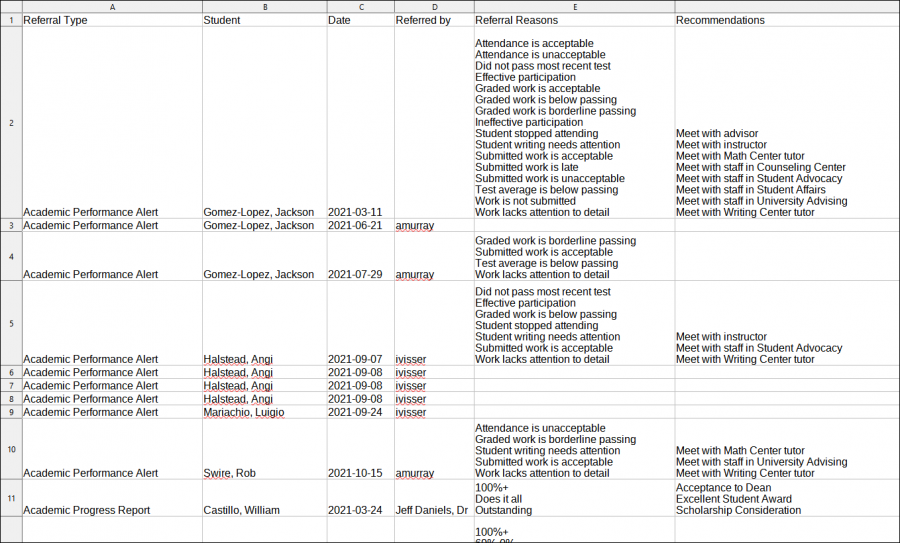|
|
SAGE Referrals by ??
This report provides a list of referrals submitted in the date range specified. The data is grouped by Referral Type by default, showing the student's name, referral date, the staff member who submitted the referral, and the reasons/recommendations selected.
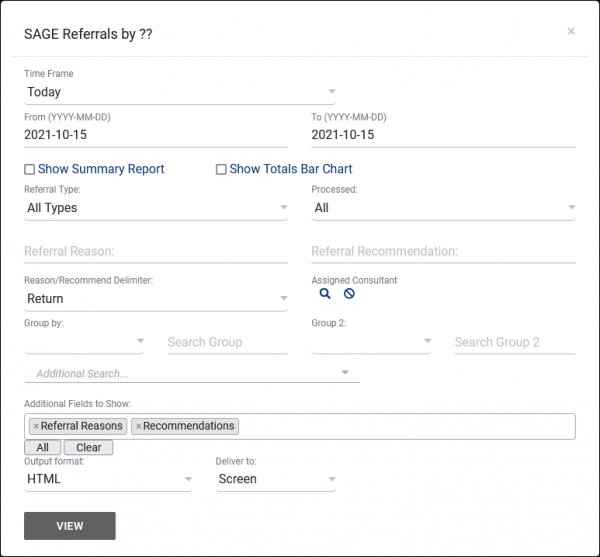
- The date range for the data in this report. Beyond entering a date range manually, you can also choose a preset date range (Today, This Month, This Semester, etc) from the dropdown list above.
- Only show data totals, excluding details of individual records.
- Adds a visual bar chart of totals to your report data.
- Only show referrals of a specific type.
- Filter referrals based on status, Processed or Not Processed. Defaults to 'All.'
- Reason/Recommendation/QA Delimiter
- If multiple Reasons/Recommendations are chosen for a single referral, you can decide how to separate them with this option. E.g., Comma delimited, Pipe delimited, etc.
- Filter referrals based on the assigned consultant/advisor.
- Group records by the selected field. Some reports allow you to add secondary and tertiary groupings as well.
- Filter results based on your search in this group. For example, if you're grouping by Student Major, you can put 'Mathematics' in this field to only show students assigned to that Major.
- Filter your results by a selected field.
Use * as a wildcard (Subject: MAT*)
| as "or" (Major: Mathematics|Biology)
# as "Not" (Status: #Inactive)
&& as "And" (Major: #Mathematics&&#Biology)
blankornull as a keyword to find records where the field is blank (Reason: blankornull)
Multiple fields can be added to further narrow down your results.
- Additional fields to show
- This can be used to add additional data fields to the report results. For example, you could use this to add a student's email address in a visit report.
- Use HTML to view report data in your browser, or export this report to a CSV file (available for most reports). Some reports offer additional CSV options depending on if you want to include totals and/or data grouping in your export.
- Display this report immediately in your browser ("Screen"), or send the report to a specified email address ("Email"). Multiple email addresses can be specified, use ; to separate them (example@example.edu;sample@example.edu).
HTML
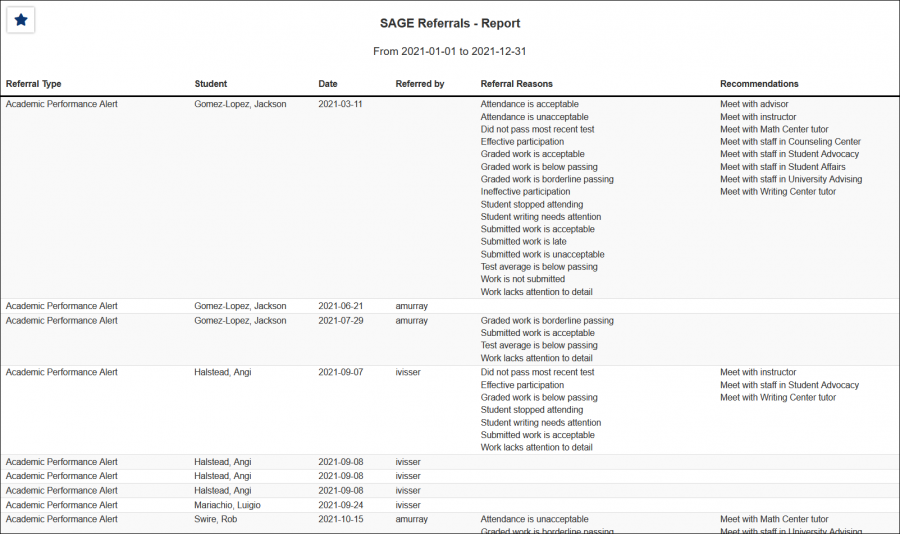
CSV
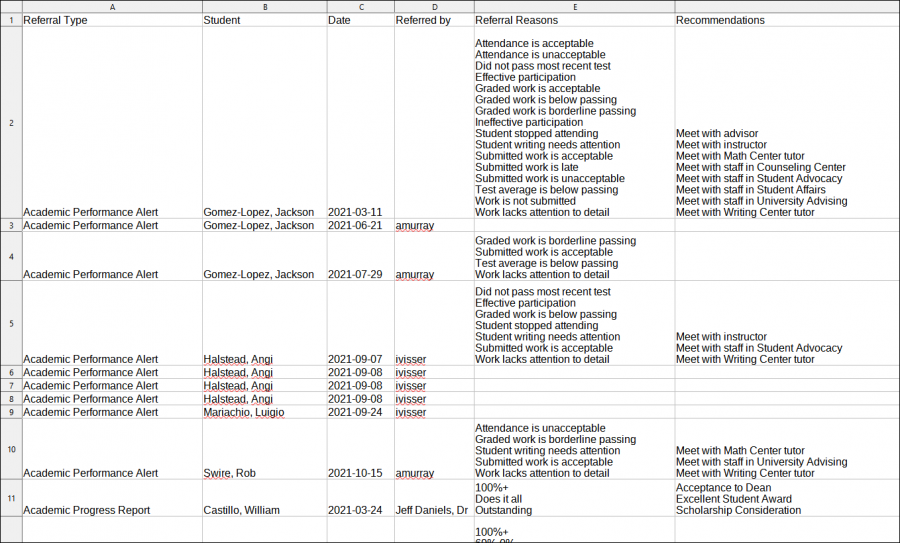
|