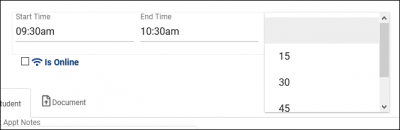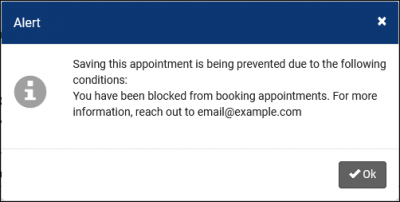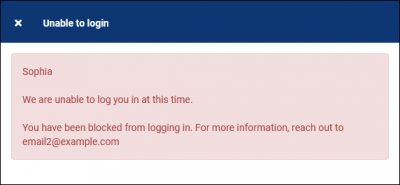TracCloud: Scheduling Preferences: Difference between revisions
From Redrock Wiki
No edit summary |
No edit summary |
||
| Line 6: | Line 6: | ||
<big><b>Scheduling Preferences</b></big><br><br> | <big><b>Scheduling Preferences</b></big><br><br> | ||
Your scheduling preferences allow you to modify appointment booking rules, controlling exactly when a student can book appointments, how many appointments they can book, and much more. These preferences will apply to all centers within the profile. | Your scheduling preferences allow you to modify appointment booking rules, controlling exactly when a student can book appointments, how many appointments they can book, and much more. These preferences will apply to all centers within the profile. | ||
<hr> | |||
==Time Restrictions== | ==Time Restrictions== | ||
[[File: | [[File:1611978.png|800px]] | ||
<br><br> | <br><br> | ||
* <b>Schedule no sooner than...And no later than</b> | * <b>Schedule no sooner than...And no later than</b> | ||
::This preference controls how early or late a student can book an appointment. | ::This preference controls how early or late a student can book an appointment. | ||
* <b>No Cancellation within</b> | * <b>No Cancellation within</b> | ||
::Determines how late the student can book an appointment. | ::Determines how late the student can book an appointment. | ||
* <b>Minimum and Maximum Appointment Duration</b> | * <b>Minimum and Maximum Appointment Duration</b> | ||
::This preference controls the minimum/maximum possible appointment time. If you exclusively offer 30 or 45-minute appointments, you can set these preferences to match that difference. | ::This preference controls the minimum/maximum possible appointment time. If you exclusively offer 30 or 45-minute appointments, you can set these preferences to match that difference. | ||
* <b>Default appointment duration</b> | * <b>Default appointment duration</b> | ||
::The default duration of an appointment. Typically used in an open-schedule environment, where consultants are available for many hours at a time, this will be the default duration when a student goes to book an appointment. | ::The default duration of an appointment. Typically used in an open-schedule environment, where consultants are available for many hours at a time, this will be the default duration when a student goes to book an appointment. | ||
* <b>Appointment start in increments of</b> | * <b>Appointment start in increments of</b> | ||
::Increments of time that booked appointments can start at. For example, if this preference is set to 15 minutes, appointments could be booked at 9:15, 9:30, 9:45, and so on. | ::Increments of time that booked appointments can start at. For example, if this preference is set to 15 minutes, appointments could be booked at 9:15, 9:30, 9:45, and so on. | ||
* <b>Appointment duration in increments of</b> | * <b>Appointment duration in increments of</b> | ||
::Increments of time that an appointment can be booked for. For example, if this is set to 10 minutes, appointments can be booked for 20 minutes, 30 minutes, 40, and so on. | ::Increments of time that an appointment can be booked for. For example, if this is set to 10 minutes, appointments can be booked for 20 minutes, 30 minutes, 40, and so on. | ||
* <b>Restrict duration to intervals</b> | * <b>Restrict duration to intervals</b> | ||
::The durations specified here will control the appointment durations shown during the appointment booking process. | ::The durations specified here will control the appointment durations shown during the appointment booking process. | ||
::[[File:4u3j4h1232rf23.png|400px]] | ::[[File:4u3j4h1232rf23.png|400px]] | ||
[[File:6313465.png|800px]] | |||
* <b>Prevent booking consecutive appointments same student / consultant:</b> | * <b>Prevent booking consecutive appointments same student / consultant:</b> | ||
::This prevents students from booking consecutive appointments with a tutor. <b>Prevent Student</b> applies this rule to students booking their own appointments, and <b>Prevent Staff</b> applies this rule to staff members booking on behalf of students. If the staff member's permission group has override permissions, they can override this rule (a warning informs them of this). | ::This prevents students from booking consecutive appointments with a tutor. <b>Prevent Student</b> applies this rule to students booking their own appointments, and <b>Prevent Staff</b> applies this rule to staff members booking on behalf of students. If the staff member's permission group has override permissions, they can override this rule (a warning informs them of this). | ||
* <b>Allow entry into online appointment session</b> | * <b>Allow entry into online appointment session</b> | ||
::These preferences control how soon/late a student can join a remote tutoring session by restricting when the Join button is available. If you’d like the student to be able to join 5 minutes prior to the start time through to the end, you would need to set “No sooner than” to 00:05 and set “No later than” to a value such as “1:00” (assuming you’re holding 1-hour appointments). | ::These preferences control how soon/late a student can join a remote tutoring session by restricting when the Join button is available. If you’d like the student to be able to join 5 minutes prior to the start time through to the end, you would need to set “No sooner than” to 00:05 and set “No later than” to a value such as “1:00” (assuming you’re holding 1-hour appointments). | ||
* <b>QR Codes expire after</b> | |||
::This applies to Batch Visit QR Codes and Ad-hoc Drop-in QR codes. If this is left blank, these codes can be used at any time (but will only create a visit for the time they were originally set for). By setting this to a specific time, you can restrict students from scanning these QR codes too late, preventing them from retroactively creating a visit. | |||
<hr> | |||
==Special Fields== | ==Special Fields== | ||
[[File:5h45j3j224h24h242.png|800px]] | [[File:5h45j3j224h24h242.png|800px]] | ||
| Line 48: | Line 62: | ||
* <b>Appointment Location Choices</b> | * <b>Appointment Location Choices</b> | ||
::Allows to you to customize the locations available to choose from on Availability and Appointment entry. | ::Allows to you to customize the locations available to choose from on Availability and Appointment entry. | ||
* <b>Appointment Fund Choices</b> | * <b>Appointment Fund Choices</b> | ||
::Allows you to customize the funds available to choose from on Availability and Appointment entry. | ::Allows you to customize the funds available to choose from on Availability and Appointment entry. | ||
<hr> | |||
==Other Schedule Options== | ==Other Schedule Options== | ||
[[File:6i76iom86o8648.png|800px]] | [[File:6i76iom86o8648.png|800px]] | ||
| Line 57: | Line 72: | ||
* <b>Allow students to cancel appointments</b> | * <b>Allow students to cancel appointments</b> | ||
::Provides students the option to cancel appointments (as long as they’re outside the time range specified in the first menu.) | ::Provides students the option to cancel appointments (as long as they’re outside the time range specified in the first menu.) | ||
* <b>Display consultant alias on availability search</b> | * <b>Display consultant alias on availability search</b> | ||
::This will display the consultant’s alias (specified in their staff profile) rather than their full name when students/staff are searching for availabilities. | ::This will display the consultant’s alias (specified in their staff profile) rather than their full name when students/staff are searching for availabilities. | ||
* <b>Display consultant email/phone on appointment entry</b> | * <b>Display consultant email/phone on appointment entry</b> | ||
::Displays the consultant’s specified contact information within appointment records. | ::Displays the consultant’s specified contact information within appointment records. | ||
* <b>Allow user to enter Visit notes / send emails on group roster</b> | * <b>Allow user to enter Visit notes / send emails on group roster</b> | ||
::Provides the ability to enter visit notes or send emails directly from the group appointment/roster view. | ::Provides the ability to enter visit notes or send emails directly from the group appointment/roster view. | ||
::[[File:4y3u356j436j46j46j46.png|400px]] | ::[[File:4y3u356j436j46j46j46.png|400px]] | ||
* <b>Allow sessions to be marked as ‘live doc’ sessions</b> | * <b>Allow sessions to be marked as ‘live doc’ sessions</b> | ||
::If the Whiteboard module is in use, this preference can be enabled to allow sessions to be marked as “Live doc”. This allows consultants and students to join a virtual Whiteboard room with text-chat and a shared document. | ::If the Whiteboard module is in use, this preference can be enabled to allow sessions to be marked as “Live doc”. This allows consultants and students to join a virtual Whiteboard room with text-chat and a shared document. | ||
* <b>Allow student to upload documents to the appointment</b> | * <b>Allow student to upload documents to the appointment</b> | ||
::Controls whether or not students can upload documents to the appointment record. | ::Controls whether or not students can upload documents to the appointment record. | ||
* <b>Allow staff to upload documents to the appointment</b> | * <b>Allow staff to upload documents to the appointment</b> | ||
::Controls whether or not staff can upload documents to the appointment record. | ::Controls whether or not staff can upload documents to the appointment record. | ||
* <b>Block students from booking recurring appointments</b> | * <b>Block students from booking recurring appointments</b> | ||
::Prevents students from booking recurring appointments. | ::Prevents students from booking recurring appointments. | ||
<hr> | |||
==Appointment Status and Management== | ==Appointment Status and Management== | ||
[[File:75kl5k75577557757557.png|800px]] | [[File:75kl5k75577557757557.png|800px]] | ||
| Line 85: | Line 107: | ||
* <b>Appointment Status Choices</b> | * <b>Appointment Status Choices</b> | ||
::These are the statuses that appointments can be set to. Typically, this would be set to something similar to the above example, with an Attended, Missed, and Canceled status, however, you can modify the choices if needed. Statuses containing the phrase “Cancel” will always cancel the appointment, making it available for other users to book (provided they’re still within the “schedule no later than” time limit.) | ::These are the statuses that appointments can be set to. Typically, this would be set to something similar to the above example, with an Attended, Missed, and Canceled status, however, you can modify the choices if needed. Statuses containing the phrase “Cancel” will always cancel the appointment, making it available for other users to book (provided they’re still within the “schedule no later than” time limit.) | ||
* <b>Status for attended</b> | * <b>Status for attended</b> | ||
::This is the status that TracCloud views as “Attended.” When students log in and log out during their appointment time, this is the status that the appointment will be automatically set to. If a staff member manually marks an appointment as this Attended status, a visit record will be automatically created. | ::This is the status that TracCloud views as “Attended.” When students log in and log out during their appointment time, this is the status that the appointment will be automatically set to. If a staff member manually marks an appointment as this Attended status, a visit record will be automatically created. | ||
* <b>Status for missed</b> | * <b>Status for missed</b> | ||
::This is the status that TracCloud views as “Missed.” Just like the above preference, this is the status that appointments without matching visits will be automatically set to. | ::This is the status that TracCloud views as “Missed.” Just like the above preference, this is the status that appointments without matching visits will be automatically set to. | ||
* <b>Calc Missed Appointments Since</b> | * <b>Calc Missed Appointments Since</b> | ||
::A student’s total number of missed appointments can be utilized in emails via the Twig tag “CalcMissedAppointments(Student.Sequence, Center.ProfileID)”. This date determines how far back TracCloud searches for missed appointments. If this preference is blank, the global System Preferences date is used instead. More information on Twig can be found in our dedicated Twig document. | ::A student’s total number of missed appointments can be utilized in emails via the Twig tag “CalcMissedAppointments(Student.Sequence, Center.ProfileID)”. This date determines how far back TracCloud searches for missed appointments. If this preference is blank, the global System Preferences date is used instead. More information on Twig can be found in our dedicated Twig document. | ||
<hr> | |||
==Max Appointment Rules and Blocks== | ==Max Appointment Rules and Blocks== | ||
[[File:755745578hf65l5675.png|800px]] | [[File:755745578hf65l5675.png|800px]] | ||
| Line 105: | Line 130: | ||
* <b>Allow a maximum of X [hours/appointments] with:</b> | * <b>Allow a maximum of X [hours/appointments] with:</b> | ||
::Choose how many appointments/total hours a student can book within the restrictions assigned below. | ::Choose how many appointments/total hours a student can book within the restrictions assigned below. | ||
* <b>Same: [Consultant / Reason / Center / Subject / Location]</b> | * <b>Same: [Consultant / Reason / Center / Subject / Location]</b> | ||
::This allows you to narrow down the restriction to specific fields. Maybe you don’t want a student booking excessively with a specific consultant, or booking too many appointments for a specific reason, this is where you would apply these rules. | ::This allows you to narrow down the restriction to specific fields. Maybe you don’t want a student booking excessively with a specific consultant, or booking too many appointments for a specific reason, this is where you would apply these rules. | ||
* <b>add a search clause…</b> | * <b>add a search clause…</b> | ||
::Search clauses allow you to be much more specific beyond the “Same:” settings. Here you can add a specific Reason, rather than reasons as a whole. You can only apply this rule to a specific center by adding a center clause. You can even select Student fields here, such as Status, Grad, and Major, that way you can apply this rule to only a specific set of students. | ::Search clauses allow you to be much more specific beyond the “Same:” settings. Here you can add a specific Reason, rather than reasons as a whole. You can only apply this rule to a specific center by adding a center clause. You can even select Student fields here, such as Status, Grad, and Major, that way you can apply this rule to only a specific set of students. | ||
* <b>in X [Days / Weeks / Months / Terms / Years]</b> | * <b>in X [Days / Weeks / Months / Terms / Years]</b> | ||
::The time period for this rule. This lets you choose when this rule is put into effect, maybe you want to restrict students from booking more than 3 appointments per week, or 10 appointments per month. This preference is where you’ll make that decision. | ::The time period for this rule. This lets you choose when this rule is put into effect, maybe you want to restrict students from booking more than 3 appointments per week, or 10 appointments per month. This preference is where you’ll make that decision. | ||
::If “1 week” is used, this will be on a Sunday to Saturday schedule, if “1 month” is used, this will be the first to last day of the month. If you would prefer any 7 or 30-day window, you will need to use something like “7 Days” rather than “1 Week”. | ::If “1 week” is used, this will be on a Sunday to Saturday schedule, if “1 month” is used, this will be the first to last day of the month. If you would prefer any 7 or 30-day window, you will need to use something like “7 Days” rather than “1 Week”. | ||
* <b>Appointment dates in the time period</b> | * <b>Appointment dates in the time period</b> | ||
::The date range that this rule is effective for. Maybe the start of the semester, or a yearly period. | ::The date range that this rule is effective for. Maybe the start of the semester, or a yearly period. | ||
* <b>This rule applies to</b> | * <b>This rule applies to</b> | ||
::<b>This Student</b> applies to only the student booking the appointment. John Doe (a student) can’t book more than 3 appointments with the same consultant per week. | ::<b>This Student</b> applies to only the student booking the appointment. John Doe (a student) can’t book more than 3 appointments with the same consultant per week. | ||
::<b>All Students</b> applies to every student. Jane Smith (a tutor) can’t be booked more than 3 appointments per day (by students). | ::<b>All Students</b> applies to every student. Jane Smith (a tutor) can’t be booked more than 3 appointments per day (by students). | ||
*<b>For student</b> | *<b>For student</b> | ||
::Allows you to only apply this rule to a certain list of students (or students not on a specific list). | ::Allows you to only apply this rule to a certain list of students (or students not on a specific list). | ||
* <b>And also applies to</b> | * <b>And also applies to</b> | ||
::Which appointment types should this apply do? If left blank, this rule is applied to all courses. However, you can also only apply this rule to one-on-one or in-person appointments if needed. | ::Which appointment types should this apply do? If left blank, this rule is applied to all courses. However, you can also only apply this rule to one-on-one or in-person appointments if needed. | ||
==Block Students to this Profile== | ==Block Students to this Profile== | ||
| Line 133: | Line 166: | ||
* <b>Message to Display to a Blocked Student</b> is the message displayed when a student on that list tries to book an appointment. | * <b>Message to Display to a Blocked Student</b> is the message displayed when a student on that list tries to book an appointment. | ||
:[[File:Oinwouigng2482y5.png|400px]] | :[[File:Oinwouigng2482y5.png|400px]] | ||
* <b>Prevent Login</b> prevents the student from being logged in on the Log Listing or a Kiosk. | * <b>Prevent Login</b> prevents the student from being logged in on the Log Listing or a Kiosk. | ||
* <b>Message to Display to a Blocked Student</b> is the message displayed when the student tries to login on a Kiosk or a staff member tries to log them in on the Log Listing. | * <b>Message to Display to a Blocked Student</b> is the message displayed when the student tries to login on a Kiosk or a staff member tries to log them in on the Log Listing. | ||
:[[File:35j35j43k46k4k4635g.png|400px]] | :[[File:35j35j43k46k4k4635g.png|400px]] | ||
|} | |} | ||
Revision as of 16:36, 6 June 2022
Profile Preferences
Prefs
|
Scheduling Preferences Your scheduling preferences allow you to modify appointment booking rules, controlling exactly when a student can book appointments, how many appointments they can book, and much more. These preferences will apply to all centers within the profile. Time Restrictions
Special FieldsFile:5h45j3j224h24h242.png
Other Schedule Options
Appointment Status and Management
Max Appointment Rules and BlocksFile:755745578hf65l5675.png
Max Appointment Rules
Block Students to this Profile
|