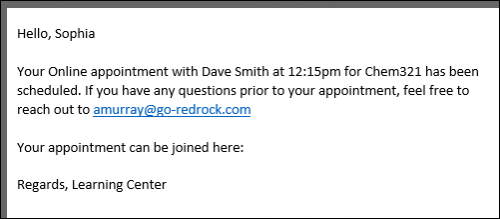TracCloudGuideProfilePrefsTwig: Difference between revisions
From Redrock Wiki
No edit summary |
No edit summary |
||
| Line 29: | Line 29: | ||
<hr> | <hr> | ||
When this email is sent, all the tags we included are replaced with the relevant information for this appointment. | When this email is sent, all the tags we included are replaced with the relevant information for this appointment. | ||
<br> | |||
[[File:76y5rgeth4j75k.png|500px]] | |||
<hr> | |||
|} | |} | ||
{{DISPLAYTITLE:<span style="position: absolute; clip: rect(1px 1px 1px 1px); clip: rect(1px, 1px, 1px, 1px);">{{FULLPAGENAME}}</span>}} | {{DISPLAYTITLE:<span style="position: absolute; clip: rect(1px 1px 1px 1px); clip: rect(1px, 1px, 1px, 1px);">{{FULLPAGENAME}}</span>}} | ||