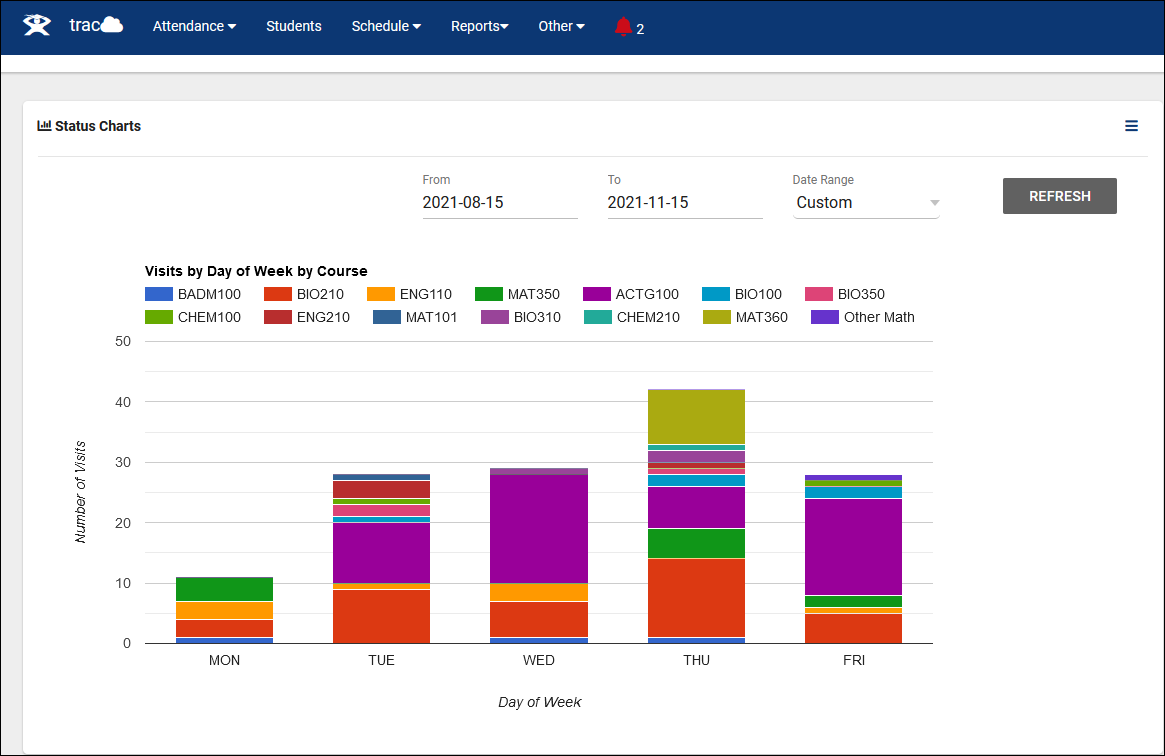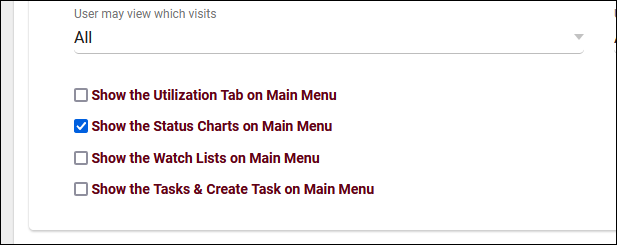TracCloud: Dashboard Charts and Dashboard Surveys: Difference between revisions
From Redrock Wiki
No edit summary |
No edit summary |
||
| Line 6: | Line 6: | ||
<big><b>Dashboard Charts</b></big><br> | <big><b>Dashboard Charts</b></big><br> | ||
This | This page of your preferences allows you to toggle certain Status Charts on or off for the [[TracCloudGuideProfileGroups|permission groups]] who have access to this feature. | ||
[[File:1256801.png|900px]] | [[File:1256801.png|900px]] | ||
| Line 12: | Line 12: | ||
==What are Status/Dashboard Charts?== | ==What are Status/Dashboard Charts?== | ||
Status Charts are quick and simple reports that you can run straight from your dashboard. The purpose of this feature is | Status Charts are quick and simple reports that you can run straight from your dashboard. The purpose of this feature is to immediately generate snapshots of your data without necessitating running a full report. | ||
[[File:7247758.png|900px]] | [[File:7247758.png|900px]] | ||
| Line 18: | Line 18: | ||
<hr> | <hr> | ||
==Providing Access to Status Charts== | ==Providing Access to Status Charts== | ||
In order for a staff member to access this feature, their permission group needs to allow it. To change this, open the permission group you want to edit and | In order for a staff member to access this feature, their [[TracCloudGuideProfileGroups|permission group]] needs to allow it. To change this, open the permission group you want to edit and enable <b>Show the Status Charts on Main Menu</b>.<br> | ||
<span style="color:grey"><i>Other > Other Options > Groups > [The group you want to edit] > Student / Visit</i></span> | <span style="color:grey"><i>Other > Other Options > Groups > [The group you want to edit] > Student / Visit</i></span> | ||
[[File:9816100.png|600px]] | [[File:9816100.png|600px]] | ||
|} | |} | ||
[[Category:TracCloud]] | |||
Revision as of 22:09, 20 April 2023
|
Dashboard Charts This page of your preferences allows you to toggle certain Status Charts on or off for the permission groups who have access to this feature. File:1256801.png What are Status/Dashboard Charts?Status Charts are quick and simple reports that you can run straight from your dashboard. The purpose of this feature is to immediately generate snapshots of your data without necessitating running a full report. Providing Access to Status ChartsIn order for a staff member to access this feature, their permission group needs to allow it. To change this, open the permission group you want to edit and enable Show the Status Charts on Main Menu. Other > Other Options > Groups > [The group you want to edit] > Student / Visit
|