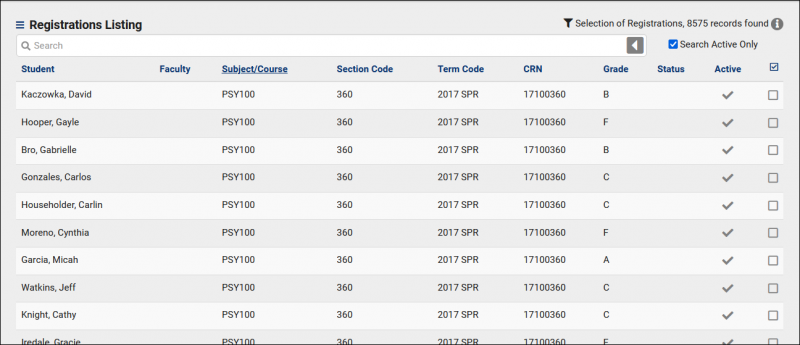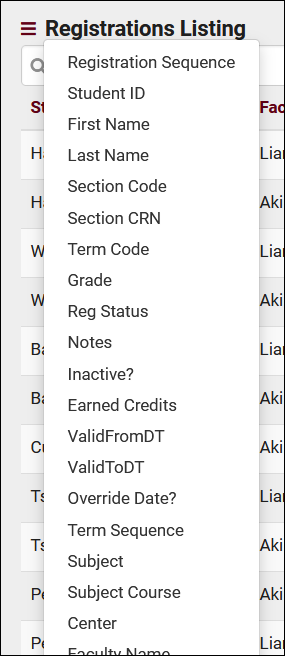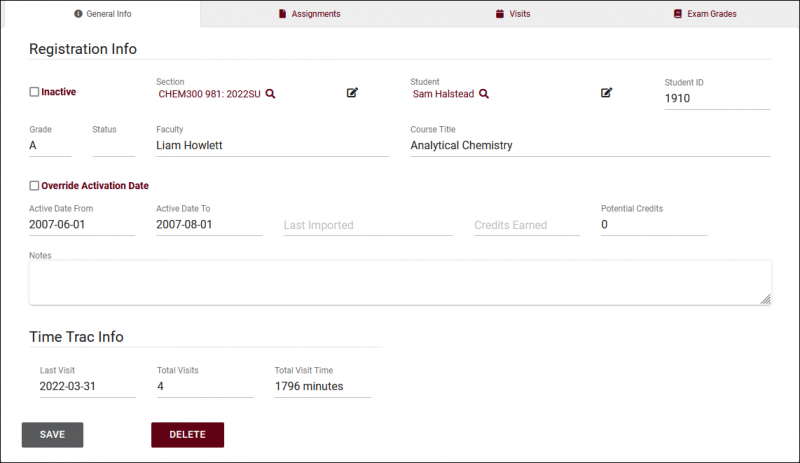TracCloudGuideListingsRegistrations: Difference between revisions
From Redrock Wiki
No edit summary |
No edit summary |
||
| Line 1: | Line 1: | ||
{{TracCloudGuideTabs}} | {{TracCloudGuideTabs}} | ||
{{TracCloudGuideListingsTOC}} | {| style="width:100%; vertical-align:top; " | ||
| style="width:250px; vertical-align:top; padding:2px 15px 2px 2px;" | {{TracCloudGuideListingsTOC}} | |||
| style="vertical-align:top; padding:20px 20px 20px 2px;" | | |||
{| style="width:100%; vertical-align:top; " | |||
<big><b>Registrations Listing</b></big><br> | <big><b>Registrations Listing</b></big><br> | ||
A Registration is the link between a Student and a Section. If a student is enrolled in a Section, they have a Registration for that Section. A list of all Registrations can be found by going to <b>Other > Listings > Registrations</b>. | |||
<hr> | |||
[[File:9277944.png|800px|Screenshot: The Registration Listing.]]<br><br> | [[File:9277944.png|800px|Screenshot: The Registration Listing.]]<br><br> | ||
Using the Search Bar on this screen, we can easily perform quick searches to find specific Registrations. Right-clicking in the search bar (shown below) will provide a list of available Registration fields to search by, click any of these to auto-fill the search bar.<br><br> | |||
<div style="float: left; margin-right: 2em; margin-bottom: 1em"> | |||
[[File:5104382.png|300px]] | |||
</div> | |||
<b>Example Searches:</b> | |||
* Find a Registration by a single value, such as Student ID. Specifying 'Students.ID=' actually isn't required for ID searches, but it works well as an example. | |||
:::<i>Students.ID=1931</i><br><br> | |||
* ...or by Subject. | |||
:::<i>CHEM300</i><br><br> | |||
* Search multiple fields at once, separate your searches by a space. | |||
:::<i>Students.ID=1931 Terms.TermCode=2022SU</i><br><br> | |||
* When performing multiple searches where at least one field contains a space, make sure to surround the contents you're searching for with quotation marks. | |||
:::<i>Terms.TermCode="Summer 2022" Courses.SubjectCourse=CHEM300</i><br><br> | |||
* Search in Custom Fields. It's recommended to use the right-click menu to select these, as it will always auto-fill the correct field name. | |||
:::<i>#sql:MidTermGrades#=B</i><br><br> | |||
* Fields that expect a True or False value can be search with 1 or 0. The search below would show you all inactive registrations. | |||
::<i>Registrations.Inactive=1</i><br><br> | |||
<hr> | |||
Clicking on an individual enrollment opens the Registration Entry page in the screenshot below. This allows you to review and modify registration records as needed. | |||
[[File:4623532.png|800px]]<br><br> | |||
Most fields visible here are self-explanatory, with the few that may require some additional clarification listed below.<br><br> | |||
<b>Status</b> | |||
::This is a separate status field that you can import from your student information system (e.g., Dropped, Withdrawn). Depending on your import configuration, this can automatically deactivate the registration record if a certain status is entered.<br><br> | |||
<b>Override Activation Date</b> | |||
::In the event that you're utilizing active date ranges for individual registrations, checking this box allows you to override the existing date range to specify your own.<br><br> | |||
<b>Time Trac Info</b> | |||
::This field shows you the linked student's total visits and time for this enrollment.<br><br> | |||
[[ | <b>Assignments</b> tab | ||
::Ties into the Grade Groups and Assignments feature, [[TracCloudGuideGlobalGradesAssign|click here for more information.]] | |||
Revision as of 09:53, 15 July 2022
|
Registrations Listing A Registration is the link between a Student and a Section. If a student is enrolled in a Section, they have a Registration for that Section. A list of all Registrations can be found by going to Other > Listings > Registrations. Using the Search Bar on this screen, we can easily perform quick searches to find specific Registrations. Right-clicking in the search bar (shown below) will provide a list of available Registration fields to search by, click any of these to auto-fill the search bar. Example Searches:
Clicking on an individual enrollment opens the Registration Entry page in the screenshot below. This allows you to review and modify registration records as needed. Most fields visible here are self-explanatory, with the few that may require some additional clarification listed below. Status
Override Activation Date
Time Trac Info
Assignments tab
|