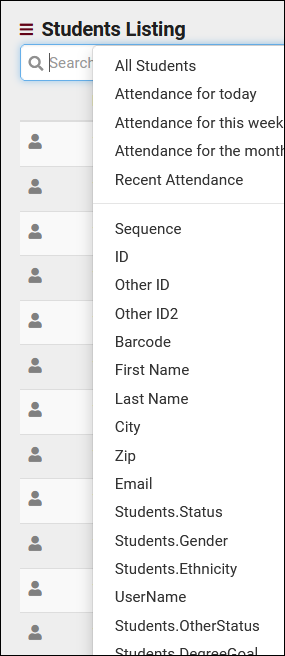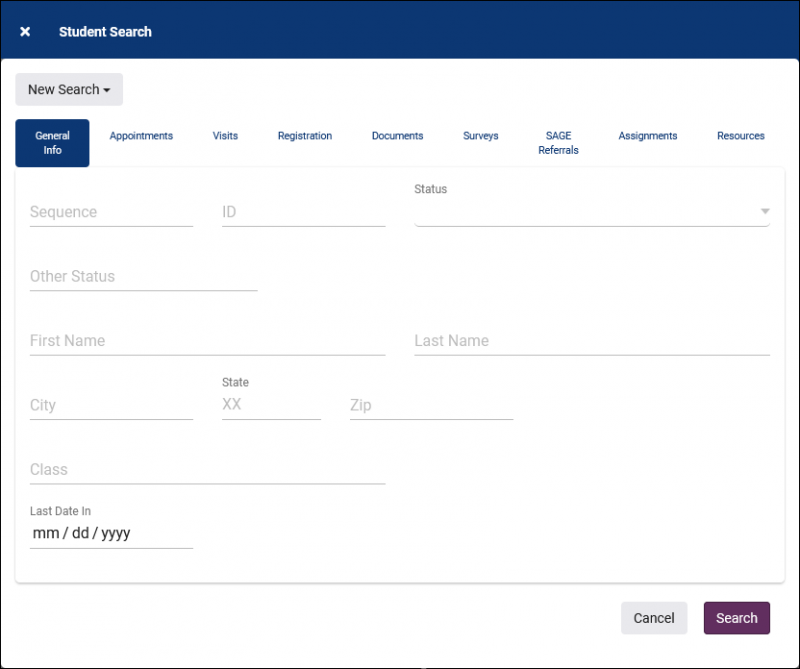TracCloud: Students Listing: Difference between revisions
From Redrock Wiki
No edit summary |
No edit summary |
||
| Line 64: | Line 64: | ||
* <b>Documents</b> | * <b>Documents</b> | ||
::This allows you | ::This allows you to search for students by documents. "Students who have a document of a certain filename uploaded in the last month." | ||
* <b>Surveys</b> | * <b>Surveys</b> | ||
Revision as of 14:53, 30 June 2022
|
Students Listing Student data is one of the most important parts of your Trac System, on top of being the record that all their visits, appointments, documents, and more are assigned to, you also have the student's information directly. You can run reports on visits grouped by student majors, or send emails to students of a certain class, cohort, or any other field you have available. This article goes over some of the ways you can search for these records. 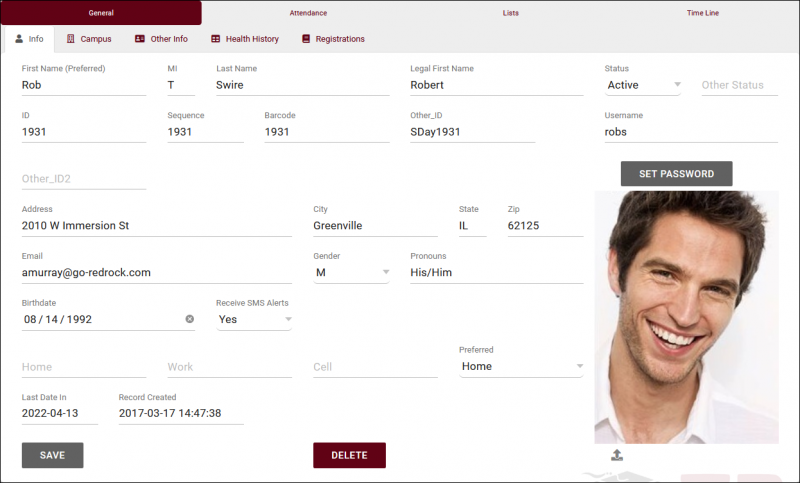 The Students Listing itself (found by clicking 'Students' in the Navigation Bar) contains all student records uploaded to your Trac System. From this page, we're able to manage student data in bulk, creating lists, sending emails, or submitting SAGE referrals, or we can open a specific student record and manage just one student profile at a time. Each column of information displayed has a clickable header that will sort the listing accordingly. Clicking once sorts ascending, a second click will sort descending. 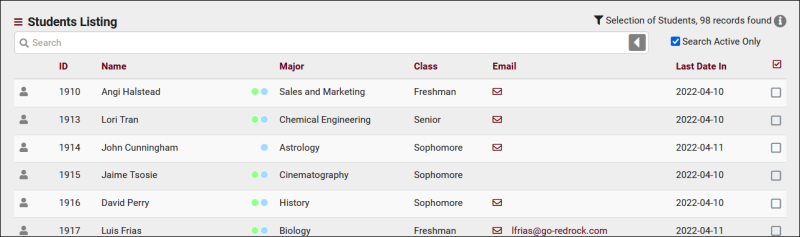 Using the Search Bar on this screen, we can easily perform quick searches to find specific students. Right clicking in the search bar (shown below) will provide a list of available student fields to search, click any of these to auto-fill the search bar. Example Searches:
Students SearchThe Student Listing also has a unique Search utility found in the hamburger menu (File:Hamburger.png). This utility has the ability to search related tables to find relevant students. This includes the ability to run searches such as "students who have had appointments in the last 7 days" or "students who have ongoing referrals."
|