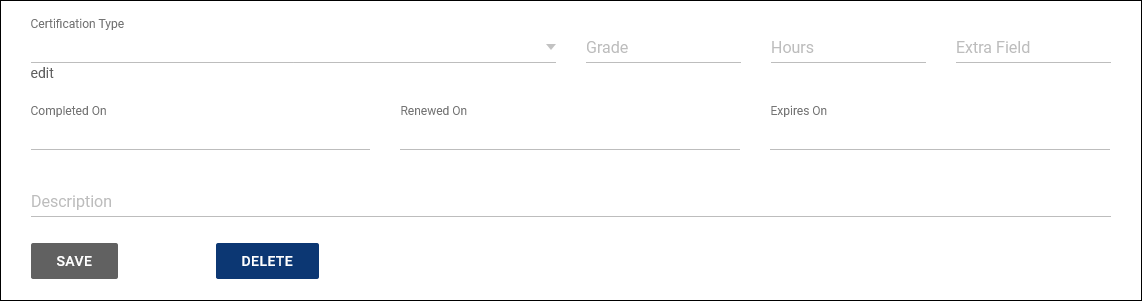TracCloud: Staff and Consultants: Difference between revisions
From Redrock Wiki
No edit summary |
No edit summary |
||
| Line 9: | Line 9: | ||
For a complete list of staff, not just staff assigned to this center, go to Other > Other Options > Listings > Staff. | For a complete list of staff, not just staff assigned to this center, go to Other > Other Options > Listings > Staff. | ||
<br> | <br> | ||
[[File: | [[File:9753619.png|800px]] | ||
<br><br> | <br><br> | ||
Let’s create a staff member as an example. To begin, click on the hamburger button, then select “New Staff Member.” | Let’s create a staff member as an example. To begin, click on the hamburger button, then select “New Staff Member.” | ||
| Line 17: | Line 17: | ||
==General== | ==General== | ||
[[File: | [[File:6175302.png|800px]] | ||
<br><br> | <br><br> | ||
* <b>First Name, Last Name</b> | * <b>First Name, Last Name</b> | ||
| Line 24: | Line 24: | ||
* <b>Username</b> | * <b>Username</b> | ||
::This is the username that this staff member will use to login. | ::This is the username that this staff member will use to login (or for SSO authentication). | ||
* <b>Other ID</b> | |||
::This is the alternate ID of this staff member, can be used for searches or staff work visits. | |||
* <b>Hired / Terminated & Reason</b> | * <b>Hired / Terminated & Reason</b> | ||
::Hired/Termination dates as well as the reason for termination can be recorded for reference if needed. | ::Hired/Termination dates as well as the reason for termination can be recorded for reference if needed. This does not affect Trac System functionality. | ||
* <b>Staff Bio Confirmed & Confirmed Date / Time</b> | * <b>Staff Bio Confirmed & Confirmed Date / Time</b> | ||
::When and if this staff member has completed the confirm bio prompt. More information on Confirm Bio can be found | ::When and if this staff member has completed the confirm bio prompt. [[TracCloudGuideGlobalBio|More information on Confirm Bio can be found here]]. | ||
* <b>Pronouns</b> | |||
::This staff member's preferred pronouns. | |||
* <b>Staff BIO</b> | |||
::A written bio of this staff account. Can be displayed to students, [[TracCloudGuideGlobalBio|more information.]] | |||
* <b>Inactive</b> | * <b>Inactive</b> | ||
: | ::We don’t recommend deleting records in TracCloud, as this will also disconnect them from related records (Visits, Appointments, etc). Instead, we recommend deactivating the account by checking this box. This will hide them from view, but the record and related data remains available if needed, for historical reporting. | ||
| Line 81: | Line 93: | ||
::• <b>Pay Code</b> | ::• <b>Pay Code</b> | ||
::This consultant’s pay code will determine their pay rate when running payroll reports. | ::This consultant’s pay code will determine their pay rate when running payroll reports. | ||
::• <b>Max Hours</b> | |||
::Can be used to limit the number of hours this staff member can be booked per day, even if they have open availabilities on their calendar. [[TracCloudWhatsNew2022-02-18_1|More information.]] | |||
Revision as of 22:36, 14 April 2022
Profile Preferences
Prefs
|
Staff & Consultants This tab is where you will find your staff/consultants that have been assigned to this profile. From this view, we can see the staff names, the centers and group they’re assigned to, and what type of staff member they are (consultant or regular staff). For a complete list of staff, not just staff assigned to this center, go to Other > Other Options > Listings > Staff. 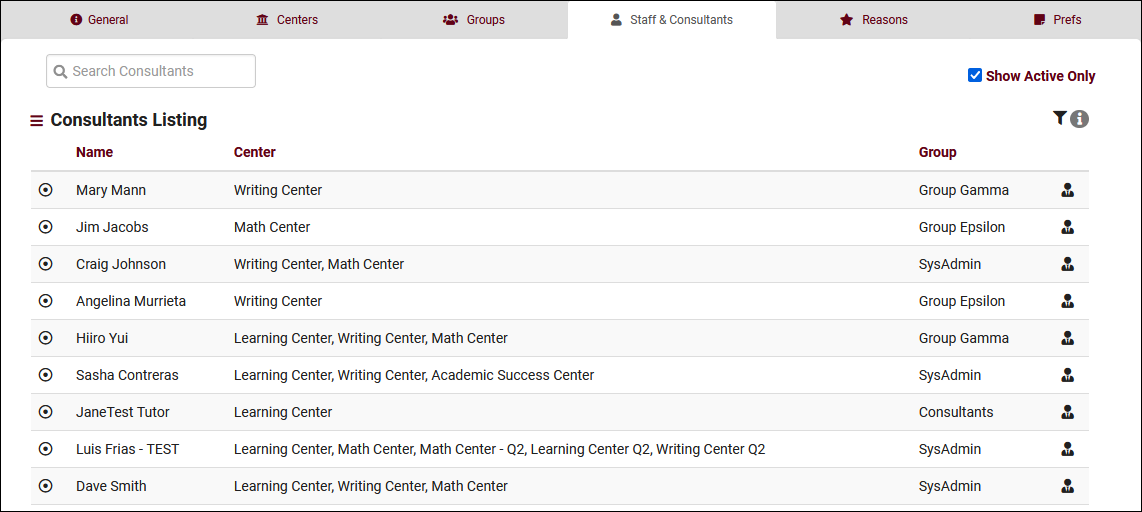 Let’s create a staff member as an example. To begin, click on the hamburger button, then select “New Staff Member.” 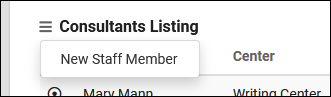 General
Contact & Other DataFile:4h35h3j53y2t2f4.png
CertificationsFile:5j4j64tg45h3j43j.png
Reason SpecialtiesFile:J46j344g34g35f24.png
|