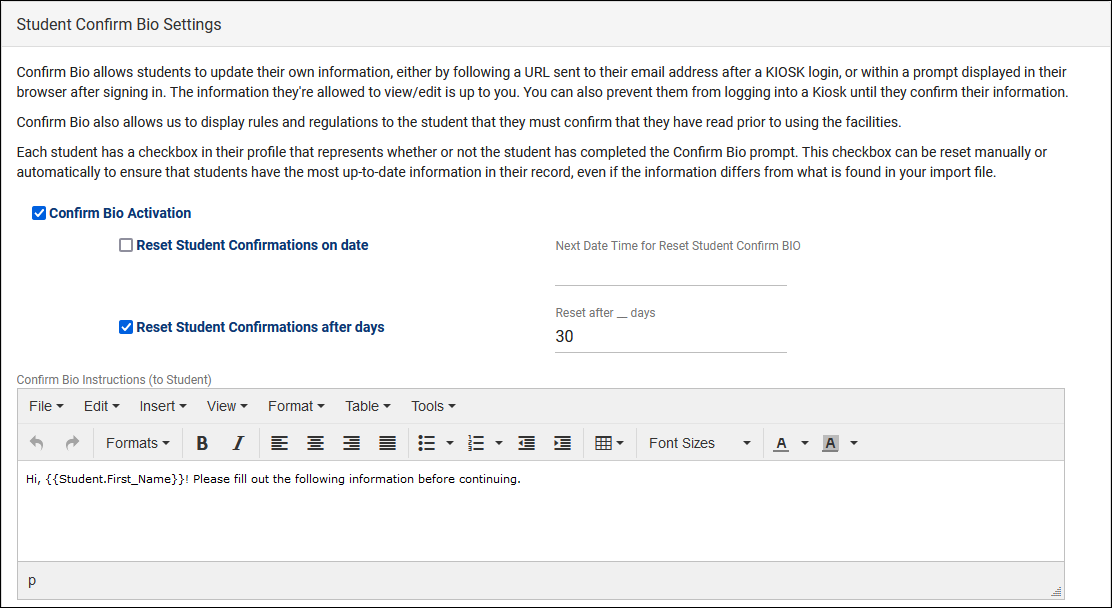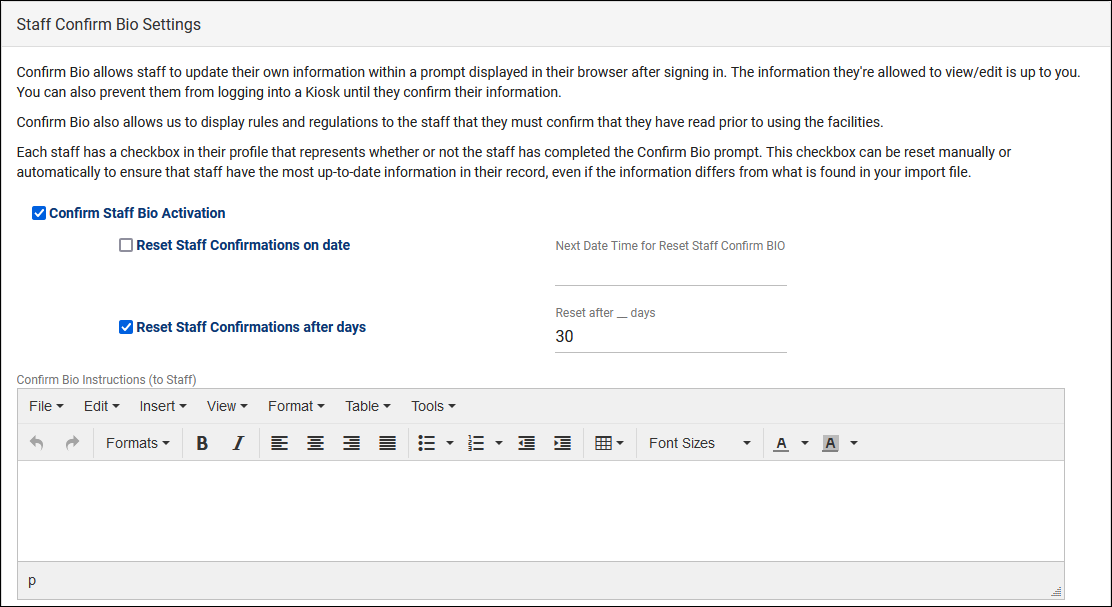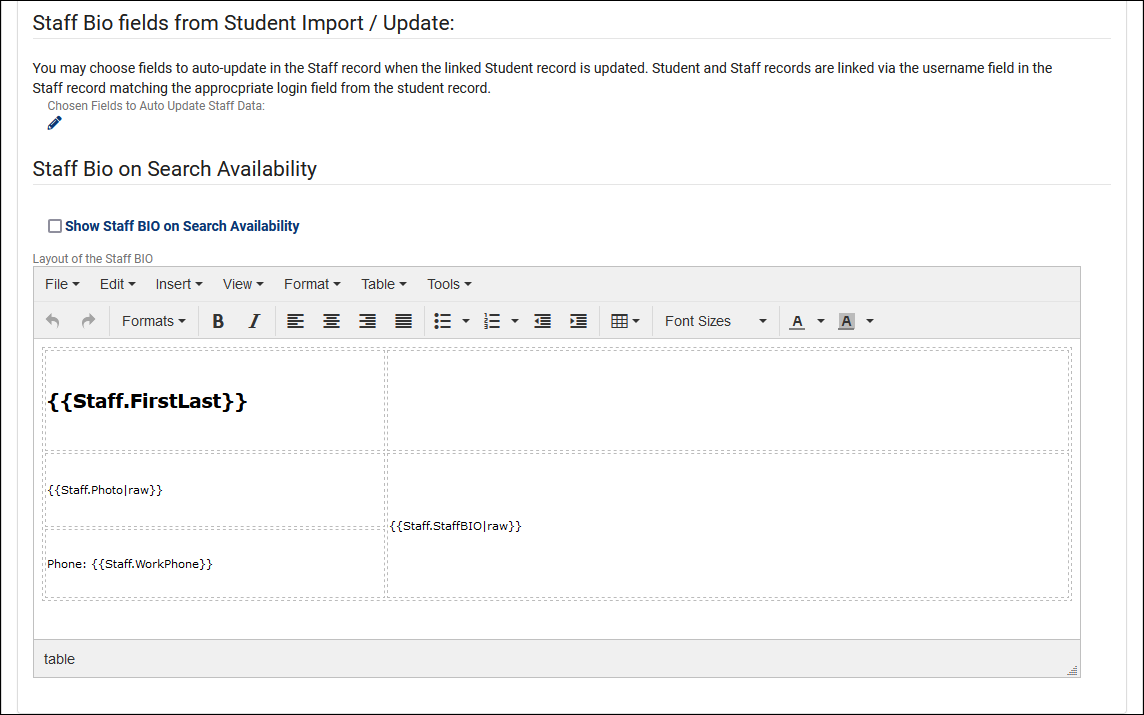TracCloud: Confirm Bio: Difference between revisions
From Redrock Wiki
No edit summary |
No edit summary |
||
| Line 6: | Line 6: | ||
<big><b>Confirm Bio</b></big><br> | <big><b>Confirm Bio</b></big><br> | ||
Confirm Bio allows students and staff to update their own information, either by following a URL sent to their email address after a KIOSK login, or within a prompt displayed in their browser after signing in. The information they’re allowed to view/edit is up to you. You can also prevent students from starting a visit until their bio has been confirmed, or even add staff bio as an element of search availability. | |||
Each student and staff member has a checkbox in their profile that represents whether or not they have completed the confirm bio prompt. This checkbox can be reset manually or automatically to ensure that users have the most up to date information in their profile, even if the information differs from what is found in your import file. Students and staff can also manually edit their bio at any time via a widget on their dashboard. | |||
==Student Confirm Bio Settings== | ==Student Confirm Bio Settings== | ||
| Line 81: | Line 79: | ||
* <b>Ask Confirmation on Staff Dashboard</b> | * <b>Ask Confirmation on Staff Dashboard</b> | ||
:: | ::[[need more information]] | ||
* <b>Allow Edit Course List Specialties</b> | |||
::Provides consultants the ability to edit their linked Course List. | |||
* <b>Allow Edit Reason Specialties</b> | |||
::Provides consultants the ability to edit their own Reason Specialties. | |||
* <b>Allow Edit Personal BIO Text</b> | |||
::Provides consultants the ability to edit their own Staff Bio. This is ties into the <i>Show Staff BIO on Search Availability</i> setting. | |||
* <b>Allow Upload Photo</b> | |||
::Provides consultants the ability to upload a photo to their staff record. | |||
* <b>Allow Edit Special Needs / Accommodations</b> | |||
::Provides consultants the ability to edit their own skills / accommodations. [https://wiki.go-redrock.com/index.php/TracCloudGuideGlobalSkills More information.] | |||
* <b>Title of Confirmation Button</b> | |||
::This determines the name of the submit button. E.g., "Save," "I agree," "Submit," etc. | |||
[[File:4371439.png|800px]]<br><br> | |||
* <b>Chosen Fields to Auto Update Staff Data</b> | |||
::In the event that your consultant is linked to a student account (based on the two records having the same username), you can automatically pull a few data points from their student profile into the consultant profile to save time and to ensure they're up to date based on your SIS import. Phone, Name, Email, etc. | |||
* <b>Show Staff BIO on Search Availability</b> | |||
::This enables Staff Bio to be visible to students when searching for availabilities by clicking on a particular consultant's name from the availability search results. | |||
* <b>Layout of the Staff BIO</b> | |||
::If the above option is enabled, this determines what/how consultant information is displayed. By default, their Name, Photo, and Phone will appear on the left, with the written Staff Bio on the right. This grid can be changed/moved as needed. | |||
Revision as of 21:25, 16 November 2021
|
Confirm Bio Confirm Bio allows students and staff to update their own information, either by following a URL sent to their email address after a KIOSK login, or within a prompt displayed in their browser after signing in. The information they’re allowed to view/edit is up to you. You can also prevent students from starting a visit until their bio has been confirmed, or even add staff bio as an element of search availability. Each student and staff member has a checkbox in their profile that represents whether or not they have completed the confirm bio prompt. This checkbox can be reset manually or automatically to ensure that users have the most up to date information in their profile, even if the information differs from what is found in your import file. Students and staff can also manually edit their bio at any time via a widget on their dashboard. Student Confirm Bio Settings
Staff Confirm Bio SettingsThe staff side of these settings starts off similarly with our activation rules.
|