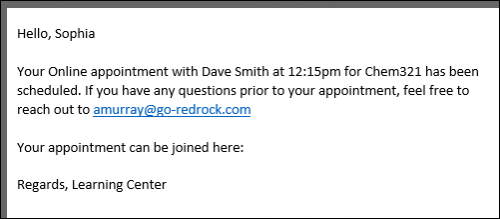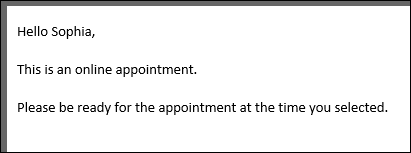TracCloudGuideProfilePrefsTwig: Difference between revisions
From Redrock Wiki
No edit summary |
No edit summary |
||
| Line 20: | Line 20: | ||
<br><br> | <br><br> | ||
Your {{Appointment.OnlineText}} appointment with {{Consultant.FirstLast}} at | Your {{Appointment.OnlineText}} appointment with {{Consultant.FirstLast}} at | ||
{{Appointment.StartTime}} for {{Course.SubjectCourse}} has been scheduled. | {{Appointment.StartTime}} for {{Course.SubjectCourse}} has been scheduled. If you have any | ||
If you have any questions prior to your appointment, feel free to reach out to {{Consultant.Email}} | questions prior to your appointment, feel free to reach out to {{Consultant.Email}} | ||
<br><br> | <br><br> | ||
Your appointment can be joined here: {{Appointment.OnlineURL}} | Your appointment can be joined here: {{Appointment.OnlineURL}} | ||
| Line 32: | Line 32: | ||
[[File:76y5rgeth4j75k.png|500px]] | [[File:76y5rgeth4j75k.png|500px]] | ||
<hr> | <hr> | ||
==if== | |||
<i>if</i> statements will likely be the most commonly used Twig command for most use-cases. This allows you to write out statements such as <i>“if the student selected reason “Exam Help,” then include this piece of text.”</i> Or in the example below, <i>if the appointment is online, include text to specify this.</i> | |||
<br><br> | |||
In the statement, we’re using the same tags that are used for emails, but without the curly brackets. | |||
<hr> | |||
<nowiki> | |||
Hello {{Student.First_Name}}, | |||
<br><br> | |||
{% if Appointment.Online == "Online" %} | |||
This is an online appointment. | |||
{% endif %} | |||
<br><br> | |||
Please be ready for the appointment at the time you selected. | |||
</nowiki> | |||
<hr> | |||
If the <i>if</i> statement is true, all text up to the endif line will be printed in the email. Since the appointment this student booked is online, the “This is an online appointment” text was included. Otherwise, it would jump straight to “Please be ready for the appointment…” | |||
<br> | |||
[[File:453j65ynh4g5rt.png|500px]] | |||
<br><br> | |||
We aren’t limited to just “equals” either. Similar examples with different logic can be found below. | |||
<hr> | |||
<nowiki> | |||
{% if Course.Subject starts with "Chem" %} | |||
this text is only included if our subject starts with “Chem”. This is case-sensitive. | |||
{% endif %} | |||
{% if Course.Subject ends with "101" %} | |||
This text is only included if our subject ends with “101” | |||
{% endif %} | |||
{% if Appointment.Online != "Online" %} | |||
This text is only included if the appointment is not online | |||
{% endif %} | |||
{% if Course.Subject == "Math" or Course.Subject == "Chem" %} | |||
This text is only included if the subject is Math or Chem | |||
{% endif %} | |||
{% if (CalcMissedAppointments(Student.Sequence, Center.ProfileID) > 0) %} | |||
You have {{CalcMissedAppointments(Student.Sequence, Center.ProfileID)}} missed | |||
appointments since {{CalcMissedDate(Center.ProfileID)}}. | |||
{% endif %} | |||
</nowiki> | |||
<hr> | |||
|} | |} | ||
{{DISPLAYTITLE:<span style="position: absolute; clip: rect(1px 1px 1px 1px); clip: rect(1px, 1px, 1px, 1px);">{{FULLPAGENAME}}</span>}} | {{DISPLAYTITLE:<span style="position: absolute; clip: rect(1px 1px 1px 1px); clip: rect(1px, 1px, 1px, 1px);">{{FULLPAGENAME}}</span>}} | ||