TracCloud: Location, Hours and Description: Difference between revisions
From Redrock Wiki
No edit summary |
m (Redrock moved page TracCloud: Location, Hours and Description to TracCloud: Location, Hours and Description) |
||
| (One intermediate revision by the same user not shown) | |||
| Line 1: | Line 1: | ||
{{TracCloudGuideTabs}} | {{TracCloudGuideTabs}} | ||
<div class="tcWidgetPage"> | |||
<div class="categoryWide"> | <div class="categoryWide"> | ||
{{TracCloudGuideProfileTOC}} | {{TracCloudGuideProfileTOC}} | ||
| Line 41: | Line 42: | ||
[[Category:TracCloud]] | [[Category:TracCloud]] | ||
</div> | |||
Latest revision as of 15:59, 18 November 2024
Profile Preferences
Prefs
Location, Hours and Description
This preference allows you to set a profile-wide default center description, rather than (or in addition to) relying on the descriptions of your individual centers. These descriptions appear during the search availability process as an i icon in the lower-left corner. This brings you to a page with a description of the center, images, location, and hours of operation.
This option in your profile preferences differs from the Center > Additional tab in that this acts as a default. If no information is contained within the individual center’s Additional tab, the profile description is used instead. However, if a center description is entered, it will override the profile default, so you can utilize both depending on your use case.
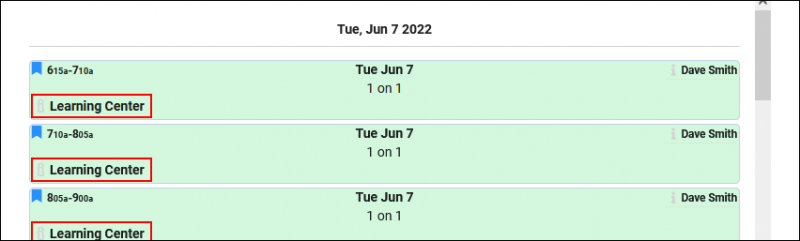
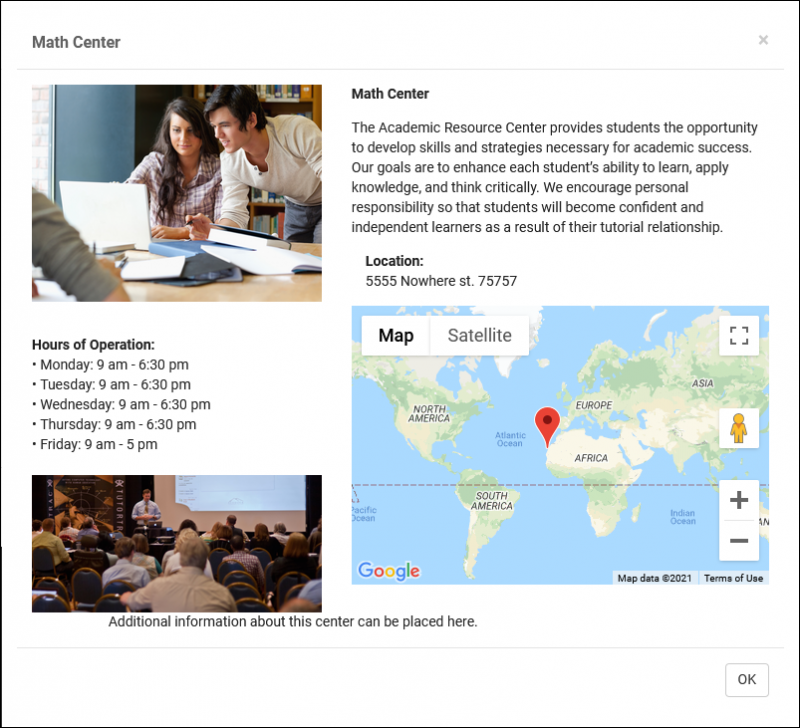
This preference has several fields available, each corresponding to a location in the info box as seen above.
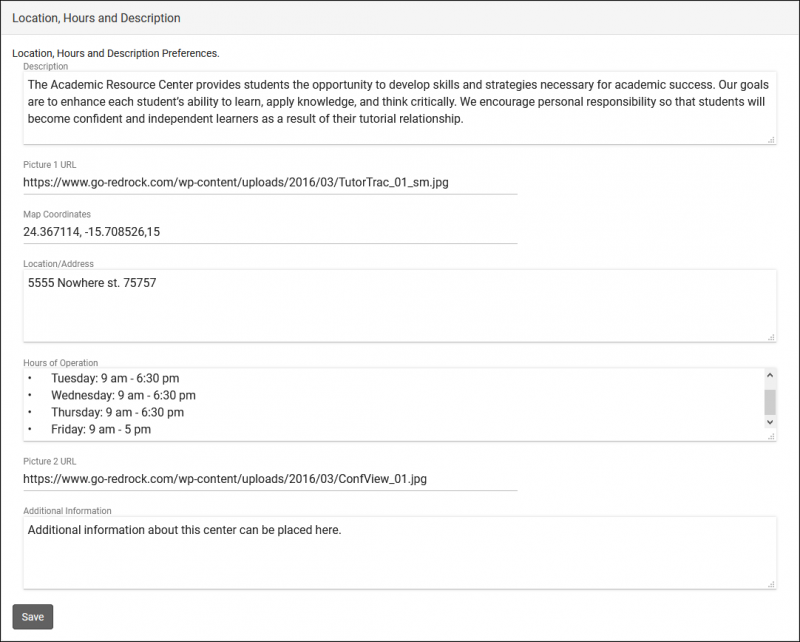
- Description
- This text field appears in the top-right corner of the Center Info window.
- This text field appears in the top-right corner of the Center Info window.
- Picture 1 URL
- A direct link to an image of your choice, this will appear in the top-left corner of Center Info.
- A direct link to an image of your choice, this will appear in the top-left corner of Center Info.
- Map Coordinates
- This will be the location displayed in the Google Maps box, and how far zoomed in/out the default view is. Formatted as Latitude, Longitude, default zoom level.
- For the default zoom, 12 would be fairly zoomed out, giving people a highway/main road reference, 15 would be a typical street-level view, and 18 would be a zoomed in campus-level view.
- Location/Address
- This will appear above the Google Maps box, providing the written address.
- This will appear above the Google Maps box, providing the written address.
- Hours of Operation
- Your center hours, displayed on the left-side of the Center Info box.
- Your center hours, displayed on the left-side of the Center Info box.
- Picture 2 URL
- A direct link to an image that will appear in the lower-left corner of the Center Info box.
- A direct link to an image that will appear in the lower-left corner of the Center Info box.
- Additional Information
- An additional text field that displays at the very bottom of the Center Info box.
- An additional text field that displays at the very bottom of the Center Info box.
Any field left blank will simply not appear in Center Info at all.