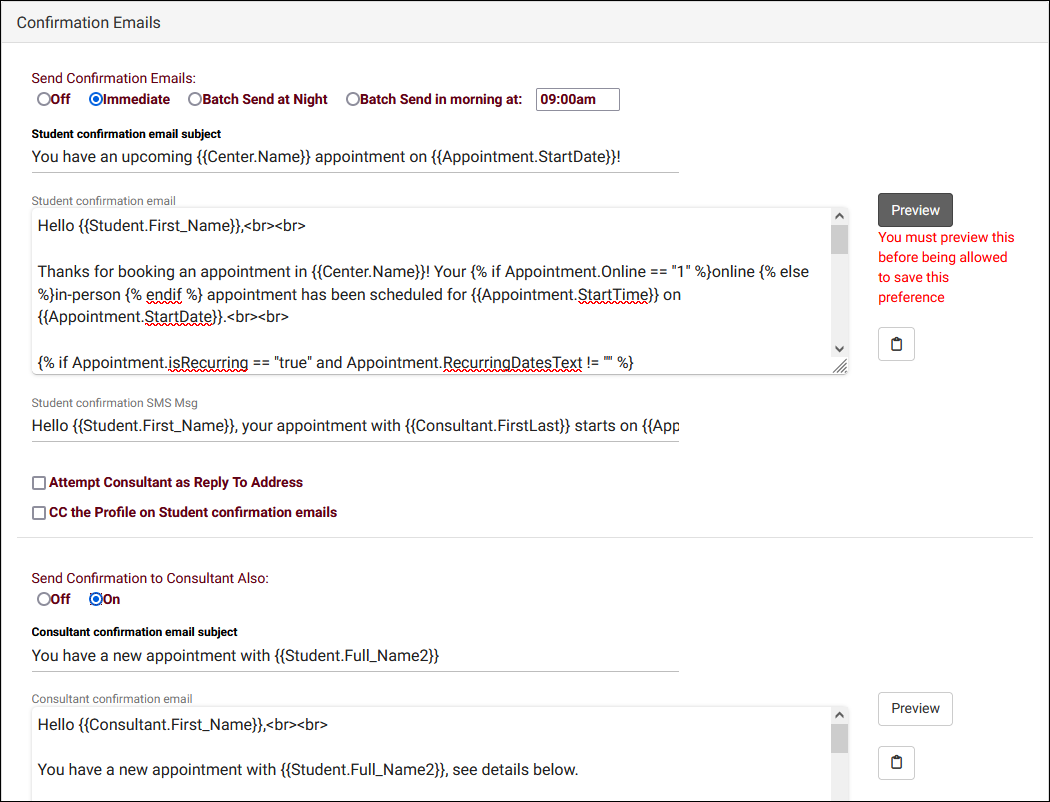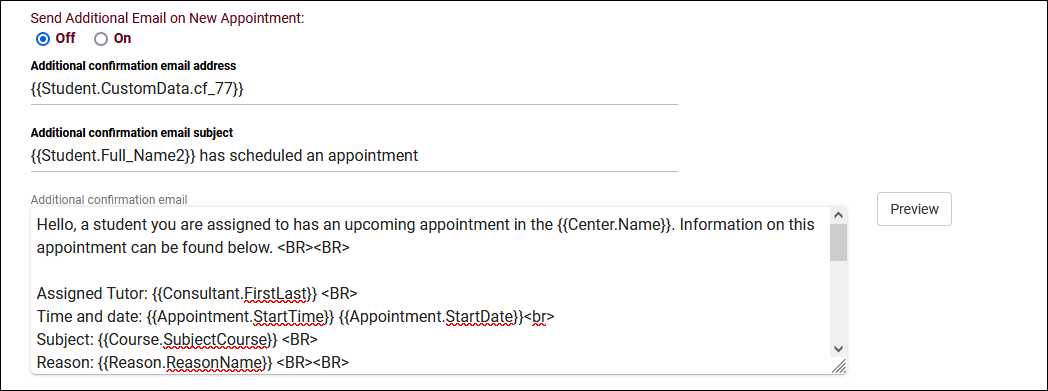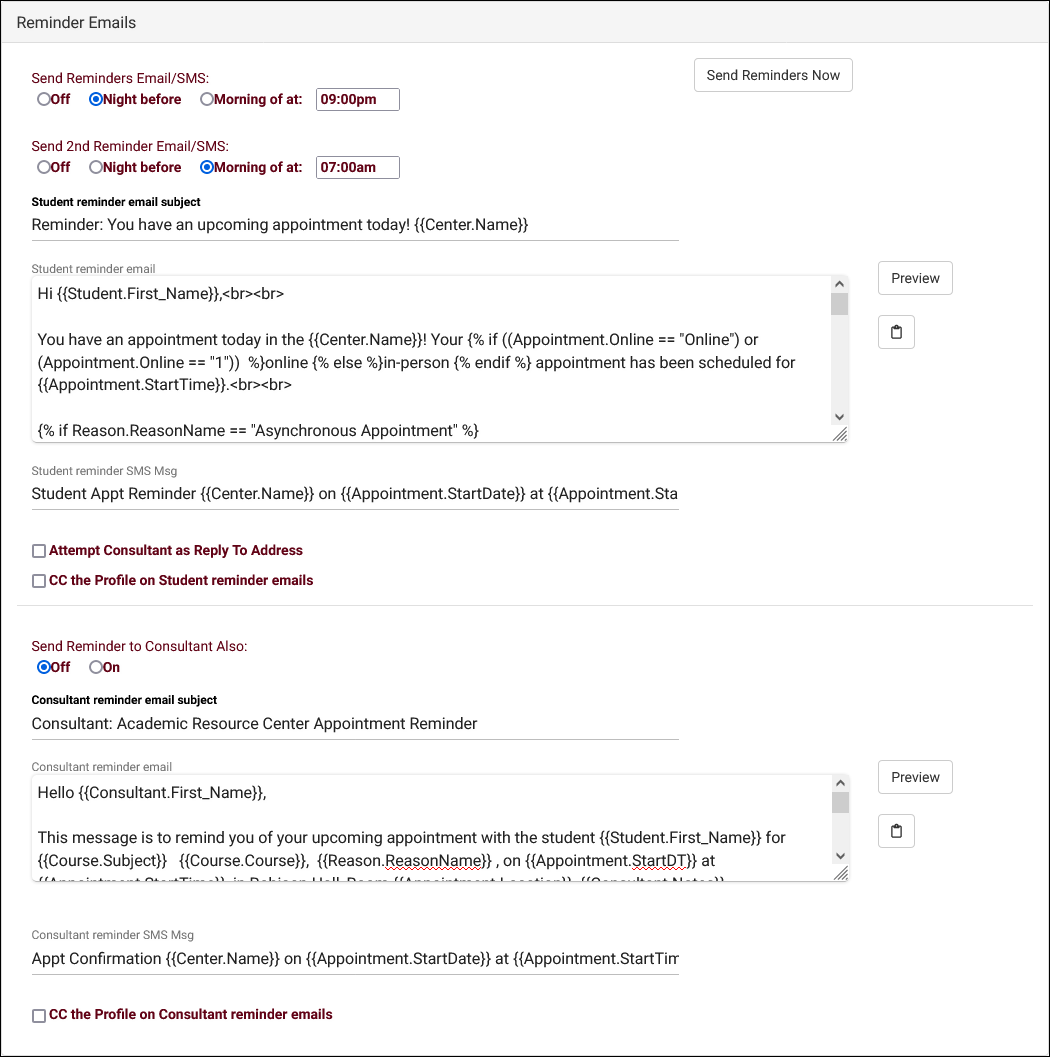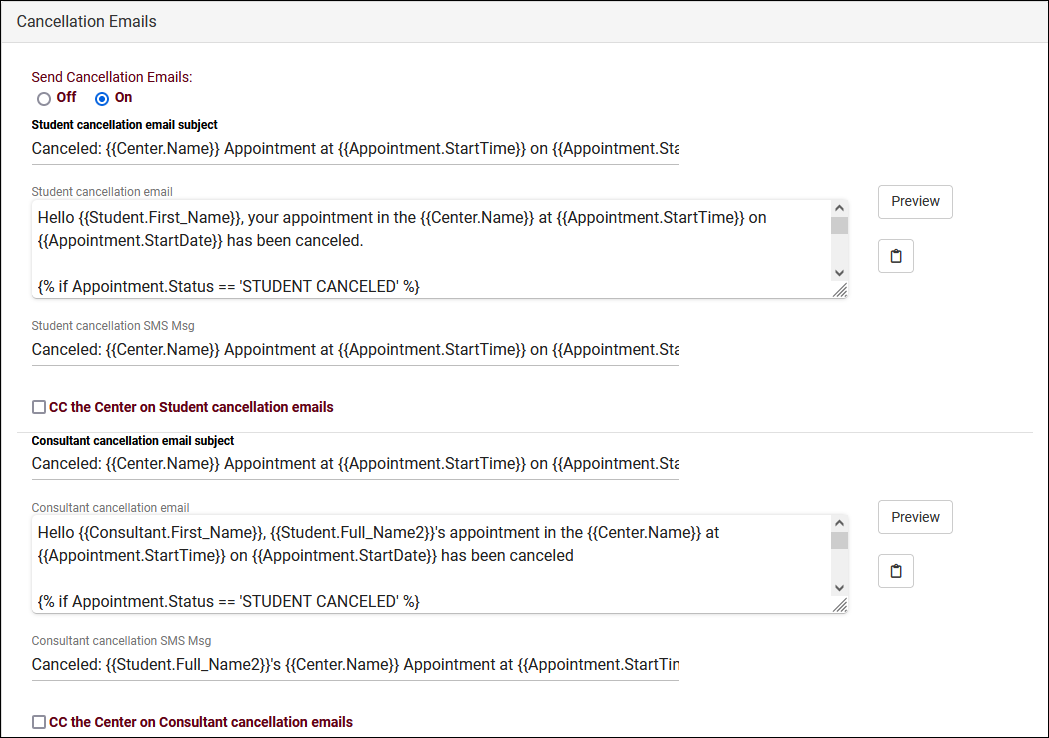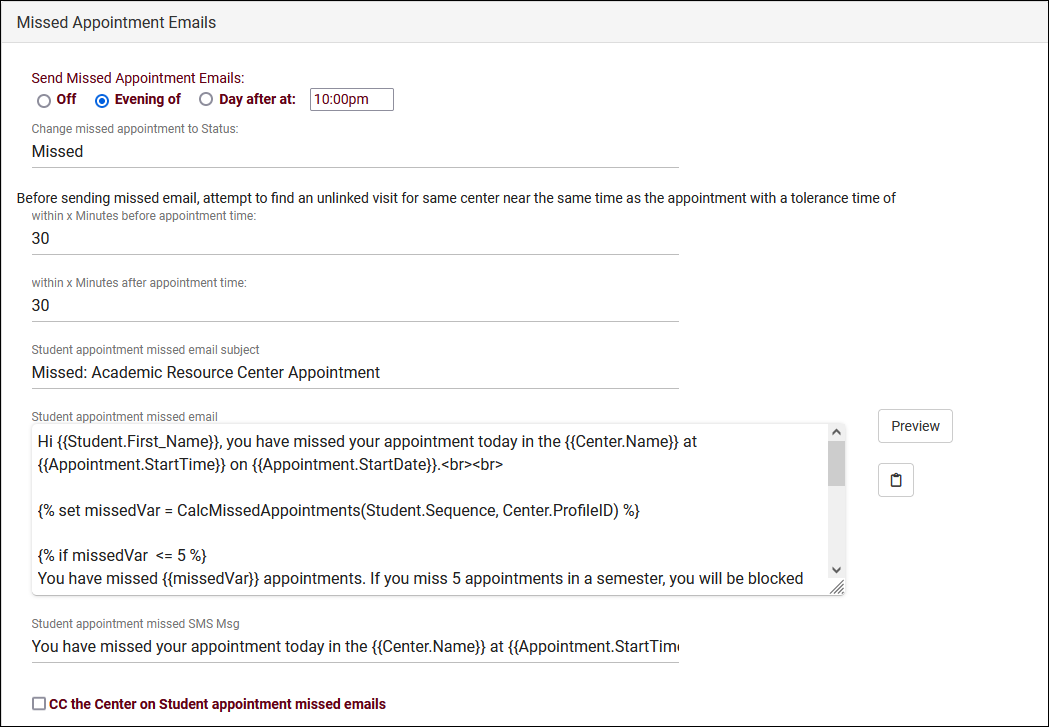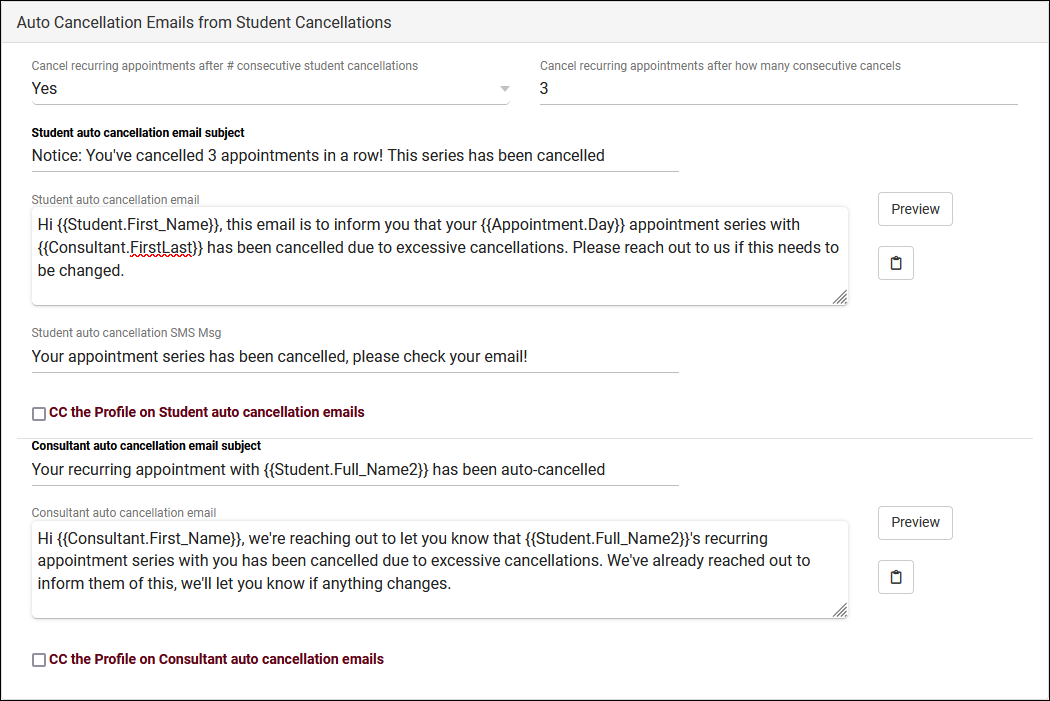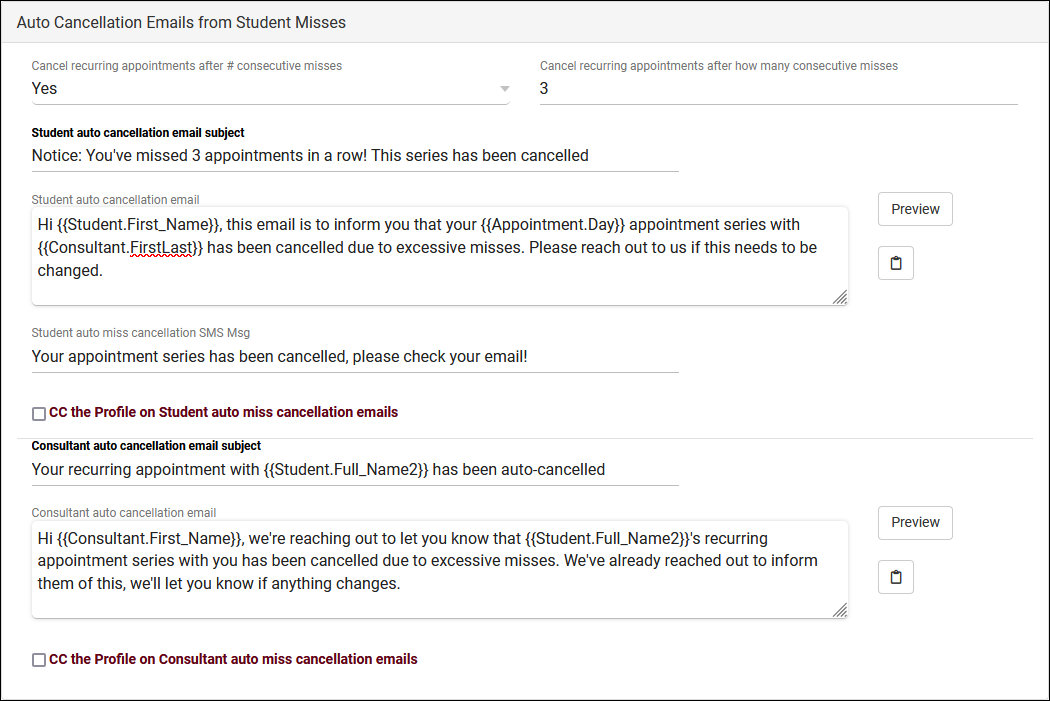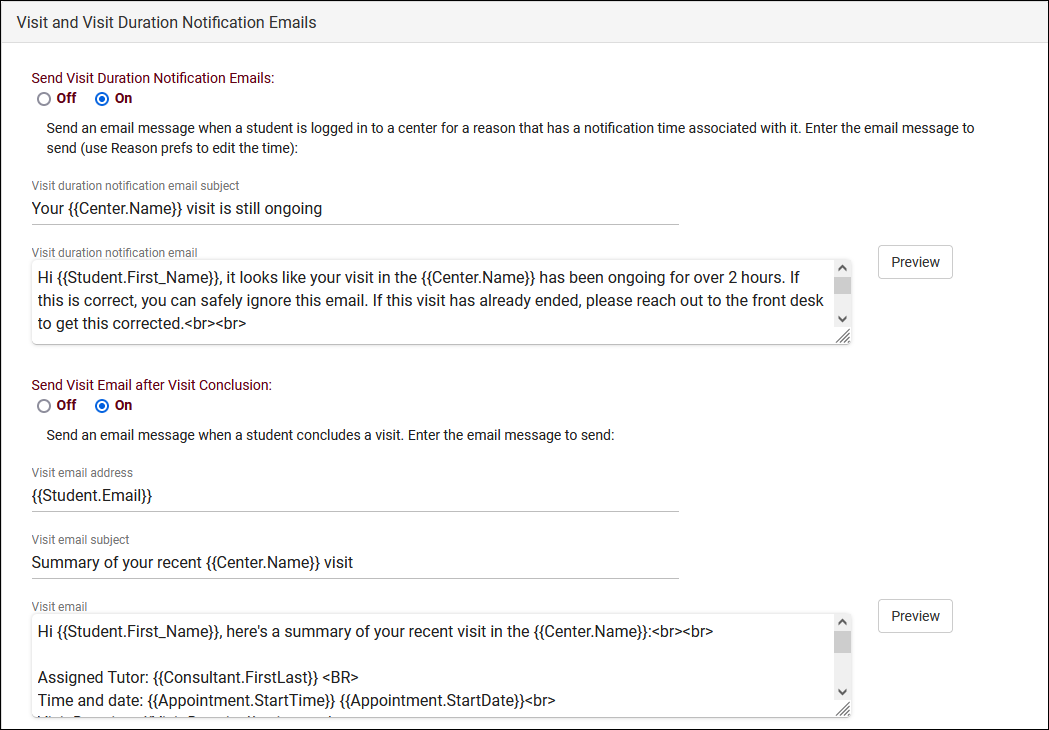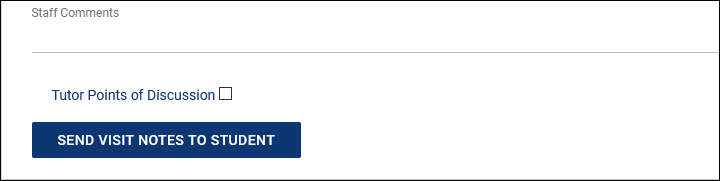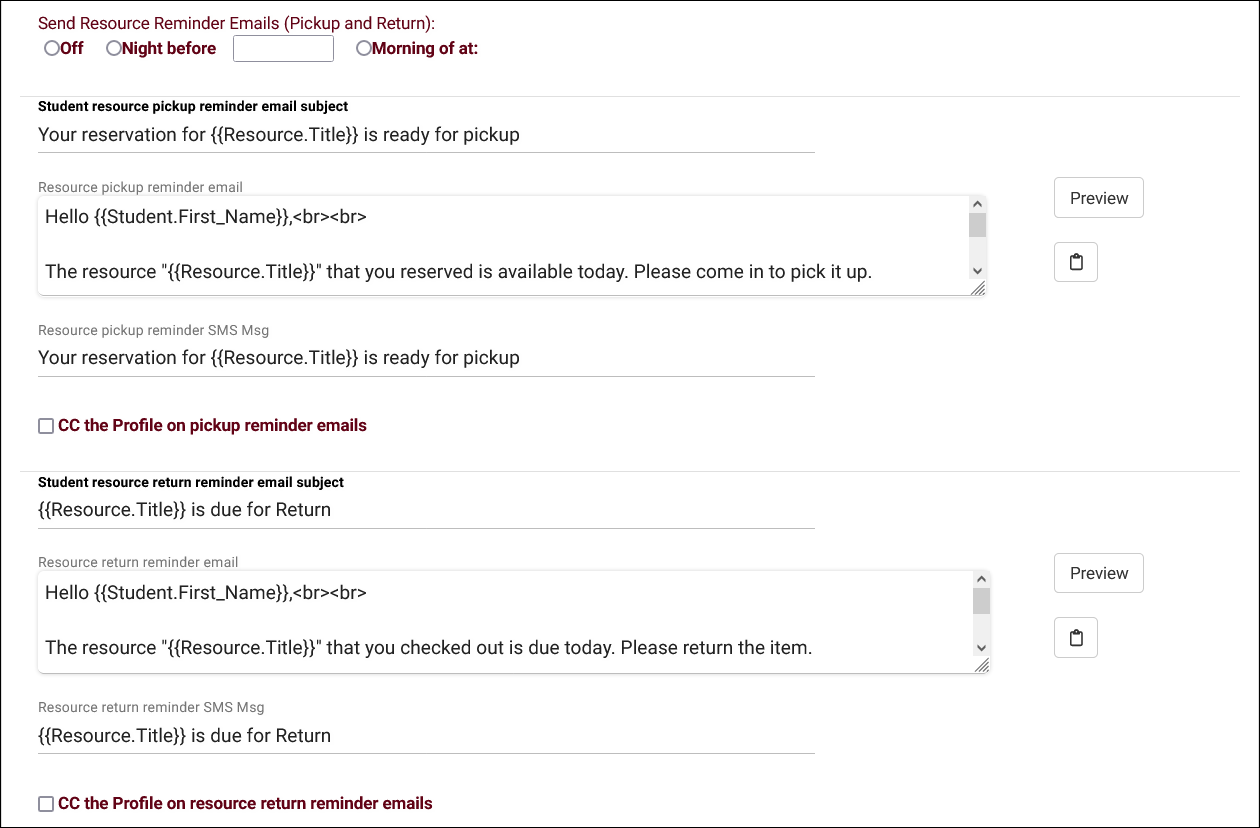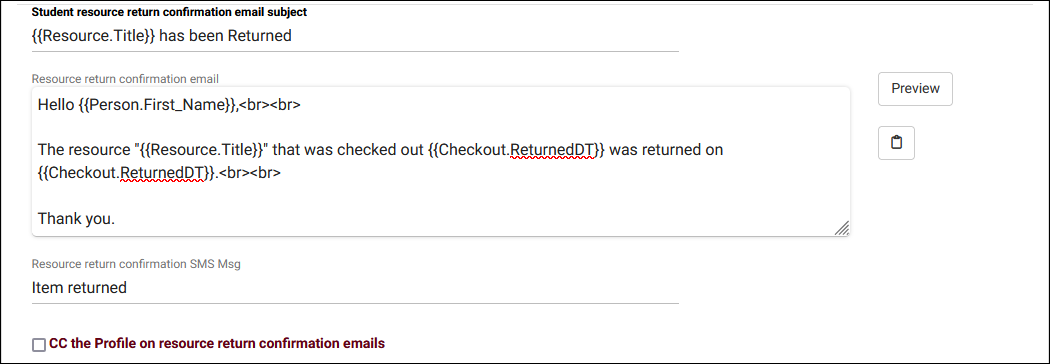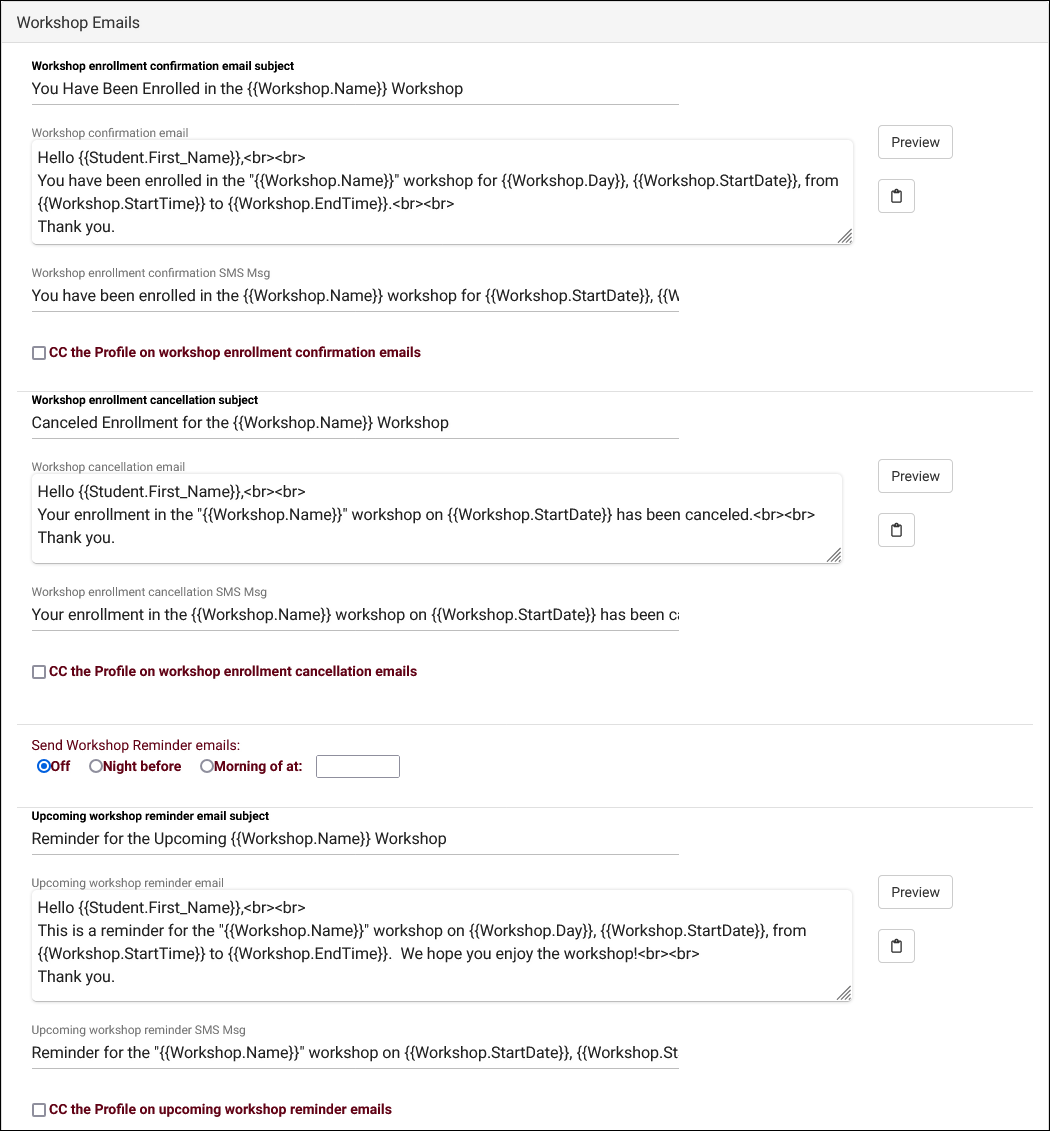TracCloud: Emails
From Redrock Wiki
(Redirected from TracCloudWhatsNew2022-11-04 2)
Profile Preferences
Prefs
There are various Profile-specific emails that can be configured in TracCloud. Most are sent automatically, such as Confirmations and Reminders, while some are sent manually, like Visit Notes. This article will provide an overview of these email types, what they do, and how they can be customized for your use-case.
Other > Other Options > Profiles > [Your Profile] > Prefs > Emails.
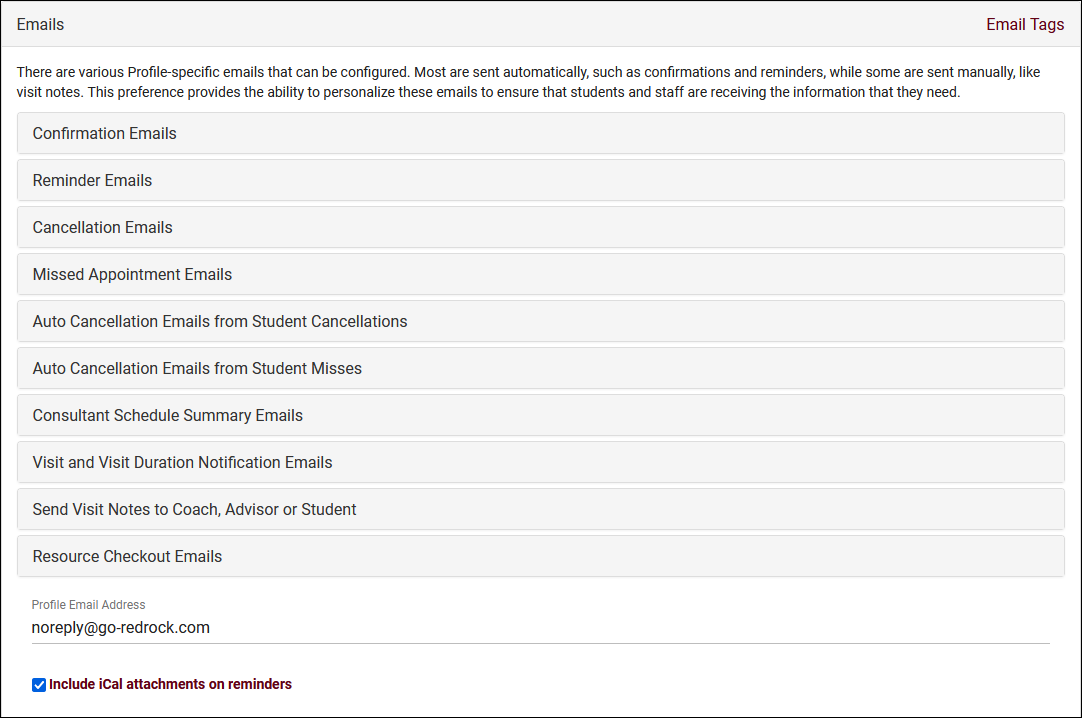
References:
- Twig
- Twig and Twig Tags are used extensively throughout emails. This includes simple elements, like using {{Student.First_Name}} to display a student's first name dynamically, to more advanced logic determining exactly what text is included in each email. This article will be referencing Twig, but will not being going into detail. For more information on this topic, take a look at our dedicated Twig Guide.
- In the top right corner of your 'Emails' menu is an 'Email Tags' list. This provides quick access to all of your available tags for these emails, which can also be clicked and dragged into text fields to populate them automatically.
- In the top right corner of your 'Emails' menu is an 'Email Tags' list. This provides quick access to all of your available tags for these emails, which can also be clicked and dragged into text fields to populate them automatically.
- Loading Default Emails
- Most email prefs here offer a default that you can load, either to use as-is or as a template to build off of. Click the clipboard icon next to your email to load the default email format.
Select an email type below to learn more.
Confirmation Emails are sent to Students, Consultants, and an optional third address when an appointment is booked. Consultants and Students can receive unique versions of this email, depending on the information required for either party. You can also decide whether the email is sent the moment the appointment is booked, later in the night, or at a specific time in the morning.
- Send Confirmation Emails
- Disable this email, send immediately upon Appointment being booked, or send in a batch that night or the next morning at a time of your choice.
- Student/Consultant confirmation email subject
- The subject line of the email, supports Twig Tags just like the body of the email.
- Student/Consultant confirmation email
- The body of the email to be sent to Students/Consultants.
- Student/Consultant confirmation SMS Msg
- A separate message sent to the Student/Consultant's phone. Requires TextAlerts Module.
- Attempt Consultant as Reply To Address
- If enabled, TracCloud will try to use the consultant's email address as the reply-to address for the confirmation message to students. This would allow students to reply to the confirmation email with their consultant as the recipient.
- CC the Profile on Student/Consultant confirmation emails
- This option will send a copy of this email to your Profile email address if available.
- Send Confirmation to Consultant Also
- Allows you to independently disable the Consultant confirmation email, if they're more likely to rely on other resources to see their appointments for the day.
- Send Additional Email on New Appointment
- This allows you to enable one more Confirmation email to be sent to the email address defined below.
- Additional confirmation email address
- In the example above, we're using a Custom Field in the student's profile that contains their Assigned Advisor's email address. We can also choose to have a static email address in this field instead.
- Additional confirmation email subject
- Just like the standard Confirmation emails, we can write out our custom subject line...
- Additional confirmation email
- ...and the email body itself.
Reminder Emails are sent to Students and Consultants to remind them of upcoming appointments. Just like confirmations, this can be configured separately for students and consultants. You can set the exact time reminder emails are sent each day, either the night before or a custom time in the morning. Reminders can also be disabled for students, consultants, or both.
- Send Reminders Emails
- Disable Reminder emails or choose when reminder emails are sent at the specified time(s).
- Student/Consultant reminder email subject
- The subject line of the email, supports Twig Tags just like the body of the email.
- Student/Consultant reminder email
- The body of the email to be sent to Students/Consultants.
- Student/Consultant reminder SMS Msg
- A separate message sent to the Student/Consultant's phone. Requires TextAlerts Module.
- Attempt Consultant as Reply To Address
- If enabled, TracCloud will try to use the consultant's email address as the reply-to address for the reminder message to students. This would allow students to reply to the reminder email with their consultant as the recipient.
- CC the Profile on Student/Consultant reminder emails
- This option will send a copy of this email to your Profile email address if available.
- Send Reminder to Consultant Also
- Allows you to independently disable this email for Consultants. This is typically disabled if you plan to use Consultant Schedule Summary Emails instead.
Cancellation Emails will be sent to Students and Consultants immediately upon appointment cancellation. Each user-type will receive a unique email with information about the cancelled appointment.
- Send Cancellation Emails
- Enable or disable this email type.
- Student/Consultant cancellation email subject
- The subject line of the email, supports Twig Tags just like the body of the email.
- Student/Consultant cancellation email
- The body of the email to be sent to Students/Consultants.
- Student/Consultant cancellation SMS Msg
- A separate message sent to the Student/Consultant's phone. Requires TextAlerts Module.
- CC the Profile on Student/Consultant cancellation emails
- This option will send a copy of this email to your Profile email address if available.
Missed Appointment Emails are sent to the Student when an Appointment is missed. This email can be sent the evening of, or the day after the appointment should've taken place.
- Send Missed Appointment Emails
- Disable, or choose when this email is sent.
- Change missed appointment to Status
- When this process runs, it will automatically change the appointment status if there's no corresponding visit record. This setting determines what status the appointment is set to, which will typically be the same as your Profile 'Status for missed' definition.
- within x Minutes before/after appointment time
- A time buffer can be assigned here to determine when an appointment should be counted as 'Missed' if there's a Visit record in close proximity. For example, if a student has a 9:00am Appointment, but they started their Visit at 9:05am, we probably shouldn't mark this Appointment as missed, but if the Student is 25 minutes late, maybe that does qualify as a 'Miss' for your campus. 30 minutes in both fields is a typical value.
- Student appointment missed email subject
- The subject line of the email, supports Twig Tags just like the body of the email.
- Student appointment missed email
- The body of the email to be sent to Students.
- Student appointment missed SMS Msg
- A separate message sent to the Student's phone. Requires TextAlerts Module.
- CC the Profile on Student appointment missed emails
- This option will send a copy of this email to your Profile email address if available.
Student auto cancellation emails will be sent only if this functionality is enabled. The first two preferences in this menu allow you to define a limit for how many consecutive recurring appointments a student can cancel before TracCloud automatically cancels the entire series.
- Cancel recurring appointments after # consecutive student cancellations
- This enables or disables the auto-cancellation functionality for recurring appointments. If this is disabled ("No"), all other preferences in this menu can be ignored.
- Cancel recurring appointments after how man consecutive cancels
- This is the threshold of consecutive cancellations before the recurring appointment series is automatically cancelled. Default is 2.
- Student/Consultant auto cancellation email subject
- The subject line of the email, supports Twig Tags just like the body of the email.
- Student/Consultant auto cancellation email
- The body of the email to be sent to Students/Consultants.
- Student auto cancellation SMS Msg
- A separate message sent to the Student's phone. Requires TextAlerts Module.
- CC the Profile on Student/Consultant auto cancellation emails
- This option will send a copy of this email to your Profile email address if available.
Student auto cancellation emails will be sent only if this functionality is enabled. The first two preferences in this menu allow you to define a limit for how many consecutive recurring appointments a student can miss before TracCloud automatically cancels the entire series.
- Cancel recurring appointments after # consecutive student misses
- This enables or disables the auto-cancellation functionality for recurring appointments. If this is disabled ("No"), all other preferences in this menu can be ignored.
- Cancel recurring appointments after how man consecutive misses
- This is the threshold of consecutive misses before the recurring appointment series is automatically cancelled. Default is 2.
- Student/Consultant auto cancellation email subject
- The subject line of the email, supports Twig Tags just like the body of the email.
- Student/Consultant auto cancellation email
- The body of the email to be sent to Students/Consultants.
- Student auto cancellation SMS Msg
- A separate message sent to the Student's phone. Requires TextAlerts Module.
- CC the Profile on Student/Consultant auto miss cancellation emails
- This option will send a copy of this email to your Profile email address if available.
Consultant Schedule Summary Emails will be sent to consultants the evening before or the morning of their schedule appointments. This single email can contain information about multiple upcoming appointments, rather than receiving individual emails for each appointment. You can write the opening/top of the email, the repeating text box for appointment information, and the final/closing text.
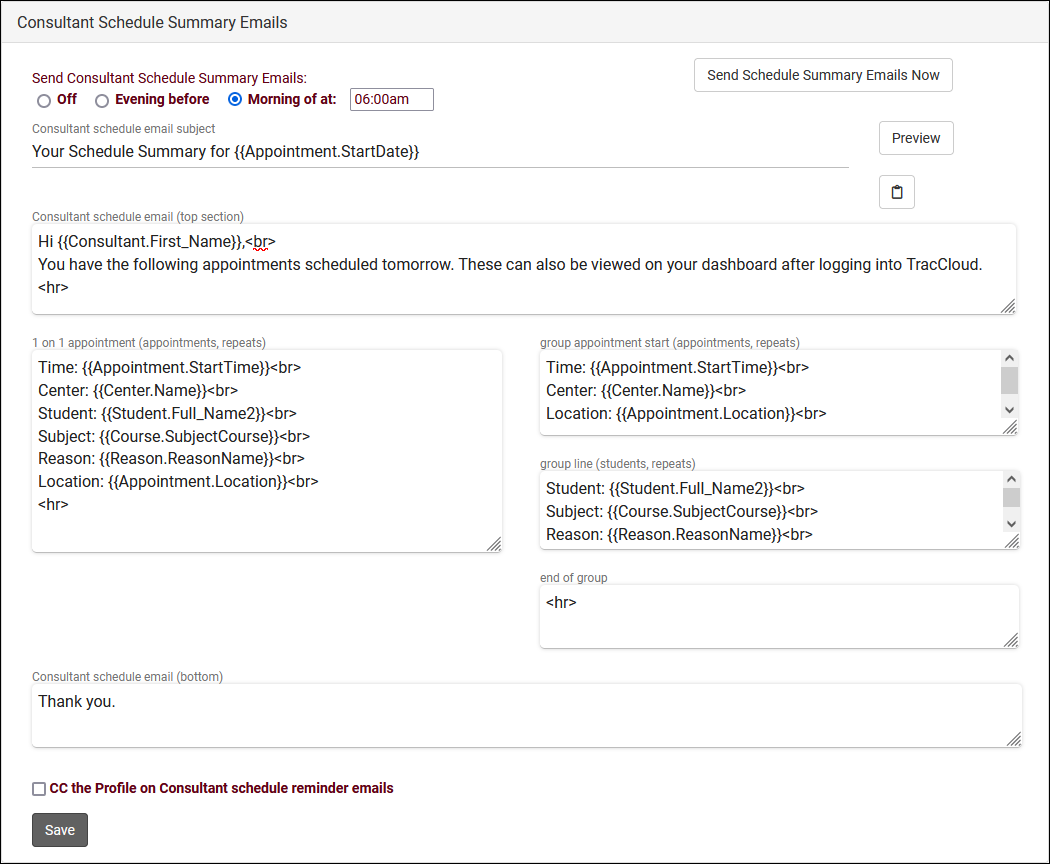
- Send Consultant Schedule Summary Emails
- Disable this email, or send in a batch the night before or the morning of their appointments at a time of your choice.
- Consultant schedule email subject
- The subject line of the email, supports Twig Tags just like the body of the email.
- Consultant schedule email (top section)
- This text will always be placed at the top of the email, frequently used for greetings or instructions.
- 1-on-1 appointment (appointments, repeats)
- This text will repeat for each of their upcoming appointments (the next day, or day of depending on when they're being sent). If the consultant has 4 appointments today/tomorrow, this section will repeat 4 times with information about each one, with the exception of Group Appointments...
- Group appointments
- Since you probably don't need to repeat the time, subject, center, and so on for each appointment of a group session, you can use this to format those sessions differently than 1-on-1's.
- group appointment start (appointments, repeats)
- Use this to write out the non-student-specific information. Time, Center, Subject, Location, etc. Will display once for each Group Session.
- group line
- Use this to write out the student-specific information. Student name, email address, subject if you're allowing to students to book the same session for different topics. This will repeat for each Appointment within a Group Session.
- end of group
- This concludes the Group Session summary. Typically, a couple line breaks or a horizontal line like in the example above.
- Since you probably don't need to repeat the time, subject, center, and so on for each appointment of a group session, you can use this to format those sessions differently than 1-on-1's.
- Consultant schedule email (bottom)
- This text will appear at the very bottom of the email, below all appointment information, and won't repeat.
- CC the Profile on Consultant schedule reminder emails
- This option will send a copy of this email to your Profile email address if available.
Visit and Visit Duration Notification Emails. Visit reasons can be configured with a “Notify Time Expired” setting. When that time limit is reached, an email can be sent to the center, consultant, or a specific email address automatically. This menu also allows you to configure an email that will be sent out after students conclude their visit.
- Send Visit Duration Notification Emails
- Choose whether or not to send notification emails when the Visit Time limit of a particular Reason is reached. [[TracCloudGuideProfileReasons|More information.]
- Visit duration notification email subject
- The subject line of the email, supports Twig Tags just like the body of the email.
- Visit duration notification email
- The body of the email to be sent to your selected users.
- Send Visit Email after Visit Conclusion
- Choose whether or not an email should be sent when a Student logs out of a Center.
- Visit email address
- Choose what email address receives this email. This can be a static email address, or dynamic with a Twig Tag as seen above. This can be used to send a summary of a visit to the Student themselves, their Tutor or Assigned Advisor, a Faculty member, or another email address entirely.
- Visit email subject
- The subject line of the email, supports Twig Tags just like the body of the email.
- Visit email
- The body of the email to be sent to Students/Consultants.
Send Visit Notes to Coach, Advisor or Student can be used to send visit information to any of the previously named users, or more. The prompt to send this email can appear on individual visit records to be selected by staff, or it can be automatically initiated during visit conclusion. One of the most common uses for this feature is for Consultants to send their Visit Notes (and general Visit information) to faculty.
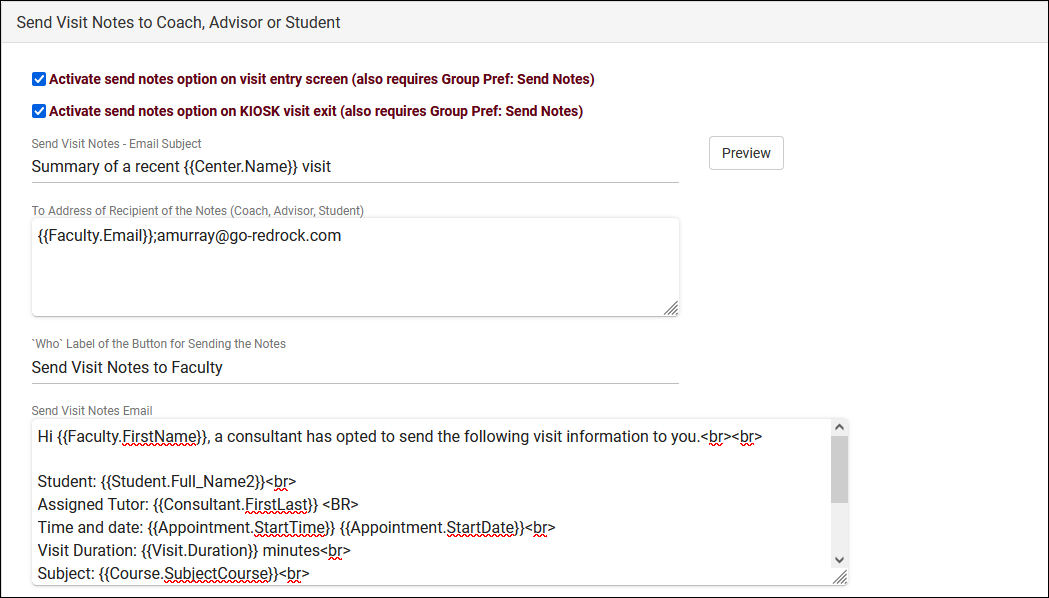
- Activate send notes option on visit entry screen
- Activate send notes option on KIOSK visit exit
- If enabled, this email will be sent immediately upon visit logout.
- Send Visit Notes - Email Subject
- The subject line of the email, supports Twig Tags just like the body of the email.
- To Address of Recipient of the Notes
- This controls which user these emails will be sent to.
- {{Faculty.Email}} for Faculty
- {{Student.Email}} for Students
- {{Consultant.Email}} for Consultants or Advisors
- Static email addresses, Twig Tags pointing to Custom Fields, and semi-colons for multiple email addresses can also be used.
- 'Who' Label of the Button for Sending the Notes
- The label/name of the button, as seen in the “Activate send notes” screenshot.
- Send Visit Notes email
- The body of the email to be sent to your selected users.
Resource Checkout Emails contains several emails relating to resource records. Emails can be sent when an item is overdue, upon checkout, prior to the due date, prior to a reservation date, and upon return.
- Send Overdue Emails
- Disable this email, or choose what time it should be sent. This email will send if a student has an overdue checkout.
- Student resource overdue email subject
- The subject line of the email, supports Twig Tags just like the body of the email.
- Resource overdue email
- The body of the email to be sent to Students.
- Resource overdue SMS Msg
- A separate message sent to the Student's phone. Requires TextAlerts Module.
- CC the Profile on Resource overdue emails
- This option will send a copy of this email to your Profile email address if available.
- Send additional overdue emails daily
- Resend the above email on a daily basis until the item is returned.
- Student resource confirmed subject
- This email is sent immediately upon resource checkout. This option affects the subject line of the email, which supports Twig tags just like the body of the email.
- Resource confirm email
- The body of the email to be sent to Students.
- Resource confirm SMS Msg
- A separate message sent to the student's phone. Requires TextAlerts Module.
- CC the Profile on confirmation emails
- This option will send a copy of this email to your Profile email address if available.
- This option will send a copy of this email to your Profile email address if available.
- Send Resource Reminder Emails (Pickup and Return)
- Choose when reservation and overdue reminders are sent. The reservation email will notify the student that an item they reserved is available for pickup based on the first day of their reservation. The return reminder will send prior to the item becoming overdue.
- Student resource pickup/return reminder email subject
- The subject line of the email, supports Twig tags just like the body of the email.
- Resource pickup/return reminder email
- The body of the email to be sent to Students.
- Resource pickup/return reminder SMS Msg
- A separate message sent to the Student's phone. Requires TextAlerts Module.
- A separate message sent to the Student's phone. Requires TextAlerts Module.
- Resource Return Confirmation
- This email allows you to send an email to the user confirming that they have returned the resource.
- Student resource return confirmation email subject
- The subject line of the email, supports Twig tags just like the body of the email.
- Resource return confirmation email
- The body of the email to be sent to the user.
- Resource return confirmation SMS Msg
- A separate message sent to the user's phone. Requires TextAlerts Module.
- CC the Profile on resource return confirmation emails
- This option will send a copy of this email to your Profile email address if available.
- This option will send a copy of this email to your Profile email address if available.
Workshop emails are sent when a student is added to a workshop, removed from a workshop (canceled), and as a reminder the night before or morning of the workshop taking place. These emails can be edited in Other > Other Options > Profiles > [Your profile] > Prefs > Emails > Workshops.
- Workshop enrollment confirmation email subject
- This email sends when a student is enrolled in a workshop. Enter the subject line of the email here, supports Twig just like the body below.
- This email sends when a student is enrolled in a workshop. Enter the subject line of the email here, supports Twig just like the body below.
- Workshop confirmation email
- The body of the workshop enrollment confirmation.
- The body of the workshop enrollment confirmation.
- Workshop enrollment confirmation SMS Msg
- A separate message to be sent to the student's phone. Requires TextAlerts module.
- A separate message to be sent to the student's phone. Requires TextAlerts module.
- CC the Profile on workshop enrollment confirmation emails
- This option will send a copy of this email to your Profile email address if available.
- This option will send a copy of this email to your Profile email address if available.
- Workshop enrollment cancellation subject
- This email is sent upon a student's enrollment in a workshop being canceled, supports Twig just like the body below.
- This email is sent upon a student's enrollment in a workshop being canceled, supports Twig just like the body below.
- Workshop cancellation email
- The body of the workshop enrollment cancellation.
- The body of the workshop enrollment cancellation.
- Workshop enrollment cancellation SMS Msg
- A separate message to be sent to the student's phone. Requires TextAlerts module.
- A separate message to be sent to the student's phone. Requires TextAlerts module.
- CC the Profile on workshop enrollment cancellation emails
- This option will send a copy of this email to your Profile email address if available.
- This option will send a copy of this email to your Profile email address if available.
- Send Workshop Reminder emails
- You can optionally send a reminder the day before or the morning of a workshop taking place to the student's email address and/or phone number. A specific time must be chosen for this email to send.
- You can optionally send a reminder the day before or the morning of a workshop taking place to the student's email address and/or phone number. A specific time must be chosen for this email to send.
- Upcoming workshop reminder email subject
- The subject like of the workshop reminder email, supports Twig just like the body below.
- The subject like of the workshop reminder email, supports Twig just like the body below.
- Upcoming workshop reminder email
- The body of the workshop reminder email.
- The body of the workshop reminder email.
- Upcoming workshop reminder SMS Msg
- A separate message to be sent to the student's phone. Requires TextAlerts module.
- A separate message to be sent to the student's phone. Requires TextAlerts module.
- CC the Profile on upcoming workshop reminder emails
- This option will send a copy of this email to your Profile email address if available.
- Profile Email Address is the address that all emails from this profile will be sent from. This is also the address used for "CC the Profile on..." settings.
- Include iCal attachments enables calendar attachments for your emails. These can be added to a user's personal calendar, but this is only a one-way communication.
Other Email Articles
Not all of TracCloud's email-related settings are found in your Profile Prefs. Here are some quick links to other email settings:
Mail Servers - Looking to start using TracCloud's email capabilities, but don't have an email server setup yet? Start here.
Email Templates - Write an email as a template, and re-use it as needed when manually sending emails to Students and Staff.
Notifications - Send Notifications to Students, displayed in TracCloud directly or sent over email.
SurveyTrac Module - Send Students Surveys over email when their visit concludes, batch send to entire lists, and more.
TextAlerts Module - Send Students and Staff a text message along with their email.