There are two steps to automate your reports.
First, you will need to create the Automated Event. Go to Trac Navigation > Trac Man icon > Utilities and Prefs > Auto Reports tab. Next, click on the NEW button, enter the Name, check "is Pending", select the schedule and time, then finally click save.
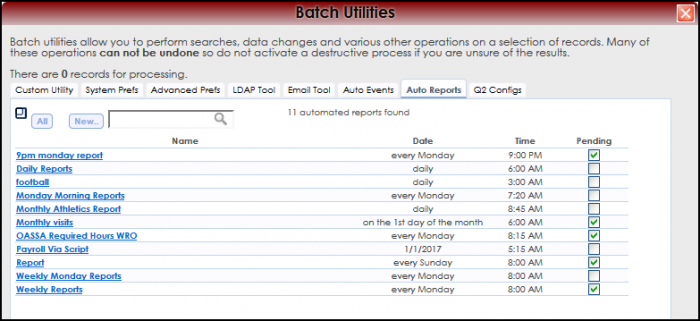
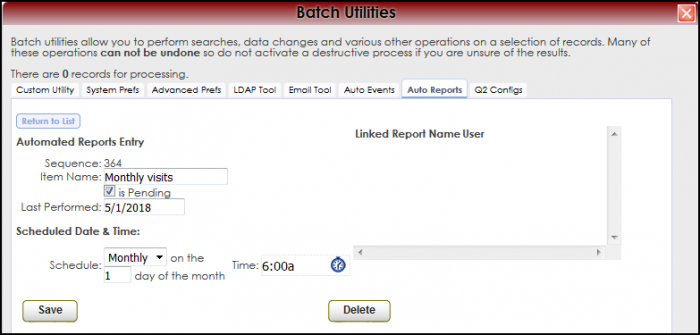
Step two is to add the report to the auto-event. Open the reports chooser (Trac Nav. > Trac Man > Reports). In the Reports Chooser, select your report from the Favorites category. After selecting the Report, click on the option “Auto Run…” and select the event to link the report to. Next, check the box "Save over existing favorite", and finally, click Generate to save the changes.
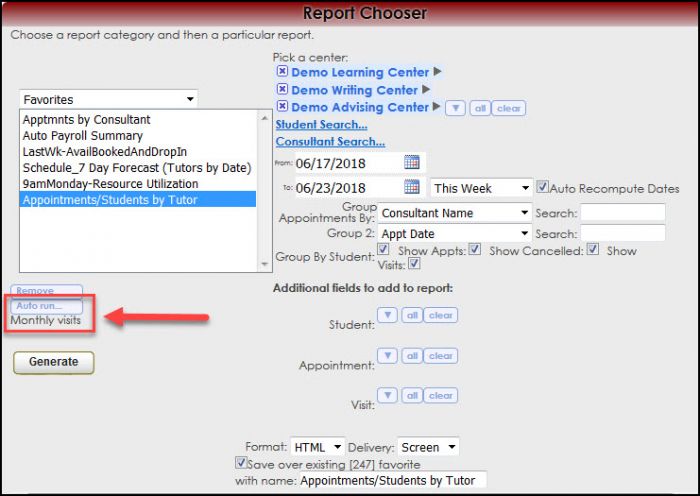
|