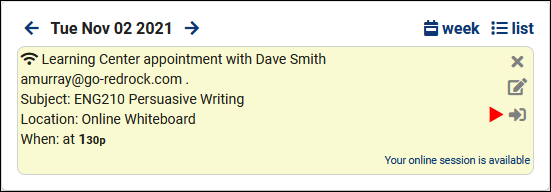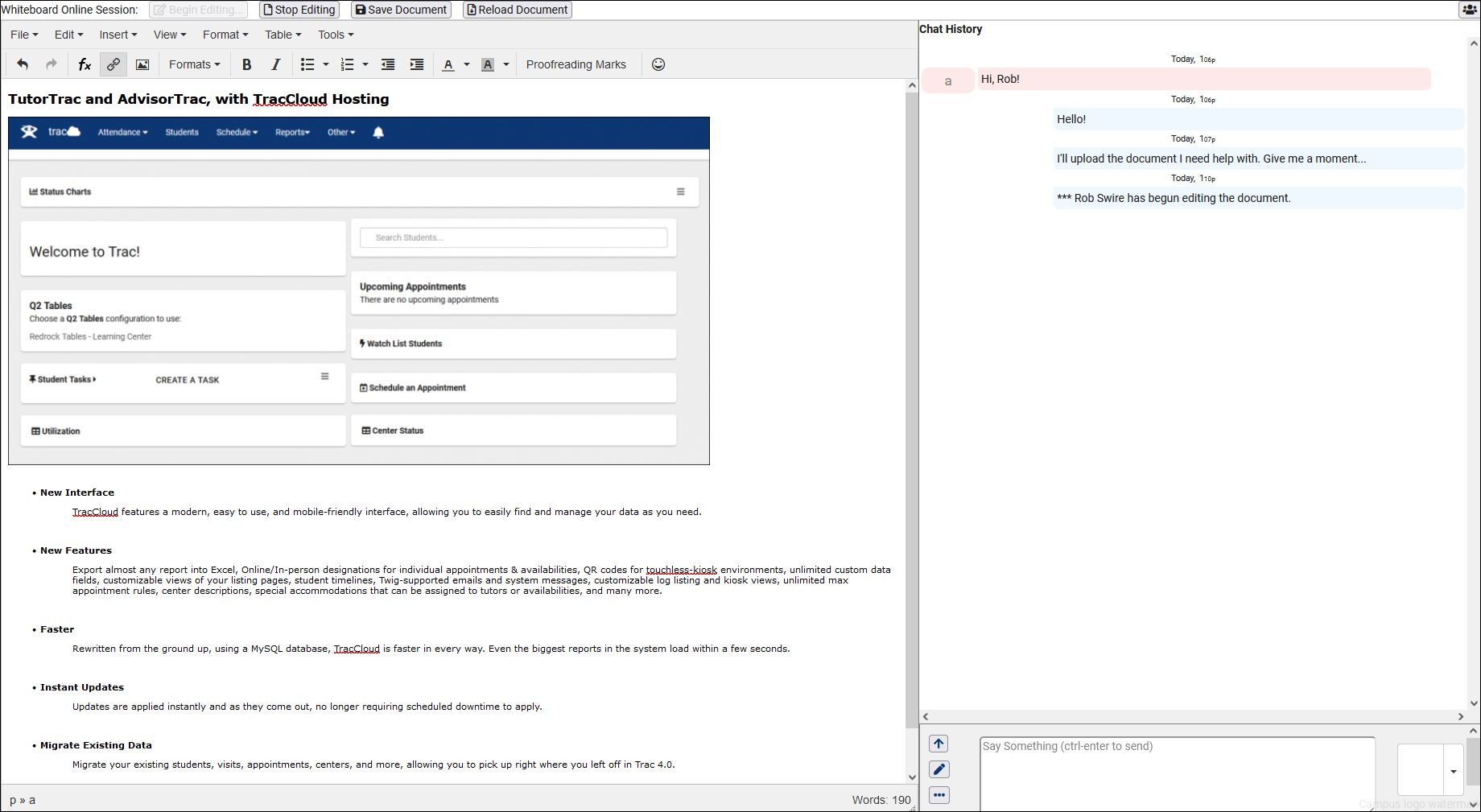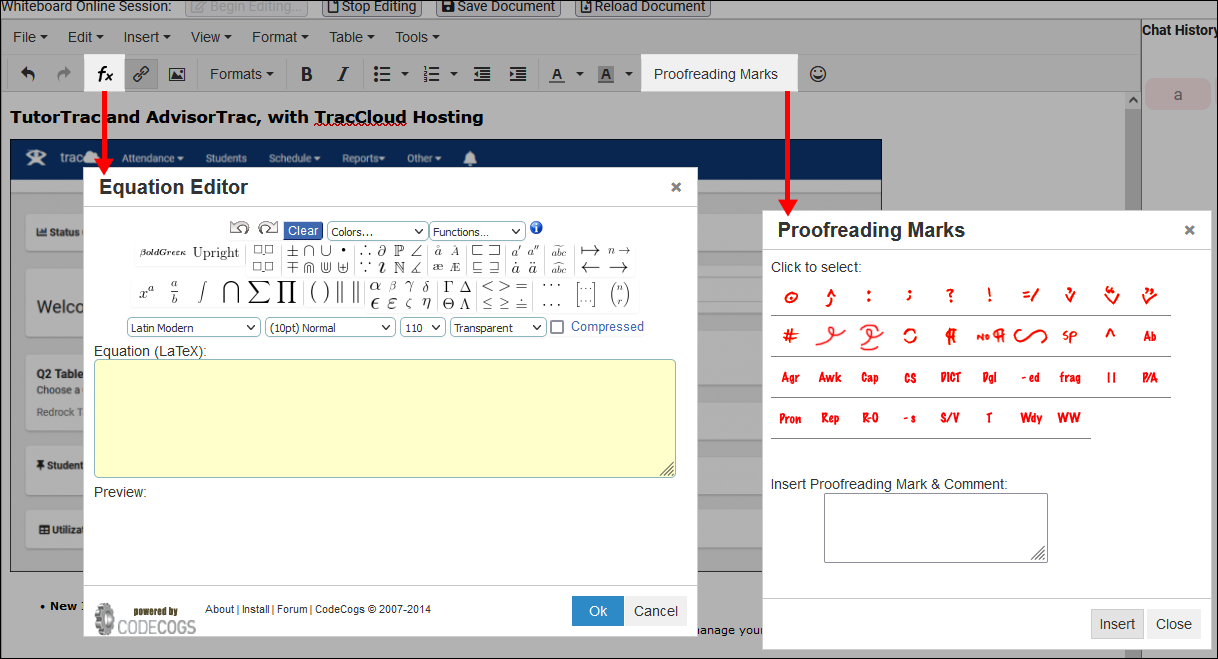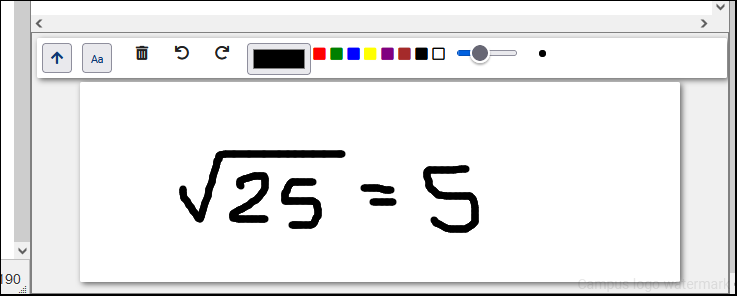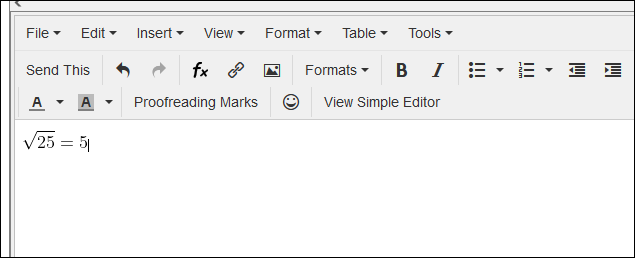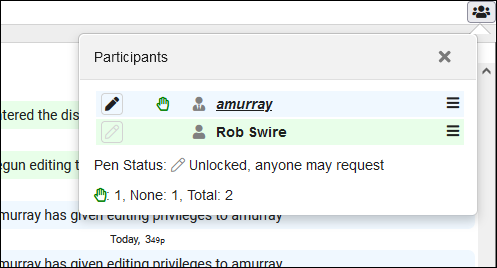TracCloud: Whiteboard
From Redrock Wiki
Additional Features
|
WhiteboardWhiteboard provides a live virtual environment for students and consultants to work together in tutoring, writing, or advising scenarios. If you are starting an online advising or tutoring program, Whiteboard may give you all the tools you need for consultants and students to work out mathematical graphs and equations, review papers, or share documents.
Step 1. Configuring your Availabilities When configuring your consultants' availabilities, you can simply set the Online URL field to "Whiteboard," and the Trac System will handle the rest. If "Whiteboard" isn't an available option, go to Other > Other Options > Preferences > System Preferences, and ensure "Whiteboard" is listed in the Default Online Options box. Step 2. Joining the Session Once the online room is available (as determined by your Scheduling Prefs), the "Join Online Session" button under Upcoming Appointments for both Staff Members and Students will redirect to the Whiteboard room. Alternatively, staff members can also join the room through the appointment record itself from the schedule view. Step 3. Whiteboard Functionality After joining the Whiteboard session, you'll be taken to a screen that looks like this. This is where we can talk with our consultant over text chat and begin creating/modifying our document. On the left-side of the screen, we have the Live Document editor. The above screenshot shows the student editing their document, once they're finished, the student clicks "Save Document" and "Stop Editing" to pass that document over to the consultant for further assistance. In addition to the standard text editor functionality, we also have a few additional tools such as as an Equation Editor and Proofreading Marks to further assist in both creating the document and the review process. On the right-side of the screen, we have our Text Chat. We can of course send simple messages here as expected, but we also have other options available with the icons on the left-side of the text entry field. The Pencil icon provides a drawing board, letting us draw something out if needed. We also have a rich text editor available through the ellipses icon, even including the same Equation Editor from the full document view. Lastly, in the top-right corner, you have your Participants list. Here, you can find the users currently in the Whiteboard room, who's currently editing the live document (indicated by the pencil), and if anyone has their hand raised. Users can raise their hand (or select other icons) with the icon list to the right of the Chat Box. For information on purchasing the Whiteboard Module, reach out to sales@go-redrock.com |