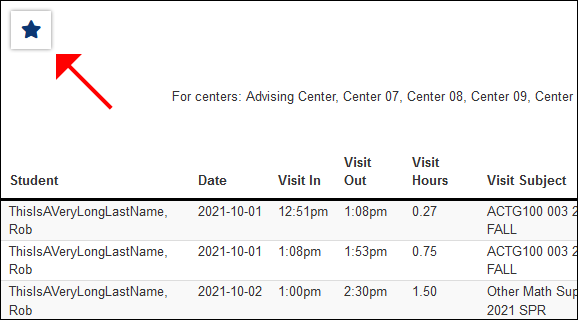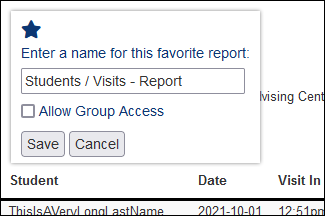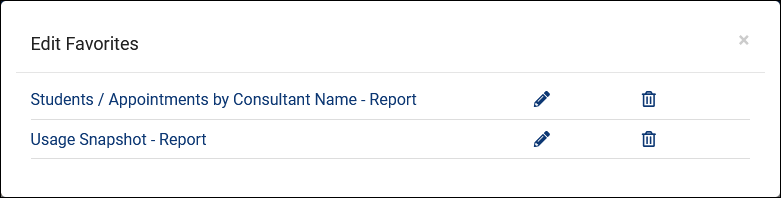TracCloud: Reports
From Redrock Wiki
TracCloud Reports
This portion of our wiki covers the individual reports available in the system, with descriptions and example screenshots showing what you can expect when you run the report on your own data. The list below on the left contains links to all of our available reports. You can also click the report category in the tabs above to begin.
If you have a question about any of these reports, feel free to reach out to us at helpdesk@go-redrock.com or by submitting a ticket.
Management• Appointments by Assigned Advisor and Student • Consultant Non-Duplicated Visit Time • Logins by Hour by Day of Week • Students Visits Cleanup Data Students
• Appointments by Hour by Day of Week • Student Search Availabilities • Students Visits/Appointments by ?? • Students and Appointment Status Crosstab • Students by Appointment Status Career CenterQ2 TablesRetentionSAGE• Referrals by Student and Appointments/Visits SurveyTrac• Survey Response Rate Comparison • Unanswered Staff/Faculty Surveys Success PlansWork PlansWorkshops
|
Saving a Report as a FavoriteFind a report that you plan on coming back to? Save it as a favorite for quick access later. From the report results window itself, click the star icon in the top-left corner, choose a name for your favorite, and click save.
This report can then be found from your dashboard under Reports > Favorites at any time. Automating a Favorite ReportAfter saving your report as a favorite, you can automate it to run on a set schedule and be emailed to you or a group of users. Start by going to Reports > Favorites > Edit Favorites. This will bring you to the following screen. Click on the Pencil icon of the report you want to automate.
Generate the report to save changes. |