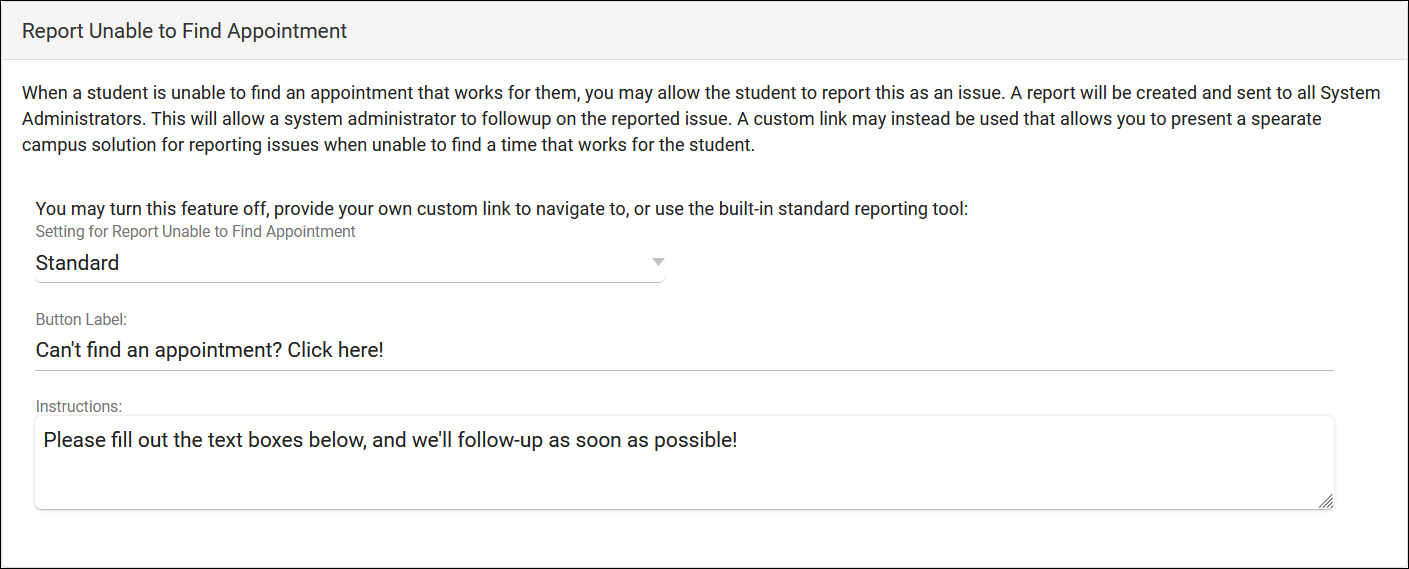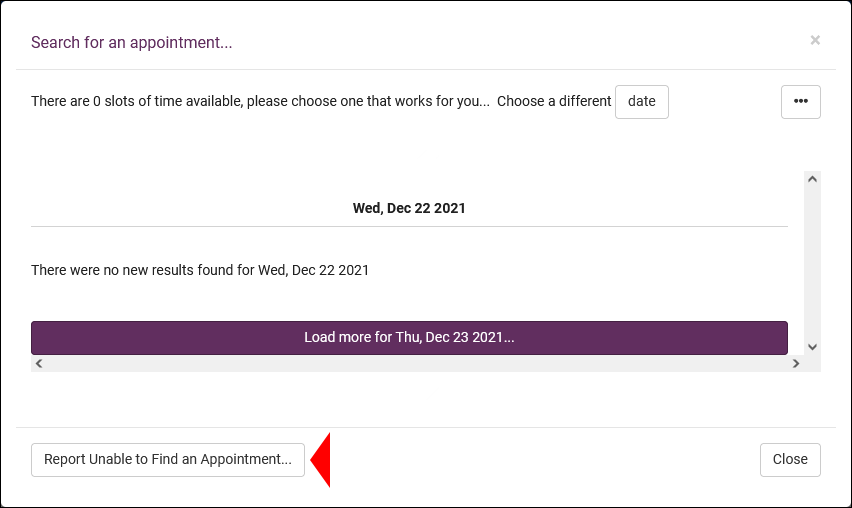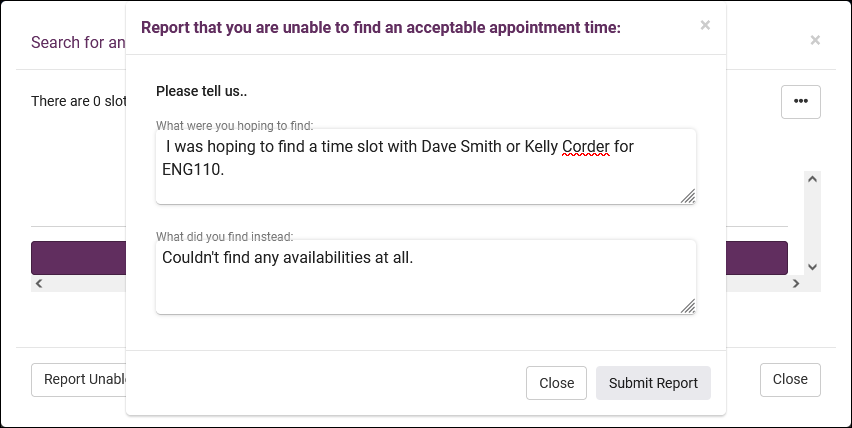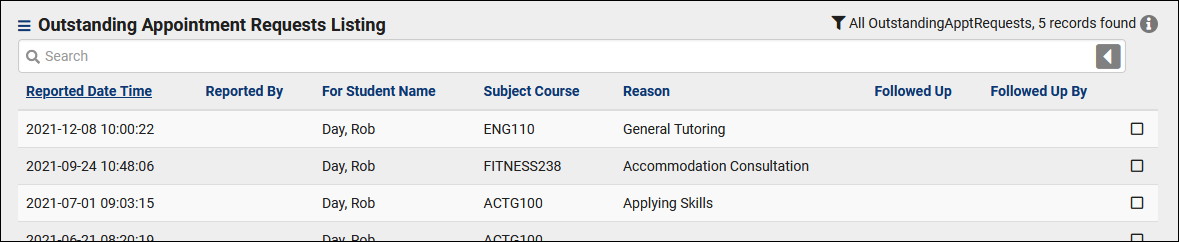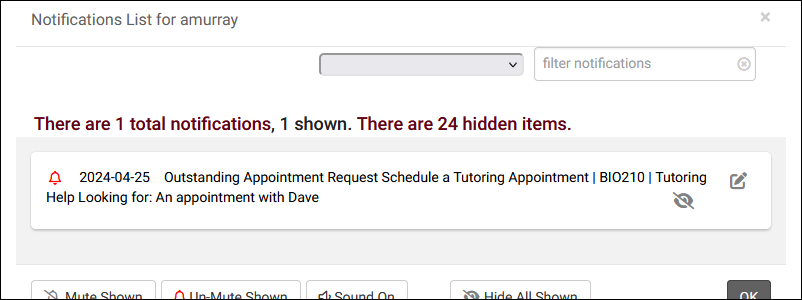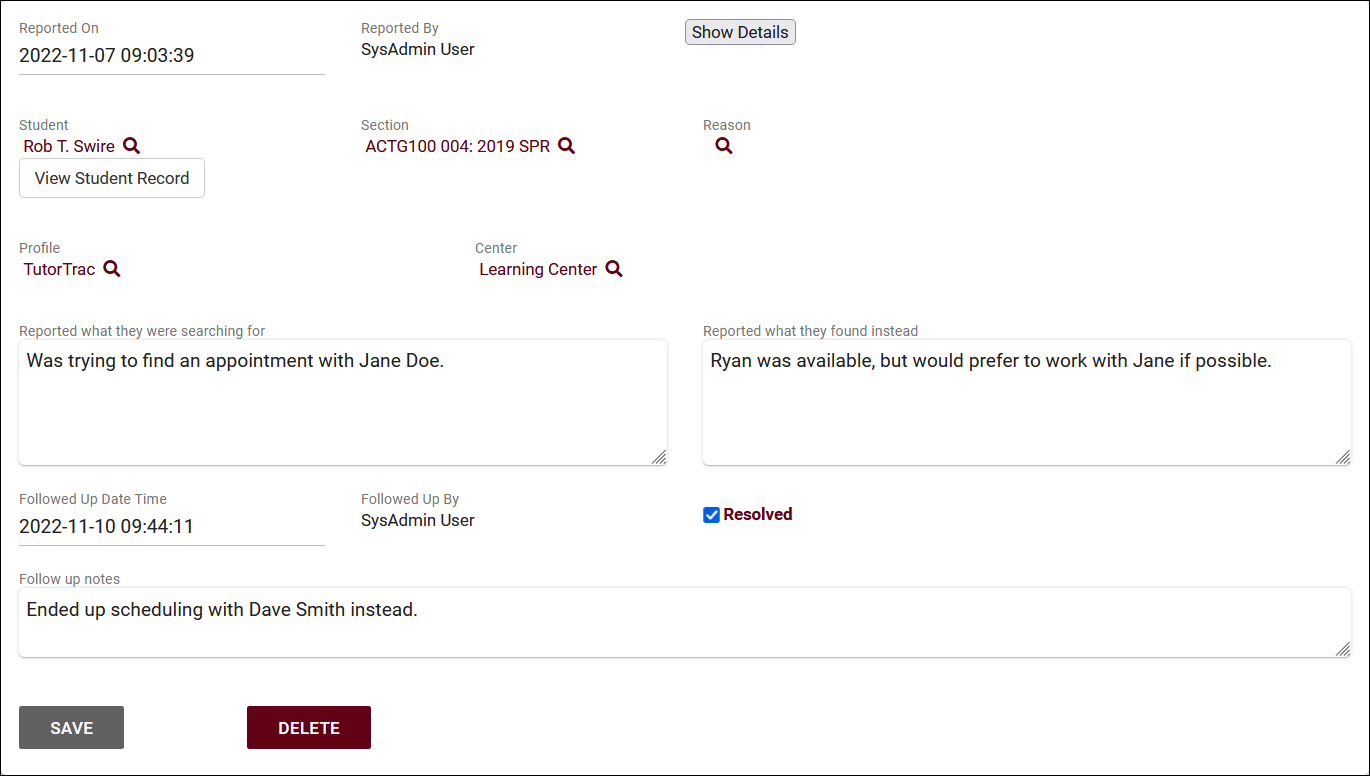TracCloud: Report Unable to Find Appointment
From Redrock Wiki
|
Appointment Requests / Report Unable to Find Appointment New to TracCloud, students can now request an appointment time or report that they were unable to find an appointment. These requests can then be reviewed and followed-up on by staff members to ensure that students are able to get the assistance they need. 1. Configuring this FunctionalityThe first step is to make sure the option is enabled and set to your desired value. Go to Other > Other Options > Preferences > Search Availability Options > Report Unable to Find Appointment.
Another setting to consider is your permission group access. If a user needs to have the ability to review these Appointment Requests, their group must allow it. Go to Other > Other Options > Groups > [The group you want to edit] > Admin / Modules > Table Access > Add the Outstanding Appt Requests table > Save. You may want to set this to View and Edit or only View depending on what level of access they require. 2. Submitting a RequestNow that this utility has been configured, students (and even staff) are all set to submit these requests while searching for appointments. The button will appear in the lower-left corner of availability searches, regardless of whether or not availabilities appear. This provides the chance for students to request a more specific time or tutor, even if there may be other time slots available. After clicking the option, the following box appears where staff/students can write out what they were hoping to find versus what they found instead. If a custom URL is used instead, the button will instead open that URL in a new tab. 3. Reviewing RequestsAfter a request has been submitted, staff can review these requests and mark them as completed once resolved. This only applies when utilizing the 'Standard' form option. Go to Other > Listings > Outstanding Appt Requests. This will bring you to the following page, where you can review Appointment Requests and quickly see which of them have been resolved based on the checkbox on the right and the Followed Up status. Appointment Requests can also display in Notifications to Staff Members. Clicking a request (or the pencil icon in a notification) takes us to that specific record. Here we can find the details of what the student was searching for and options for us to follow-up on this request.
Hamburger MenuEvery listing page in the Trac System features a hamburger menu with utilities to search for or interact with your list of records. Some of these options are specific to a certain listing/record-type, others are shared. The following list includes definitions for the hamburger menu options available on this listing, and how they can be utilized.
|