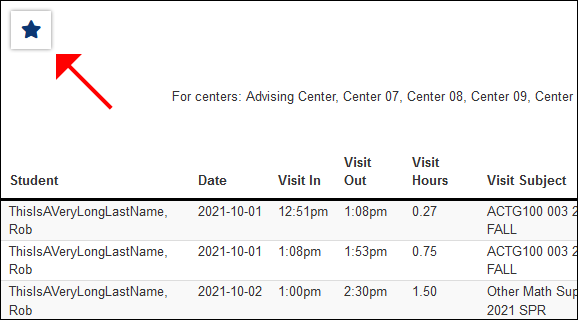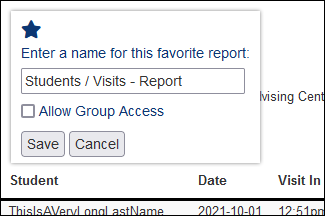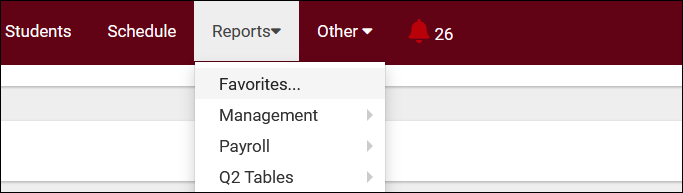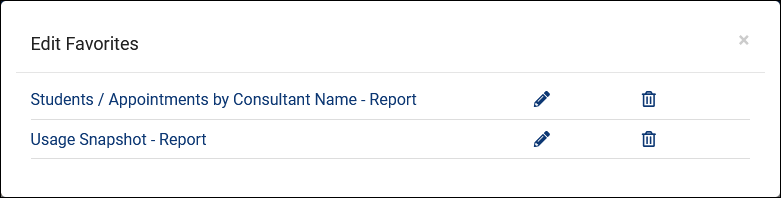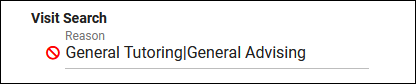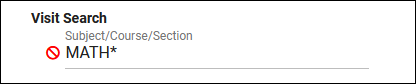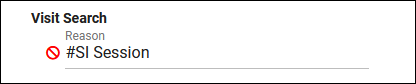TracCloud: Reports
From Redrock Wiki
TracCloud Reports
This portion of our wiki covers the individual reports available in the system, with descriptions and example screenshots showing what you can expect when you run the report on your own data. The list below on the left contains links to all of our available reports. You can also click the report category in the tabs above to begin.
If you have a question about any of these reports, feel free to reach out to us at helpdesk@go-redrock.com or by submitting a ticket.
Management• Consultant Non-Duplicated Visit Time • Logins by Hour by Day of Week • Students Visits Cleanup Data Students
• Student Search Availabilities • Students Visits/Appointments by ?? • Students and Appointment Status Crosstab • Students by Appointment Status Q2 TablesSAGE• Referrals by Student and Appointments/Visits SurveyTrac• Survey Response Rate Comparison Success PlansWork PlansWorkshops
|
Saving a Report as a FavoriteFind a report that you plan on coming back to? Save it as a favorite for quick access later. From the report results window itself, click the star icon in the top-left corner, choose a name for your favorite, and click save.
This report can then be found from your dashboard under Reports > Favorites at any time. Automating a Favorite ReportAfter saving your report as a favorite, you can automate it to run on a set schedule and be emailed to you or a group of users. Start by going to Reports > Favorites > Edit Favorites. This will bring you to the following screen. Click on the Pencil icon of the report you want to automate.
Click save to apply your changes. Favorite Reports ManagementThis utility (found in Other > Other Options > Preferences > System Preferences) allows you to manage and reassign Group Favorite reports. As an example scenario, let's say a staff member who is no longer with your campus had a useful Group Favorite report. This allows you to reassign that report to a different user (or yourself) for further usage/modifications. Within this menu, you'll find the name of the report, the current owner, and a - icon to delete the report. The owner drop-down will allow you to change ownership to another staff member (based on permission group). Changes are saved immediately. Search OperatorsWhen using the 'Additional Search' utility in your report settings, you have additional operators available to better narrow down your results. Operators can be combined as needed to perform a more specific search.
|