|
|
Data Execution Prevention (DEP)
|
In Microsoft Operating System environments, your Trac product may be prevented from executing by Windows' implementation of Data Execution Prevention (DEP). In its focus on security, Microsoft has implemented stronger defaults and privilege reduction on services that prevents your Trac System application from executing. Resolving this issue is just a matter of adding your Trac System as an exception in DEP properties.
|
What is DEP?
|
Data Execution Prevention (DEP) is a set of hardware and software technologies that perform additional checks on memory to help prevent malicious code from running on a system. The primary benefit of DEP is to help prevent code execution from data pages.
|
Symptoms
|
Without creating an exception, when DEP is enabled, your Trac System will immediately be shut down after you attempt to start it. If you have just installed your Trac System application and are unable to run the program, it is most likely due to DEP settings.
|
How do I set my Trac application as an Exception?
|
To make the necessary changes, you must be an administrator on the server and logged in as such.
- Right click the start menu icon, select "System"
- From the System window, select "Advanced system settings" on the left side
- From the Advanced tab, select Performance Settings
- From the Data Execution Prevention tab, select "Add..."
- Navigate to your Trac System .exe file*, select it, and choose "Open"
- Click Apply to apply your changes, then Ok to exit the window.
*Typically located in C:\<TracProduct>\ and named Advisor.exe, TutorTrac.exe, etc.
Your server may require a restart to put the settings into effect.
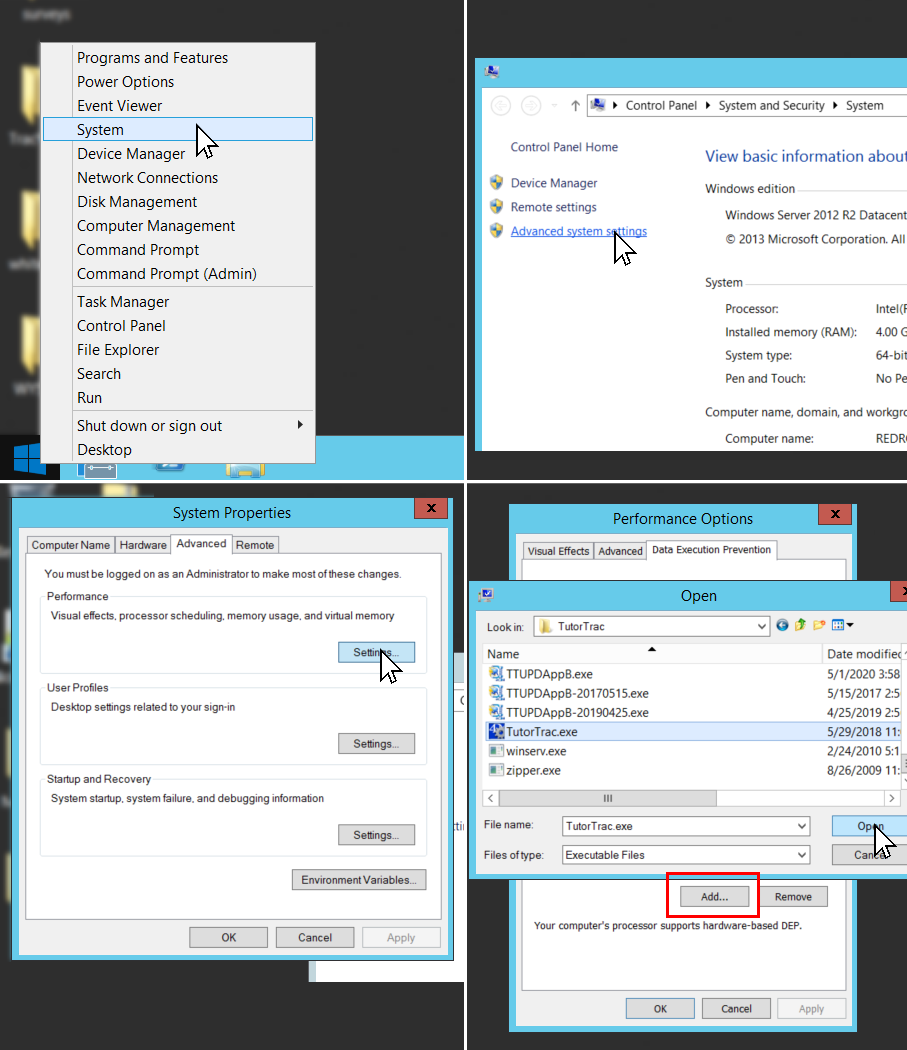
|
|
|
|