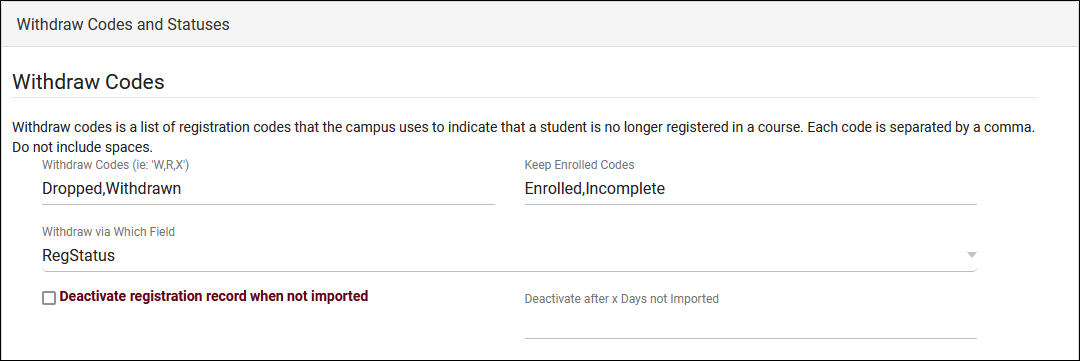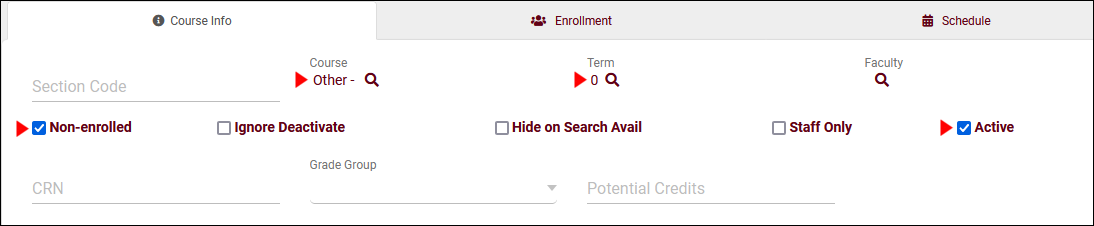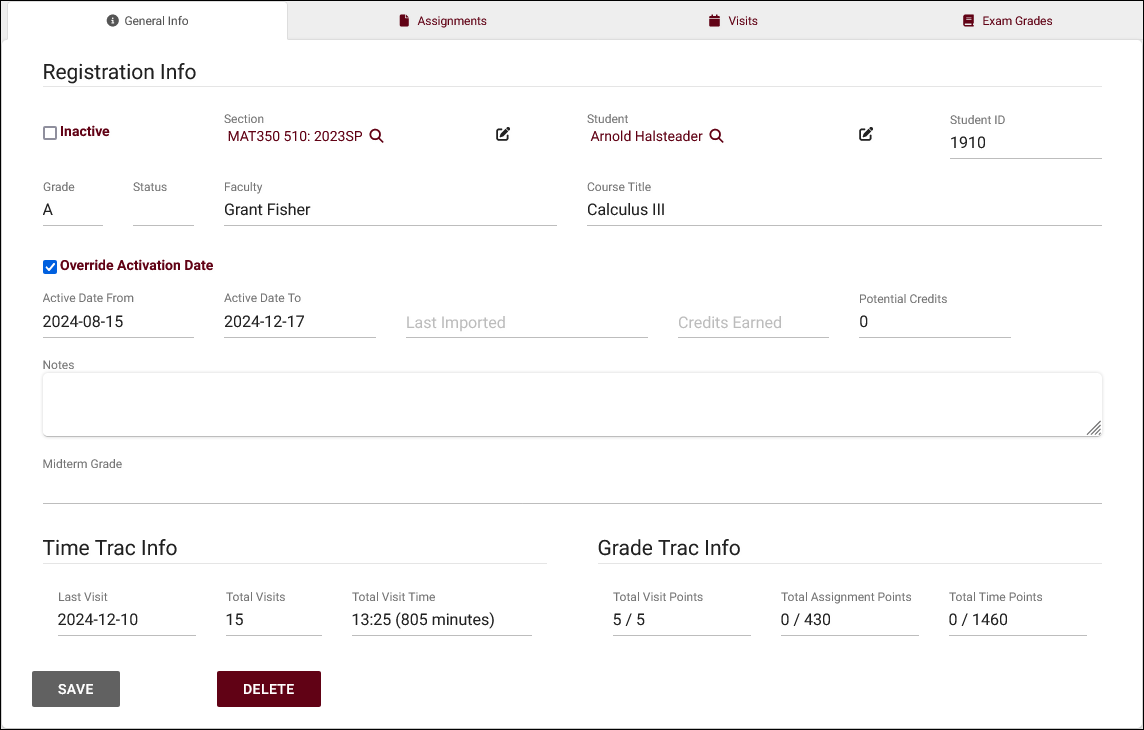TracCloud: Keeping Past Registrations Active: Difference between revisions
From Redrock Wiki
No edit summary |
m Redrock moved page TracCloudGuideBasicsKeepActive to TracCloud: Keeping Past Registrations Active without leaving a redirect |
(No difference)
| |
Revision as of 22:50, 27 June 2023
|
Keeping Past Registrations Active A common question we receive is in regards to keeping registrations (and students) from prior semesters active. This may be due to incomplete registrations, grace periods between terms, or simply for testing purposes. There isn't a single answer for this, as there are different solutions depending on how your import is configured and what registrations you're trying to activate. This article will go into detail on some of the options available to accomplish this. If have additional questions, feel free to reach out to us on our helpdesk using the "Support" tab at the top of the screen. Understanding Import ActivationsBefore making any changes, it's important to understand how your system activates students and registrations. Keep these options in mind as you review the workarounds available to activate registrations outside of your current semester. First, go to Other > Other Options > Preferences > System Preferences > Withdraw Codes and Statuses and review your configuration here.
Next, go to Other > Other Options > Preferences > Scheduled Daily Imports and look for the "Process" boxes. You will likely see one of three activation processes, other processes can be ignored.
After you've reviewed your current student/registration activation process, you can select which of the options below will work best for your campus. Keep in mind that regardless of which option is chosen, the term will still need to be activated in order for the registration to be available to select. Students | Do your student accounts also need to be activated?
Before activating registrations, you should consider whether or not students also need to be activated. An inactive student won't be able to login or book appointments even if their registration is active. If you're activating additional registrations for students who are already active, this can be skipped. There are two ways to accomplish this, which you use depends on why you're activating students and how your import is configured.
Sections | Non-enrolled sections, no registration required
This option allows you to bypass any registration concerns entirely, as all active students will be able to select non-enrolled sections instead of (or in addition to) their enrollments. Details on creating these non-enrolled courses can be found here. The benefit of this approach is that it requires no extra configuration in your import or in the individual sections/registrations, the potential downside is that all students will be able to access this non-enrolled section, even those who may not need it. This option can be used in the following configurations:
Registrations | Activation registrations based on section
This option can be used in the following configurations:
After checking this box, go to Other > Listings > Registrations > [The record you want to activate] and uncheck "Inactive." This will not be overwritten when the import next runs. Registrations | Override registration dates
This option can be used in the following configurations:
Registrations | Continue importing past registrations
This option can be used in the following configurations:
OR
|