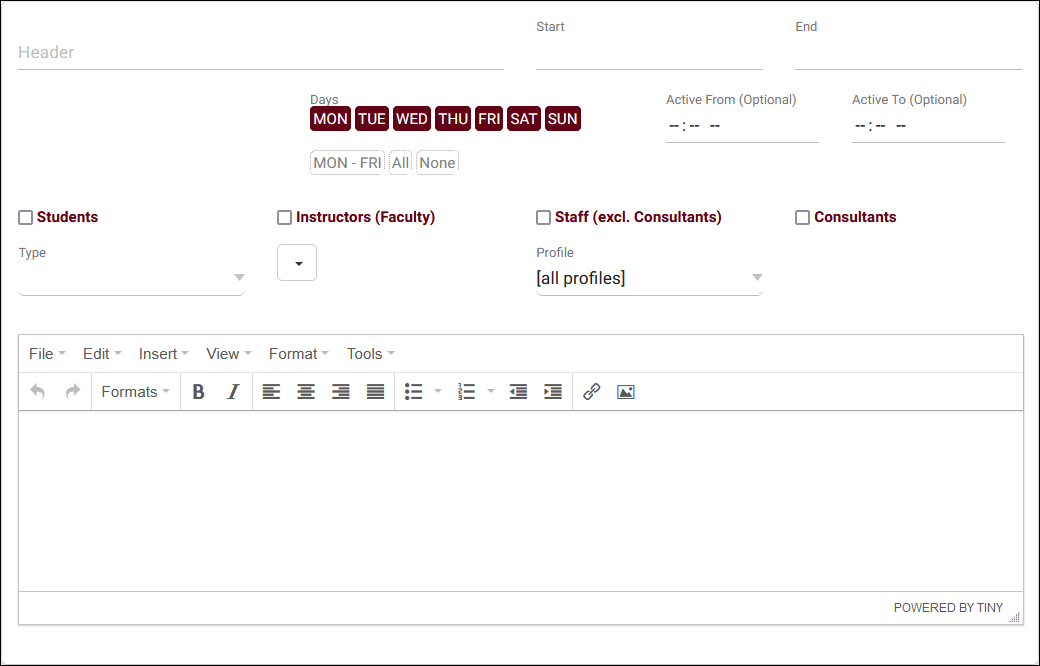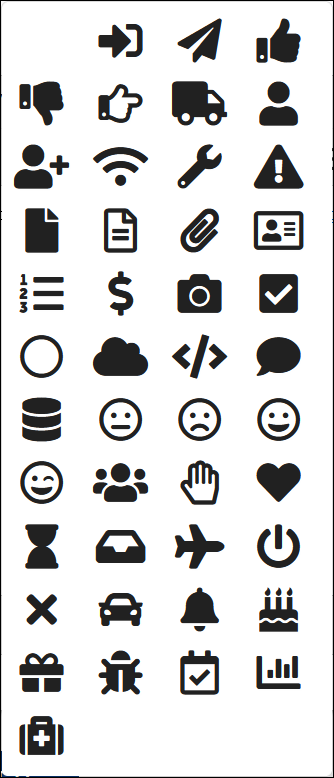TracCloud: Announcements: Difference between revisions
From Redrock Wiki
No edit summary |
No edit summary |
||
| Line 9: | Line 9: | ||
[[File:2140164.png|800px]] | [[File:2140164.png|800px]] | ||
<hr> | |||
==Creating a New Announcement== | ==Creating a New Announcement== | ||
As a SysAdmin, go to Other > Other Options > Announcements. Here, you will find the announcement listing, showing any previously created announcements. To create a new message, click the | As a [[TracCloudNewsUserLevel|SysAdmin]], go to <i>Other > Other Options > Announcements</i>. Here, you will find the announcement listing, showing any previously created announcements. To create a new message, click the hamburger icon {{#fas:bars}} and select "New Announcement." | ||
[[File:2549949.png|800px]]<br><br> | [[File:2549949.png|800px]]<br><br> | ||
| Line 21: | Line 21: | ||
* <b>Header</b> | * <b>Header</b> | ||
::This is the title of the Announcement. This is visible even when the message is collapsed. | ::This is the title of the Announcement. This is visible even when the message is collapsed.<br><br> | ||
* <b>Start</b> / <b>End</b> | * <b>Start</b> / <b>End</b> | ||
::This is the start and end date of this announcement. For example, if you have a notice that your campus is closed on an upcoming day, you can have the announcement expire on that day when it's no longer relevant. If left blank, the announcement will always be visible. | ::This is the start and end date of this announcement. For example, if you have a notice that your campus is closed on an upcoming day, you can have the announcement expire on that day when it's no longer relevant. If left blank, the announcement will always be visible.<br><br> | ||
* <b>Students</b> / <b>Instructors</b> / <b>Staff (excl. Consultants)</b> / <b>Consultants</b> | * <b>Students</b> / <b>Instructors</b> / <b>Staff (excl. Consultants)</b> / <b>Consultants</b> | ||
::This determines the user types that are shown this announcement. If student is checked, you will be provided three additional options, as noted below. | ::This determines the user types that are shown this announcement. If student is checked, you will be provided three additional options, as noted below. | ||
::* <b>Show on Dashboard</b> | ::* <b>Show on Dashboard</b> | ||
::::This will display the | ::::This will display the announcement on the dashboard, as seen in the first screenshot of this article. | ||
::* <b>Show on KIOSK</b> | ::* <b>Show on KIOSK</b> | ||
::::This will display the | ::::This will display the announcement during the KIOSK/Log Listing login process, at the same step where the [[TracCloudGuideProfilePrefsLogEtc|kiosk welcome message]] appears. | ||
::* <b>Student list</b> | ::* <b>Student list</b> | ||
::::If a <b>[[TracCloudGuideGlobalLists|list]]</b> is selected here, only students on that list will be able to see this | ::::If a <b>[[TracCloudGuideGlobalLists|student list]]</b> is selected here, only students on that list will be able to see this announcement.<br><br> | ||
* <b>Type</b> | * <b>Type</b> | ||
::This determines the color of the text box. <span style="background-color:#FCF8E3; color:#8A6D3B"> Warning </span>, <span style="background-color:#D9EDF7; color:#31708F"> Notice </span>, <span style="background-color:#F2DEDE; color:#A94442"> Alert </span>, <span style="background-color:#DFF0D8; color:#3C763D"> Success </span>. | ::This determines the color of the text box. <span style="background-color:#FCF8E3; color:#8A6D3B"> Warning </span>, <span style="background-color:#D9EDF7; color:#31708F"> Notice </span>, <span style="background-color:#F2DEDE; color:#A94442"> Alert </span>, <span style="background-color:#DFF0D8; color:#3C763D"> Success </span>.<br><br> | ||
* <b>Icon</b> | * <b>Icon</b> | ||
::The selected icon will appear in the top-left corner of the Announcement. | ::The selected icon will appear in the top-left corner of the Announcement. | ||
::[[File:1316476.png|250px]] | ::[[File:1316476.png|250px]]<br><br> | ||
* <b>Text Body</b> | * <b>Text Body</b> | ||
| Line 48: | Line 48: | ||
Save when done, and you're all set. | Save when done, and you're all set. | ||
|} | |} | ||
[[Category:TracCloud]] | |||
Revision as of 23:20, 20 April 2023
|
Announcements Announcements are messages that can be displayed to different users on the dashboard of the Trac System. These messages can be set to only display during a specified date range, and can be formatted in a number of different ways to better support your use-case. 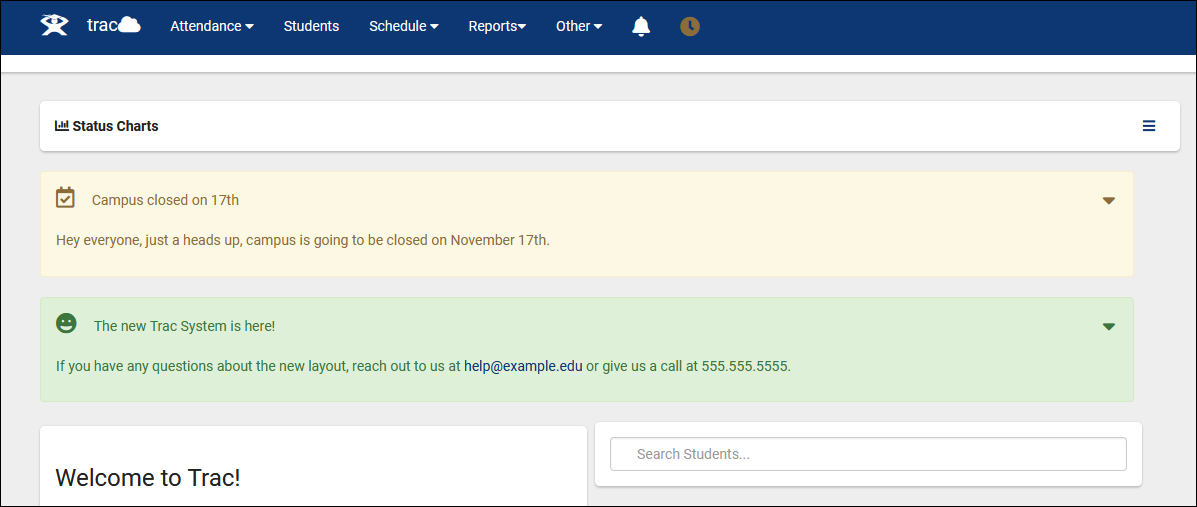 Creating a New AnnouncementAs a SysAdmin, go to Other > Other Options > Announcements. Here, you will find the announcement listing, showing any previously created announcements. To create a new message, click the hamburger icon and select "New Announcement." This will bring you to the following screen.
Save when done, and you're all set. |