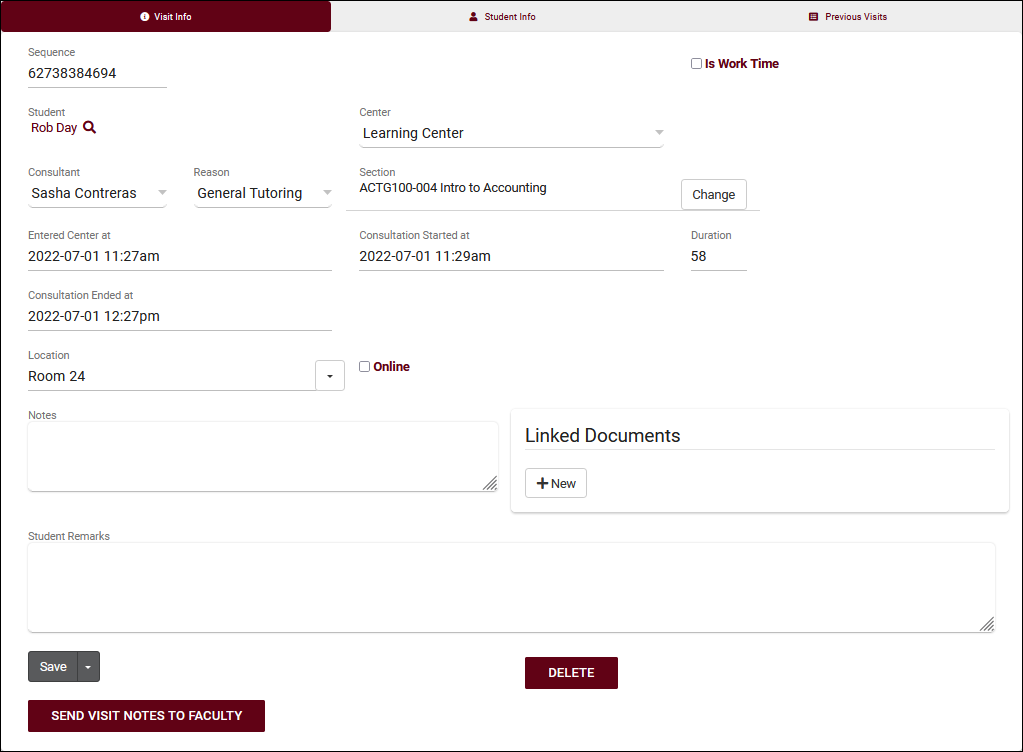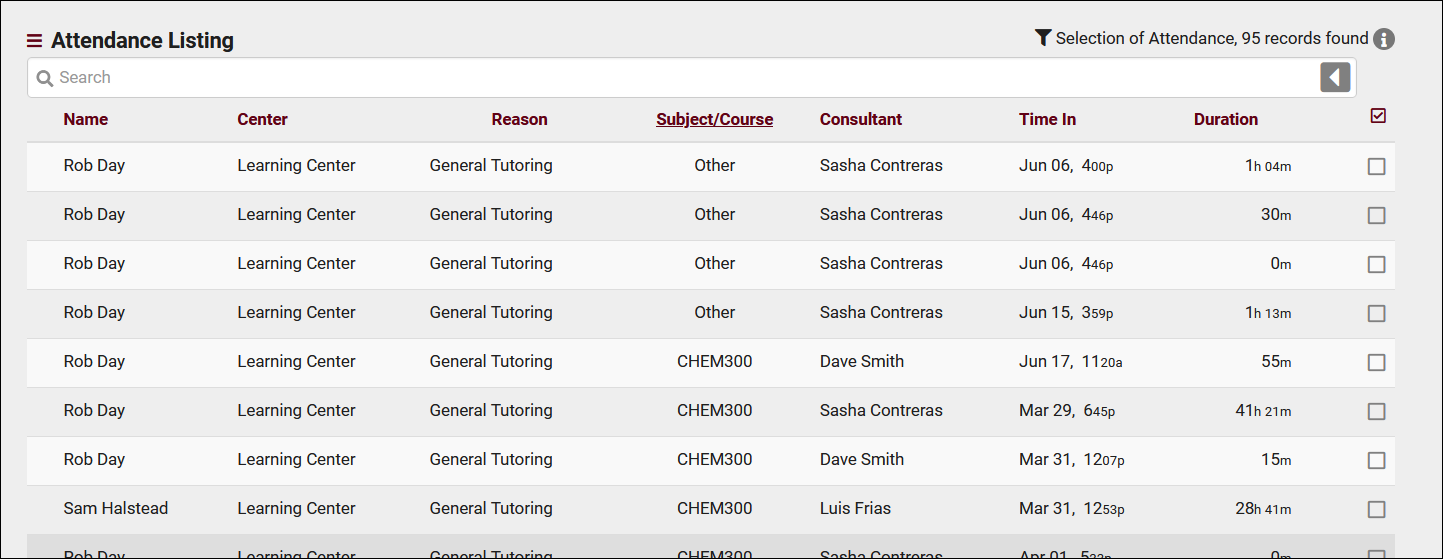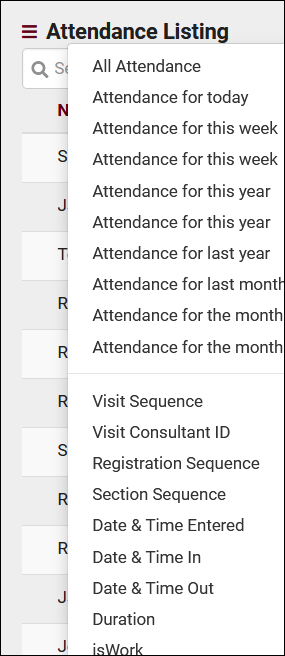|
|
| Line 1: |
Line 1: |
| {{TracCloudGuideTabs}} | | {{TracCloudGuideTabs}} |
| {{TracCloudGuideListingsTOC}} | | {| style="width:100%; vertical-align:top; " |
| <big><b>Visits Listing</big></b><br> | | | style="width:250px; vertical-align:top; padding:2px 15px 2px 2px;" | {{TracCloudGuideListingsTOC}} |
| The Visit Listing contains all Student Visit records recorded in your Trac System. Visits can be searched, saved, managed and modified all from this listing. To navigate to your Visit Listing, simply click on the option “Attendance” and select “Visit Listing” from the dropdown in the navigation bar.
| | | style="vertical-align:top; padding:20px 20px 20px 2px;" | |
| | {| style="width:100%; vertical-align:top; " |
| | <big><b>Visits Listing</b></big><br> |
| | A Visit represents the log that the student was present at your center at X time, for Y subject, Z reason, etc. This is different from an Appointment, which is represents the reservation. If a student doesn't follow through with an Appointment, a Visit is never created. Every Visit in the Trac System can be viewed on this listing, found under the <b>Attendance</b> tab > <b>Visits Listing</b>. |
| <br> | | <br> |
| [[File:8271873.png|800px]] | | [[File:9492324.png|800px]] |
| <br><br> | | <br><br> |
| In TracCloud the ability to search Visit data has been simplified. At the top of the Visit Listing there is a search bar which will give you the ability to search quickly and efficiently through all Visit data Stored in your TracCloud system. Right click in the Nav Search (the search bar highlighted below) will provide a list of Visit Search Codes that can be searched. Selecting one of the options will auto fill a Visit Search Code as seen below in the example list.
| | The Visit Listing contains all recorded Visits in your Trac System that you have permission to view. Visits can be created, searched, modified, and viewed all from this listing. |
| <br>
| | [[File:5380015.png|800px]] |
| [[File:5227409.png|800px]] | |
| <br><br> | | <br><br> |
| | Using the Search Bar on this screen, we can easily perform quick searches to find specific Visits. Right clicking in the search bar (shown below) will provide a list of available Visit fields to search by, click any of these to auto-fill the search bar.<br><br> |
| | |
| | <div style="float: left; margin-right: 2em; margin-bottom: 1em"> |
| | [[File:6474022.png|300px]] |
| | </div> |
| | |
| | <b>Example Searches:</b> |
| | |
| | * Find a Visit by a single value, such as Student ID. Specifying 'Students.ID=' actually isn't required for ID searches, but it works well as an example. |
| | :::<i>Students.ID=1931</i><br><br> |
| | |
| | * ...or by Center Name. |
| | :::<i>Learning Center</i><br><br> |
| | |
| | * Search multiple fields at once, separate your searches by a space. |
| | :::<i>Students.ID=1931 Centers.Name=Writing</i><br><br> |
| | |
| | * When performing multiple searches where at least one field contains a space, make sure to surround the contents you're searching for with quotation marks. |
| | :::<i>Courses.SubjectCourse=ENG110 Centers.Name="Learning Center"</i><br><br> |
|
| |
|
| {{:TracCloudGuideListingsSymbols}}
| | * Search in Custom Fields. It's recommended to use the right-click menu to select these, as it will always auto-fill the correct field name. |
| | :::<i>#sql:Student_Remarks#=Great</i><br><br> |
|
| |
|
| <br> | | * Date searches such as this are required to be formatted as YYYY-MM-DD |
| A full list of Visit search codes can be found below as well as examples of how each search can be accomplished.
| | :::<i>Visits.TimeIn=2022-03-15</i><br><br> |
| <br> | | |
| | * For an exact time, you would format that search like this. |
| | ::<i>Visits.TimeIn="2022-03-15 15:30:00"</i><br><br> |
| | |
| | * Fields that expect a True or False value can be search with 1 or 0. The search below would show you all work visits. |
| | ::<i>Visits.IsWork=1</i><br><br> |
|
| |
|
| | <hr> |
|
| |
|
| {| class="wikitable"
| | The Visits Listing also includes the Power Search tool, as well as many other Listing Utilities accessed via the hamburger icon [[File:Hamburger.png|17px]] directly above your search bar. Information on those can be found by [[TracCloudGuideListingsOptions|clicking here.]] |
| |-
| |
| ! NavSearch!!Definition!!NavSearch Codes
| |
| |-
| |
| | General NavSearch Codes||General NavSearch codes are Words, Phrases or Names that can be typed into the NavSearch bar and instantly return results of Visit Records.||Students First Name • Last Week • Reason • All • Students Last Name • This Week • Date • Last Year • Students ID Number • Past 10 days • Date Range • This Year • Yesterday • Today • Subject • Month
| |
| |-
| |
| ! Search Codes!!Definitions!!Examples and Variations
| |
| |-
| |
| | Visits.Sequence=||The internal sequence number a visit record has been assigned.||Found in the upper right-hand corner of each visit record
| |
| |-
| |
| | EnteredDT=||Time the student logged and waited to meet with Staff. This information is only recorded if you’re tracking the “Wait Time” of a student’s visit.||EnteredDT=2021-05-12 12:30:10
| |
| |-
| |
| | TimeIn=||The Start Date and Time of the students visit.||TimeIn= 2021-05-12 12:30:10
| |
| |-
| |
| | TimeOut=||The End Date and Time of the students visit.||TimeOut=2019-09-30 3:00:00
| |
| |-
| |
| | Duration=||The total time (minutes) of a visit.||Duration=90
| |
| |-
| |
| | IsWork=||isWork: Is the visit a payroll visit (1 or 0) 1 is equal to “True” - 0 is equal to “False”.||IsWork=0
| |
| |-
| |
| | Students.First_Name=||Search for students by their first name.||Students.First_Name=John<br>Students.First_Name=Jo%
| |
| |-
| |
| | Students.Last_Name=||Search for students Last name||Students.Last_Name=Smith<br>Students.Last_Name=Sm% - Queries every name that starts with “Sm”
| |
| |-
| |
| | Students.Sequence=||The Internal identification number assigned to each specific student.||Students.Sequence=3674
| |
| |-
| |
| | Students.ID=||ID Is the Student's Campus Identification Number||Students.ID=1901
| |
| |-
| |
| | Visits.StudentID=||Search for visits by the linked student's sequence number.||Visits.StudentID=3674 (Visit Sequence)<br>Visits.StudentID=1918 (Student ID)
| |
| |-
| |
| | Courses.SubjectCourse=||Will find all visits based on Subject Course||Courses.SubjectCourse=ENG110 (Full Subject/Course: ENG110-777 Creative Writing)
| |
| |-
| |
| | Courses.Subject=||Will find all visits based on Subject||Courses.Subject=ENG (Full Subject/Course: ENG110-777 Creative Writing)
| |
| |-
| |
| | Courses.Course=||Will find all visits based on Course||Courses.Course=110 (Full Subject/Course: ENG110-777 Creative Writing)
| |
| |-
| |
| | Courses.Title=||Will find all visits based on Title||Courses.Title= Creative Writing (Full Subject/Course: ENG110-777 Creative Writing)
| |
| |-
| |
| | Sections.Code=||Will find all visits based on the Section||Sections.Code=777 (Full Subject/Course: ENG110-777 Creative Writing)
| |
| |-
| |
| | Visits.SectionID=||Is the internal sequence number that has been assigned to a Section.||Visits.SectionID=30
| |
| |-
| |
| | Reasons.Reason=||Will find visits based on Reason.||Reasons.Reason=General% - Queries every reason that starts with the word “General”<br>Reasons.Reason=%General% - Queries every reason that contains “General”
| |
| |-
| |
| | Reasons.Category=||Will find all visits based on the category of the linked reason.||Reasons.Category=Accommodation
| |
| |-
| |
| | Centers.Name=||Will find all visit linked to a specific Center.||Centers.Name=Learning Center<br>Centers.Name=#Learning Center – “#” Queries all centers except the Learning Center
| |
| |-
| |
| | Visits.CenterID=||Will find all visits linked to a centers sequence number.||Visits.CenterID=2<br>Visits.CenterID=#2 – Queries all visit except visits linked to center Sequence number 2
| |
| |-
| |
| | Visits.Location=||Will find all visit linked to a specific Location.||Visits.Location=Room_101<br>Visits.Location=#Room_101 – Queries all visits except visits associated with Room_101
| |
| |-
| |
| | Staff.First_Name=||Will find all visits linked to a staff/consultant's first name.||Staff.First_Name=Dave<br>Staff.First_Name=#Dave – Queries all visits except visits associated with Staff named “Dave”
| |
| |-
| |
| | Staff.Last_Name=||Will Find all visits linked to a staff/consultant's last name.||Staff.Last_Name=Smtih<br>Staff.Last_Name=#Smith– Queries all visits except visits associated with Staff named “Dave”
| |
| |-
| |
| | VisitDay=||Will find all visits that happened on a specific day of week.||VisitDay=Monday<br>VisitDay=#Monday – Queries all visit except visits that happened on a Monday
| |
| |}
| |
| <br><br>
| |
| The Search bar can also handle multiple queries at once using any of the search code combinations. For instance, perhaps you would like to search for all students who came in and selected the reason “General Tutoring” who had visits in the “Learning Center” and who Visited on a “Monday”– See the example below of how this query can be accomplished. You will need to place the “&” symbol between Search Codes here in the example: (Reasons.Reason=General Help&Centers.Name=Learning Center&VisitDay=Monday)
| |
| <br>
| |
| [[File:8165619.png|800px]] | |
| <br><br>
| |
| Each column of information has a clickable header that will sort the data field.<br>
| |
| Numeric Headers will sort the information from Lowest number to the Highest number value. Doubling clicking a numeric header will sort the header from Highest number to Lowest number value.<br>
| |
| Columns consisting of words will be sorted alphabetically from A-Z, Double clicking this fields header will sort the data alphabetically from Z-A
| |
| <br>
| |