TracCloud: Welcome Messages: Difference between revisions
From Redrock Wiki
No edit summary |
No edit summary |
||
| Line 8: | Line 8: | ||
This preference allows us to add custom Twig & HTML-supported messages to staff and student dashboards.<br> | This preference allows us to add custom Twig & HTML-supported messages to staff and student dashboards.<br> | ||
[[File: | [[File:2267649.png|800px]]<br><br> | ||
There are three separate message fields available in your System Prefs: Students, Staff, and Faculty. This allows you to create a unique message for different user-types in TracCloud. Maybe a basic welcome message for your Staff/Consultants, information about generating referrals for Faculty, and instructions on booking appointments for your students. This is completely up to you.<br><br> | There are three separate message fields available in your System Prefs: Students, Staff, and Faculty. This allows you to create a unique message for different user-types in TracCloud. Maybe a basic welcome message for your Staff/Consultants, information about generating referrals for Faculty, and instructions on booking appointments for your students. This is completely up to you.<br><br> | ||
[[File:8917834.png|800px]]<br><br> | |||
The built-in text editor allows you to write out any message you'd like, but you can modify the <b>HTML</b> source of your message by clicking on <b>Tools > Source Code</b>. TracCloud supports HTML5, meaning we can embed virtually anything, from videos to documents, even online clocks, directly into the dashboards of our students and staff. The recommended max width for these elements is 500px.<br> | |||
[[File:7568231.png|800px]]<br><br> | |||
The entire Welcome Message can be written in the Source Code tool, or you can simply use it to add to or fine-tune what you already have in place. | |||
[[File: | [[File:4330447.png|800px]]<br> | ||
[[File:4154987.png|600px]]<br><br> | |||
In addition to HTML, <b>Twig</b> can also be utilized to pull student/staff data into the message. For example, you can create a personalized message for your students with something like this:<br> | |||
[[File: | [[File:4672421.png|600px]]<br> | ||
[[File:7369208.png|600px]]<br> | |||
For more information on Twig, take a look at our [[TracCloudGuideProfilePrefsTwig|dedicated Twig article.]] | |||
For more information on Twig, take a look at our dedicated Twig article. | |||
|} | |} | ||
Revision as of 18:31, 30 June 2022
|
Welcome Messages This preference allows us to add custom Twig & HTML-supported messages to staff and student dashboards. 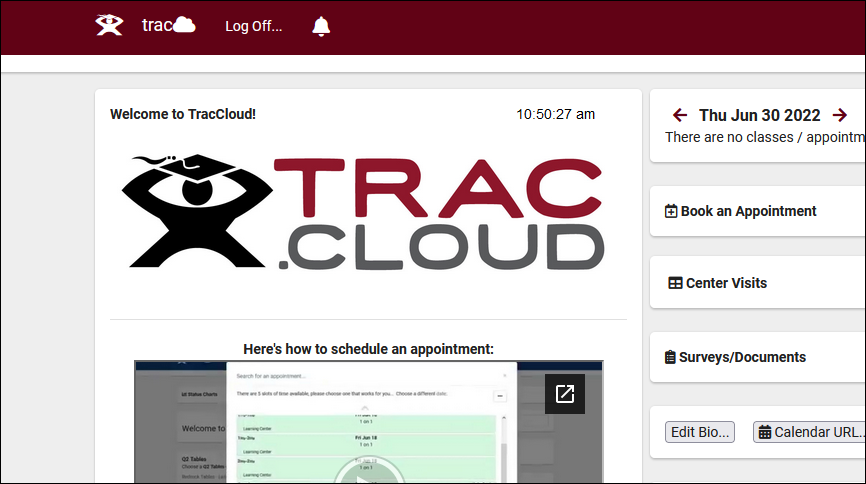 There are three separate message fields available in your System Prefs: Students, Staff, and Faculty. This allows you to create a unique message for different user-types in TracCloud. Maybe a basic welcome message for your Staff/Consultants, information about generating referrals for Faculty, and instructions on booking appointments for your students. This is completely up to you. 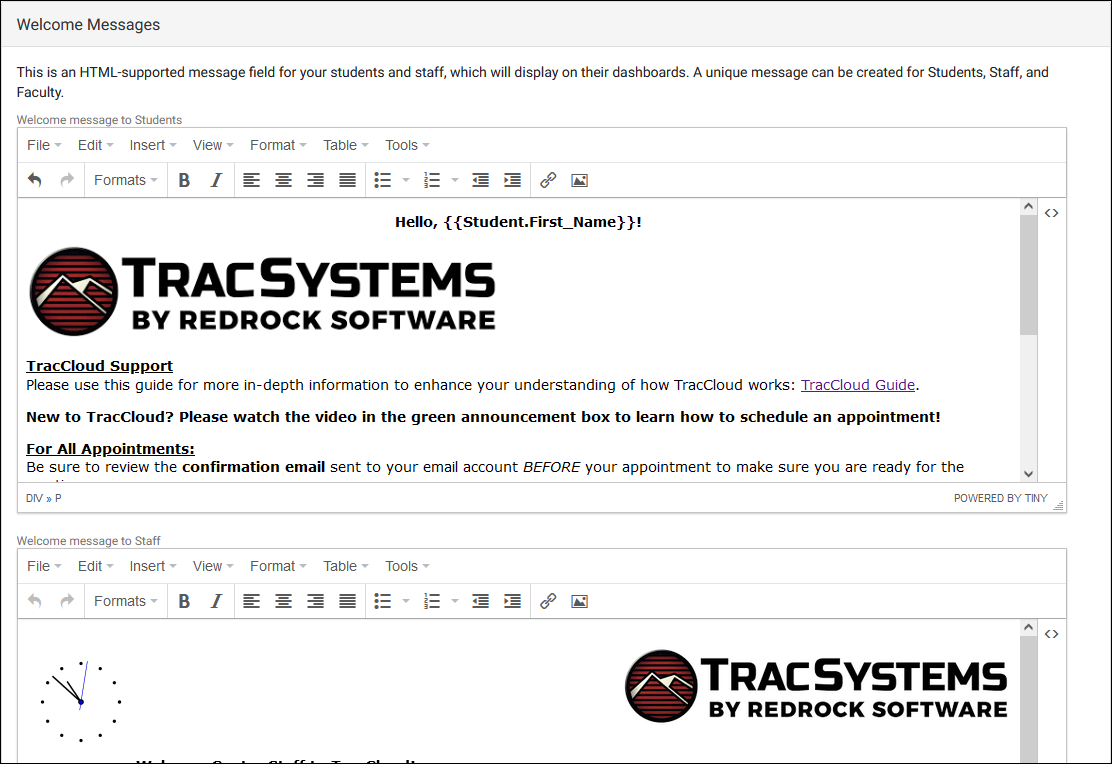 The built-in text editor allows you to write out any message you'd like, but you can modify the HTML source of your message by clicking on Tools > Source Code. TracCloud supports HTML5, meaning we can embed virtually anything, from videos to documents, even online clocks, directly into the dashboards of our students and staff. The recommended max width for these elements is 500px. 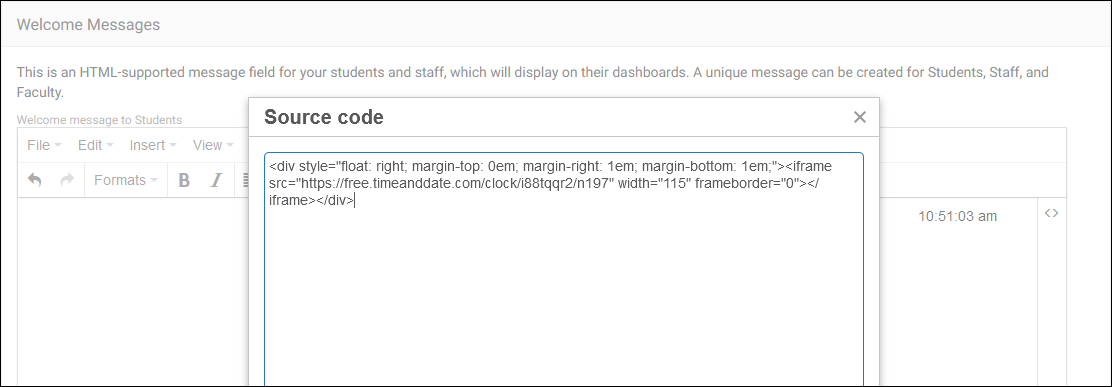 The entire Welcome Message can be written in the Source Code tool, or you can simply use it to add to or fine-tune what you already have in place. 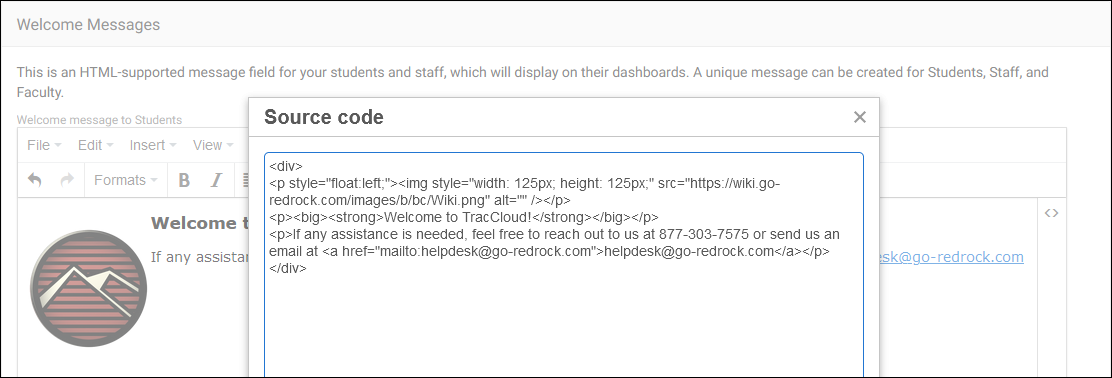 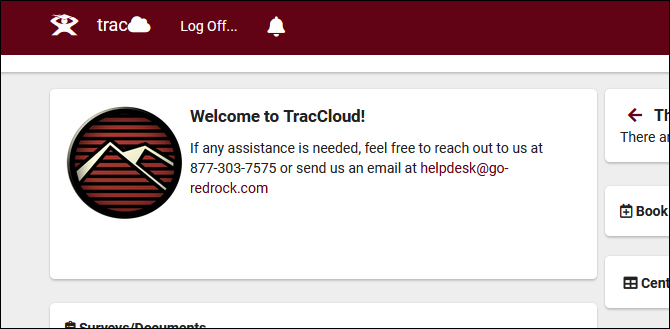 In addition to HTML, Twig can also be utilized to pull student/staff data into the message. For example, you can create a personalized message for your students with something like this: 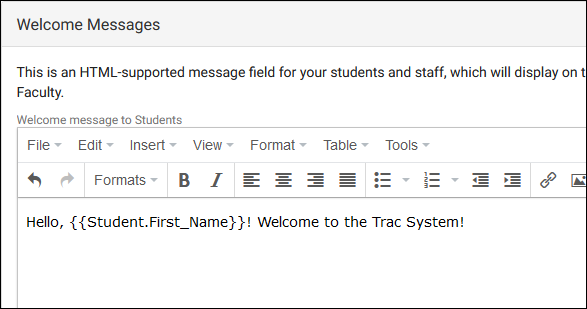 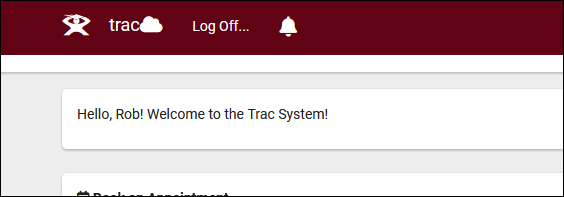 For more information on Twig, take a look at our dedicated Twig article. |