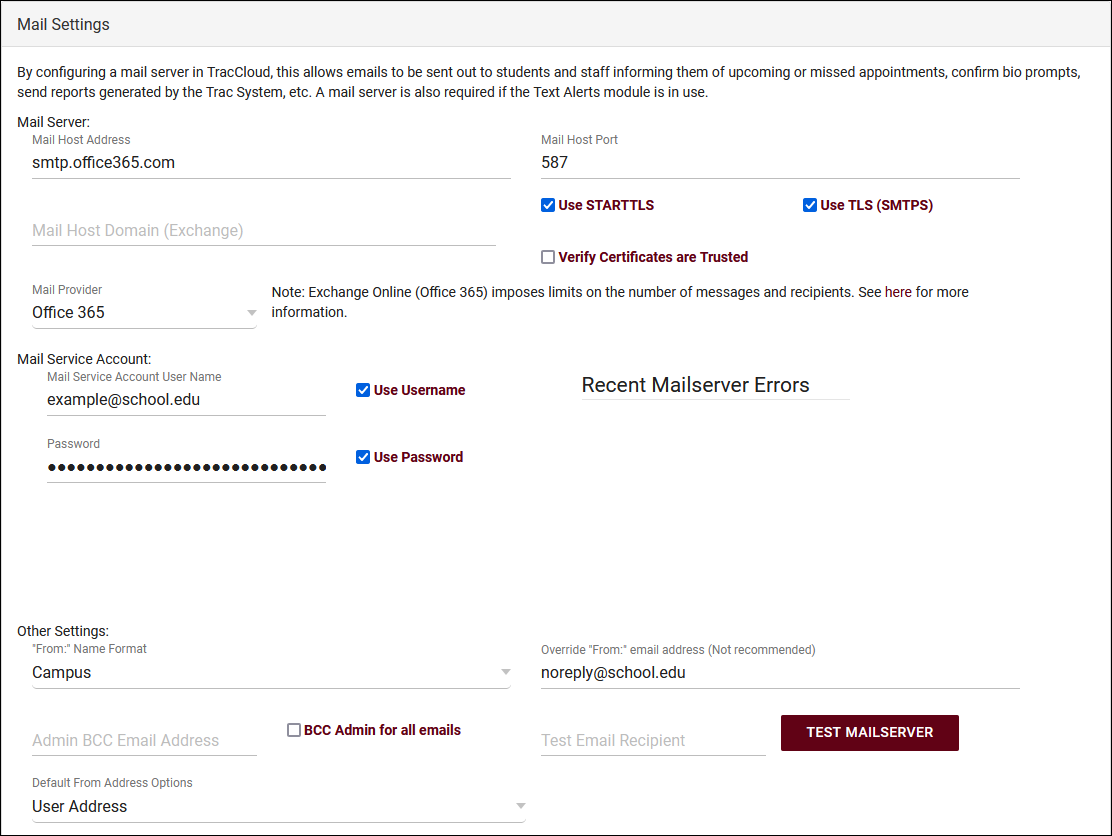TracCloud: Mail Server: Difference between revisions
From Redrock Wiki
No edit summary |
No edit summary |
||
| Line 36: | Line 36: | ||
*<b>Password</b> (if applicable) <span style="color:grey">Password123#</span> | *<b>Password</b> (if applicable) <span style="color:grey">Password123#</span> | ||
*<b>Send from address</b> <span style="color:grey">traccloud@example.edu</span> | *<b>Send from address</b> <span style="color:grey">traccloud@example.edu</span><br><br> | ||
<div class="line"></div> | <div class="line"></div> | ||
Revision as of 20:49, 18 November 2024
TracCloud Technical Documentation
Configuring Mail Servers in TracCloud
TracCloud allows both anonymous, non-secure SMTP commutation as well as authenticated/secure SMTP messages. Office365 and Gmail mail servers are natively supported in addition to standard SMTP servers.
Alternatively, our hosted TracCloud mail server service can be provided at an additional cost. In this case, we will provide a mail service account such as school@traccloud.com ("school" would typically be replaced by your campus domain), which will be DKIM/DMARC/SPF compliant. This will be a no-reply account for sending out emails only. Emails sent from this account will have the reply-to set as the from-email address configured in profile prefs/batch email settings. Students replying to the emails should be directed to that desired address. We can configure an auto-reply in case anyone tries emailing directly to the no-reply school@traccloud.com address, such as: "This is an unmonitored mailbox. Please direct your emails to: example@school.edu." Reach out to sales@go-redrock.com for more information.
| US-EAST-2 | 3.131.165.220 |
| US-EAST-2 | 3.19.197.146 |
| US-WEST-2 (failover region) | 44.240.53.205 |
| US-WEST-2 (failover region) | 54.203.123.164 |
With Redrock Software's Assistance
Collect the information below and reach out to us at helpdesk@go-redrock.com or submit a helpdesk ticket for further instructions.
- Your mail server address smtp.example.edu
- Your mail server port number 587
- Username (for authentication, if applicable) traccloud
- Password (if applicable) Password123#
- Send from address traccloud@example.edu
Without Redrock Software's Assistance
Configuring a Mail Server in TracCloud is a fairly straight forward process. If you're comfortable applying changes here and already have the information above, you can put these settings in place with any SysAdmin account.
Other > Other Options > Preferences > Mail Settings
- Mail Host Address
- The IP/address of your mail server.
Office365: smtp.office365.com (typically)
Gmail: smtp.gmail.com
- The IP/address of your mail server.
- Mail Host Port
- The port number of your mail server.
Office365: 587
Gmail: 587
- The port number of your mail server.
- Use STARTTLS & Use TLS
- Additional security options, typically enabled.
Office365: Both enabled
Gmail: Both enabled
- Additional security options, typically enabled.
- Mail Provider
- Office365: Office 365
Gmail: Gmail
Anything else: Other
- Office365: Office 365
- Service Account Credentials
- These are the credentials the Trac System will use to log into your mail server. Use Password and Use Username should be enabled if these credentials need to be utilized.
- Override "From:" email address
- The Trac System is capable of sending mail from more than one address. For example, a confirmation email might come from a 'noreply' email, while a consultant emailing a student could come from the consultant's personal/work email. (If you are using Office 365 or our hosted Redrock mail server, this is not an option. All emails will be sent from the service account email address in this case, to comply with specific email requirements. When certain emails are sent to individual students, the Reply to address can still differ.) This option is typically left blank, but in the event that your mail server can only send from one address or you want to prevent spam/phishing from users potentially sending on behalf of others, this can be used to override everything else.
- Test Email Recipient
- After filling out the rest of your mail settings, put your personal address here and click 'Test Mailserver.' If the configuration is correct, you will receive a test email, if not, a warning will appear giving some information on a possible issue.
- Default From Address Options
- This is related to system functionality rather than mail server setup. This determines the default "from" address when sending batch emails to students (the current user's address, the profile address, or the campus address).
If you're having any trouble with these settings, feel free to reach out to us at helpdesk@go-redrock.com or by submitting a helpdesk ticket. For more information on configuring automated email content, see our Profile Prefs Guide.