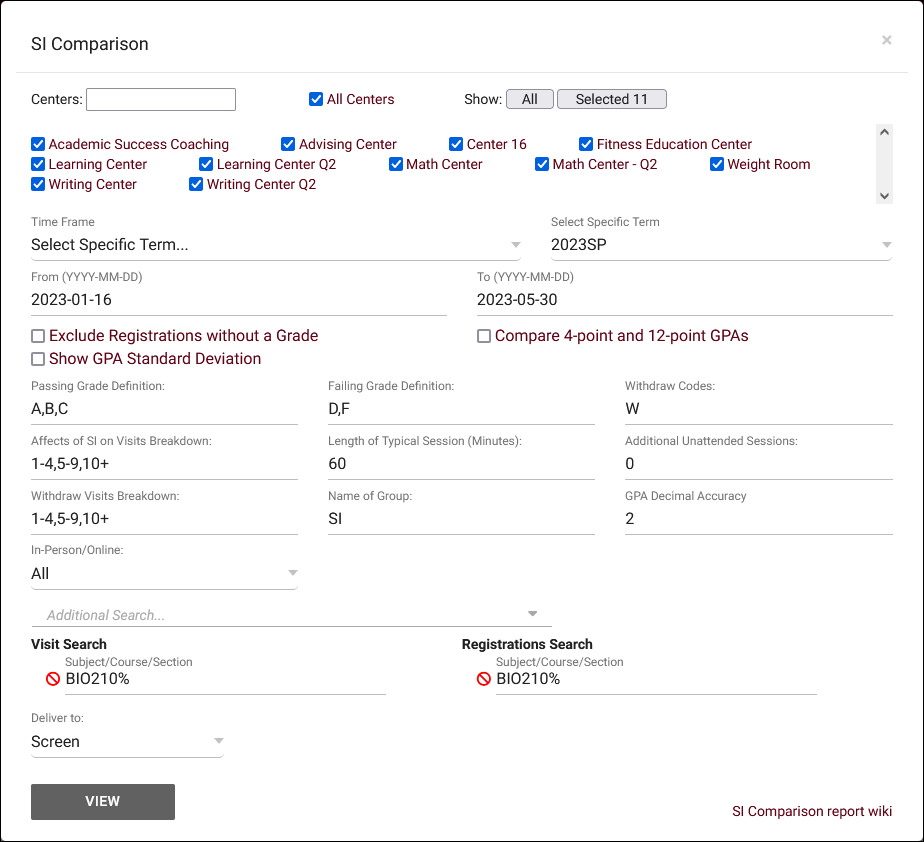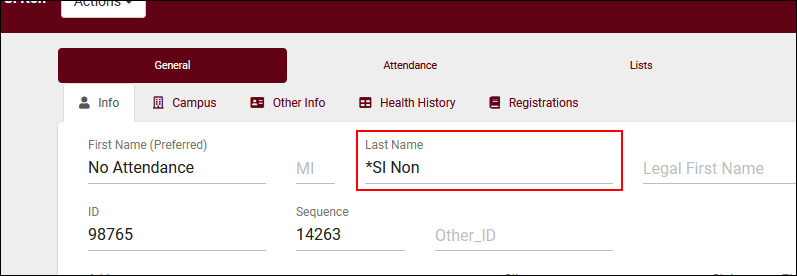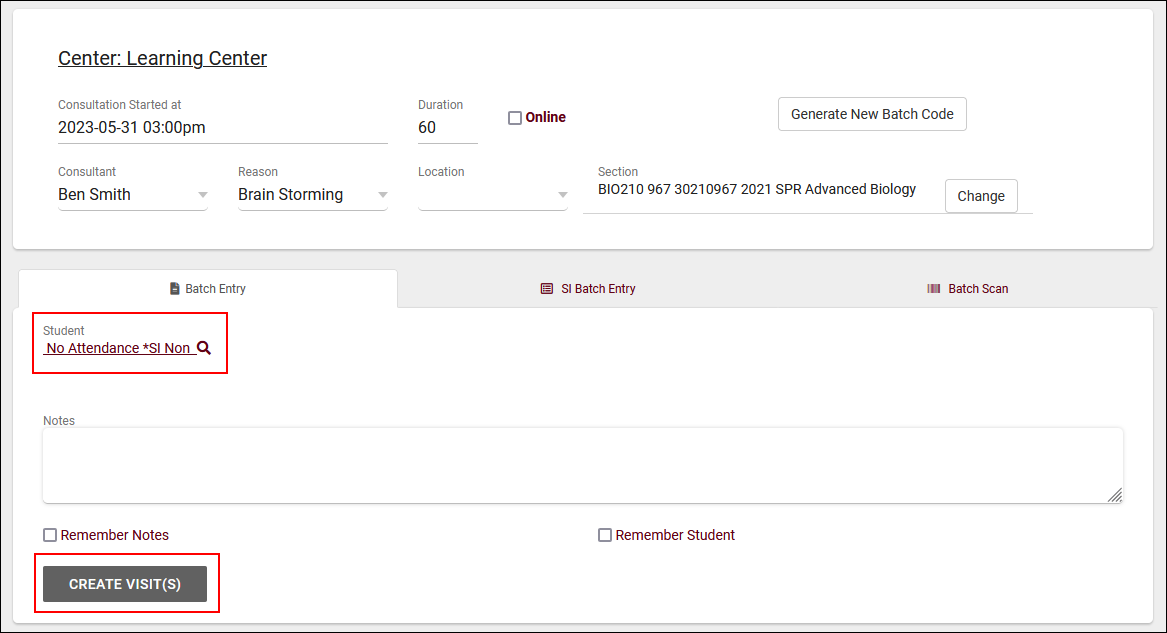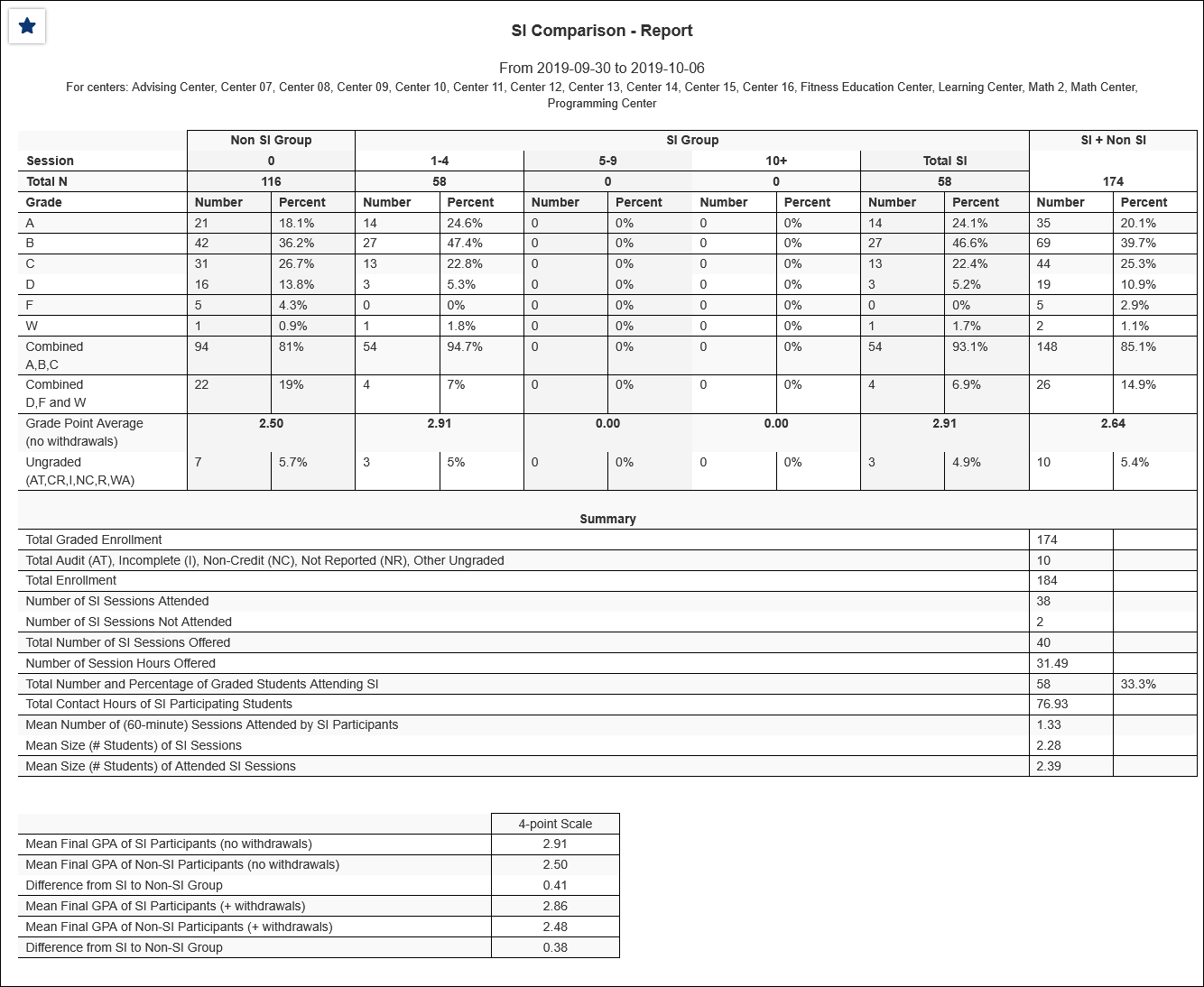TracCloud Report: SI Comparison: Difference between revisions
From Redrock Wiki
No edit summary |
No edit summary |
||
| (9 intermediate revisions by the same user not shown) | |||
| Line 1: | Line 1: | ||
{{TracCloudReportTabs}} | {{TracCloudReportTabs}} | ||
<div class="tcWidgetPage"> | |||
<div class="categoryWide"> | |||
{{TracCloudReportsRegistrationsTOC}} | |||
</div> | |||
<div class="pageTitle">SI Comparison</div> | |||
The SI (Supplemental Instruction) Comparison report is used to compare student visits to course grade. The SI programs primarily focus on peer-assisted study sessions for historically difficult courses. This report is intended to provide information based on one specific course and section at a time. You may also configure this report to search multiple courses at one time which will allow you to view a broad scope of students visited versus students who did not visit your center, and the GPA received.<br> | The SI (Supplemental Instruction) Comparison report is used to compare student visits to course grade. The SI programs primarily focus on peer-assisted study sessions for historically difficult courses. This report is intended to provide information based on one specific course and section at a time. You may also configure this report to search multiple courses at one time which will allow you to view a broad scope of students visited versus students who did not visit your center, and the GPA received.<br> | ||
| Line 10: | Line 10: | ||
While this report was created for SI programs, any institution uploading grades to their Trac System can use its function of comparing student visits to course grades.<br><br> | While this report was created for SI programs, any institution uploading grades to their Trac System can use its function of comparing student visits to course grades.<br><br> | ||
[[File: | [[File:4791289.png|600px]]<br> | ||
{{#lst:Template:TracCloudReportsDescriptions|Centers}} | {{#lst:Template:TracCloudReportsDescriptions|Centers}} | ||
| Line 19: | Line 19: | ||
{{#lst:Template:TracCloudReportsDescriptions|412ptGPA_SIComp}} | {{#lst:Template:TracCloudReportsDescriptions|412ptGPA_SIComp}} | ||
{{#lst:Template:TracCloudReportsDescriptions|SIComp_StandardDeviation}} | |||
{{#lst:Template:TracCloudReportsDescriptions|GradeDefs_SIComp}} | {{#lst:Template:TracCloudReportsDescriptions|GradeDefs_SIComp}} | ||
| Line 33: | Line 35: | ||
{{#lst:Template:TracCloudReportsDescriptions|AdditionalSearch}} | {{#lst:Template:TracCloudReportsDescriptions|AdditionalSearch}} | ||
{{#lst:Template:TracCloudReportsDescriptions|OutputFormat}} | |||
{{#lst:Template:TracCloudReportsDescriptions|DeliverTo}} | {{#lst:Template:TracCloudReportsDescriptions|DeliverTo}} | ||
<hr> | |||
* <b>Number of SI Sessions Not Attended</b> | |||
::This report contains a count of non-attended SI sessions, which will be 0 unless extra steps are taken to track non-attendance. The reason for this is because TracCloud cannot report on data that doesn't exist, so you must track non-attendance through an alternate method, detailed below. If you aren't interested in tracking this data, these steps can be skipped.<br><br> | |||
::<b>First</b>, create a student record with a special last name. Go to <i>Students > Hamburger {{#fas:bars}} menu > New Student</i>. Set their status to active, set the first name to anything you'd like, and set the last name to "<b>*SI Non</b>" as seen in the screenshot below.<br> | |||
::[[File:2425542.png|600px]]<br><br> | |||
::<b>Second</b>, since this student record isn't being imported, you will also want to assign them to a list which has been configured to be kept active. Create a list and add the student to it as detailed [[TracCloudGuideGlobalLists|here]], then go to <i>Other > Other Options > Preferences > Terms</i>, and assign that list to "Set to ACTIVE." Save when done.<br><br> | |||
::Now that your non-attendance student has been created, you're ready to start tracking this data. If an SI session is hosted where no students attend, create a visit for this <b>*SI Non</b> student. The screenshot below shows this in use with [[TracCloudGuideBasicsVisits|batch visits]], which is a common way to track SI attendance. Once this visit is saved, you're all set. The next time <i>SI Comparison</i> is run, it will count this visit towards "Number of SI Sessions Not Attended." | |||
::[[File:9759104.png|750px]] | |||
<hr> | <hr> | ||
[[File:2779931.png|1000px]] | [[File:2779931.png|1000px]] | ||
[[Category:TracCloud Reports]] | |||
</div> | |||
Latest revision as of 23:04, 3 November 2025
SI Comparison
The SI (Supplemental Instruction) Comparison report is used to compare student visits to course grade. The SI programs primarily focus on peer-assisted study sessions for historically difficult courses. This report is intended to provide information based on one specific course and section at a time. You may also configure this report to search multiple courses at one time which will allow you to view a broad scope of students visited versus students who did not visit your center, and the GPA received.
While this report was created for SI programs, any institution uploading grades to their Trac System can use its function of comparing student visits to course grades.
- Centers
- Filter report data by center. You can select all centers or only a specific few to narrow down your results. At least one center must be selected. Inactive centers are hidden from this list by default, but can be included by checking "Show Inactive."
- Time Frame
- The date range for the data in this report. Beyond entering a date range manually, you can also choose a preset date range (Today, This Month, This Semester, etc) from the dropdown list above.
- Exclude Registrations Without a Grade
- Exclude ungraded registrations from report results.
- Compare 4-point and 12-point GPAs
- Adds a 12pt GPA column for comparison.
- Show GPA Standard Deviation
- If enabled, the standard deviation of the GPA fields will be displayed.
- Passing/Failing/Withdraw Grade Definitions
- Add Grade values here, delimited by a comma, to designate them as Passing, Failing, or Withdraw Grades.
- Affects of SI on Visits & Withdraw Visits Breakdown
- Use this to determine how you would like to breakdown the SI Group comparisons. For example, students who have visited 1-4 times vs those who visited 5-9 times. Separate ranges with commas.
- Length of Typical Session
- Specify your average/expected session length here.
- Additional Unattended Sessions
- Specify additional unattended SI sessions to account for in results.
- Name of Group
- This determines the phrasing of your 'Visited' group of students. Typically SI, Visited, or similar.
- Decimal Accuracy
- This determines the decimal accuracy of duration data. Defaults to 2, showing a 1-hour session as "1.00".
- Additional Search
- Filter your results by a selected field.
Use * as a wildcard (Subject: MAT*)
| as "or" (Major: Mathematics|Biology)
# as "Not" (Status: #Inactive)
&& as "And" (Major: #Mathematics&&#Biology)
blankornull as a keyword to find records where the field is blank (Reason: blankornull)
Multiple fields can be added to further narrow down your results.
- Filter your results by a selected field.
- Output format
- Use HTML to view report data in your browser, or export this report to a CSV file (available for most reports). Some reports offer additional CSV options depending on if you want to include totals and/or data grouping in your export.
- Deliver to
- Display this report immediately in your browser ("Screen"), or send the report to a specified email address ("Email"). Multiple email addresses can be specified, use ; to separate them (example@example.edu;sample@example.edu).
- Number of SI Sessions Not Attended
- This report contains a count of non-attended SI sessions, which will be 0 unless extra steps are taken to track non-attendance. The reason for this is because TracCloud cannot report on data that doesn't exist, so you must track non-attendance through an alternate method, detailed below. If you aren't interested in tracking this data, these steps can be skipped.
- This report contains a count of non-attended SI sessions, which will be 0 unless extra steps are taken to track non-attendance. The reason for this is because TracCloud cannot report on data that doesn't exist, so you must track non-attendance through an alternate method, detailed below. If you aren't interested in tracking this data, these steps can be skipped.
- Second, since this student record isn't being imported, you will also want to assign them to a list which has been configured to be kept active. Create a list and add the student to it as detailed here, then go to Other > Other Options > Preferences > Terms, and assign that list to "Set to ACTIVE." Save when done.
- Second, since this student record isn't being imported, you will also want to assign them to a list which has been configured to be kept active. Create a list and add the student to it as detailed here, then go to Other > Other Options > Preferences > Terms, and assign that list to "Set to ACTIVE." Save when done.
- Now that your non-attendance student has been created, you're ready to start tracking this data. If an SI session is hosted where no students attend, create a visit for this *SI Non student. The screenshot below shows this in use with batch visits, which is a common way to track SI attendance. Once this visit is saved, you're all set. The next time SI Comparison is run, it will count this visit towards "Number of SI Sessions Not Attended."