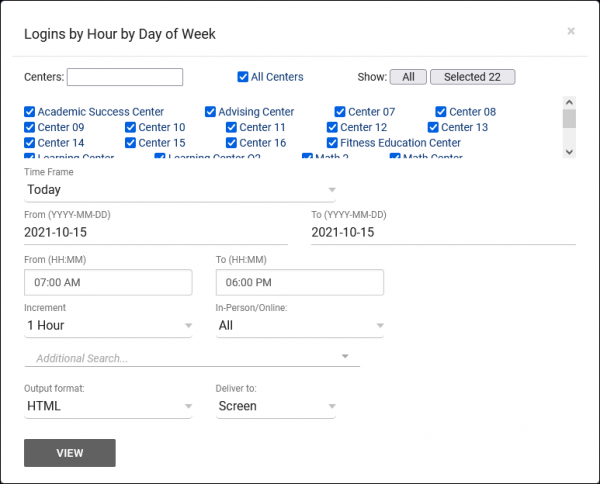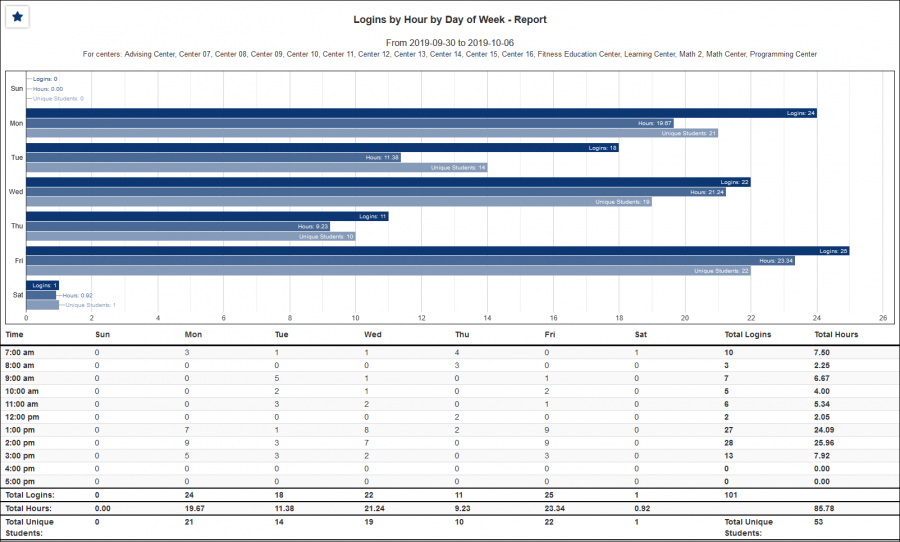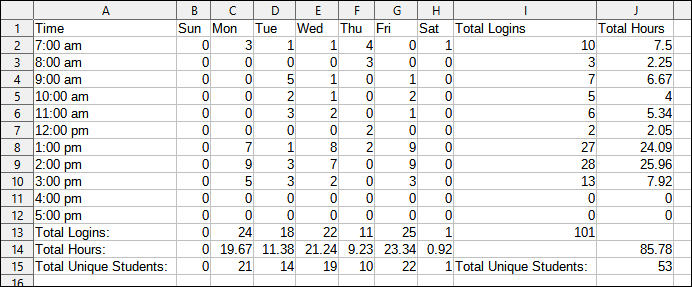TracCloud Report: Logins by Hour by Day of Week: Difference between revisions
From Redrock Wiki
(Created page with "{{TracCloudReportTabs}} {| style="width:100%; vertical-align:top; " | style="width:250px; vertical-align:top; padding:2px 15px 2px 2px;" | {{TracCloudReportsManagementTOC}} |...") |
m (Redrock moved page TracCloud Report: Logins by Hour by Day of Week to TracCloud Report: Logins by Hour by Day of Week) |
||
| (10 intermediate revisions by the same user not shown) | |||
| Line 1: | Line 1: | ||
{{TracCloudReportTabs}} | {{TracCloudReportTabs}} | ||
<div class="tcWidgetPage"> | |||
<div class="categoryExtraWide"> | |||
{{TracCloudReportsManagementTOC}} | |||
</div> | |||
< | <b><big>Logins by Hour by Day of Week</big></b> | ||
This report illustrates the time of day that students logged into the center over a given date range. The report is plotted by number in a grid with hours of the day are listed vertically on the left and days of the week horizontally on the top. The report can be regenerated for an individual center, date range, or block of time if needed.<br><br> | |||
[[File: | [[File:4894227.png|600px]]<br> | ||
{{#lst:Template:TracCloudReportsDescriptions|Centers}} | |||
|} | {{#lst:Template:TracCloudReportsDescriptions|TimeFrame}} | ||
{{ | |||
{{#lst:Template:TracCloudReportsDescriptions|Increment}} | |||
{{#lst:Template:TracCloudReportsDescriptions|InPersonOnline}} | |||
{{#lst:Template:TracCloudReportsDescriptions|AdditionalSearch}} | |||
{{#lst:Template:TracCloudReportsDescriptions|OutputFormat}} | |||
{{#lst:Template:TracCloudReportsDescriptions|DeliverTo}} | |||
<hr> | |||
<b><big>HTML</b></big><br> | |||
[[File:7599666.png|900px]] | |||
<br><br> | |||
<b><big>CSV</b></big><br> | |||
[[File:4869740.png|900px]] | |||
[[Category:TracCloud]] | |||
</div> | |||
Latest revision as of 15:47, 22 November 2024
Management
• Consultant Non-Duplicated Visit Time
• Logins by Hour by Day of Week
• Students Visits Cleanup Data
Logins by Hour by Day of Week
This report illustrates the time of day that students logged into the center over a given date range. The report is plotted by number in a grid with hours of the day are listed vertically on the left and days of the week horizontally on the top. The report can be regenerated for an individual center, date range, or block of time if needed.
- Centers
- Filter report data by center. You can select all centers or only a specific few to narrow down your results. At least one center must be selected.
- Time Frame
- The date range for the data in this report. Beyond entering a date range manually, you can also choose a preset date range (Today, This Month, This Semester, etc) from the dropdown list above.
- Increment
- Select your preferred time increment. I.e., separate results in increments of 1 hour, 30 minutes, or 15 minutes.
- In-Person/Online
- Filter the data in this report to only include In-Person or Online records. Defaults to All.
- Additional Search
- Filter your results by a selected field.
Use * as a wildcard (Subject: MAT*)
| as "or" (Major: Mathematics|Biology)
# as "Not" (Status: #Inactive)
&& as "And" (Major: #Mathematics&&#Biology)
blankornull as a keyword to find records where the field is blank (Reason: blankornull)
Multiple fields can be added to further narrow down your results.
- Filter your results by a selected field.
- Output format
- Use HTML to view report data in your browser, or export this report to a CSV file (available for most reports). Some reports offer additional CSV options depending on if you want to include totals and/or data grouping in your export.
- Deliver to
- Display this report immediately in your browser ("Screen"), or send the report to a specified email address ("Email"). Multiple email addresses can be specified, use ; to separate them (example@example.edu;sample@example.edu).