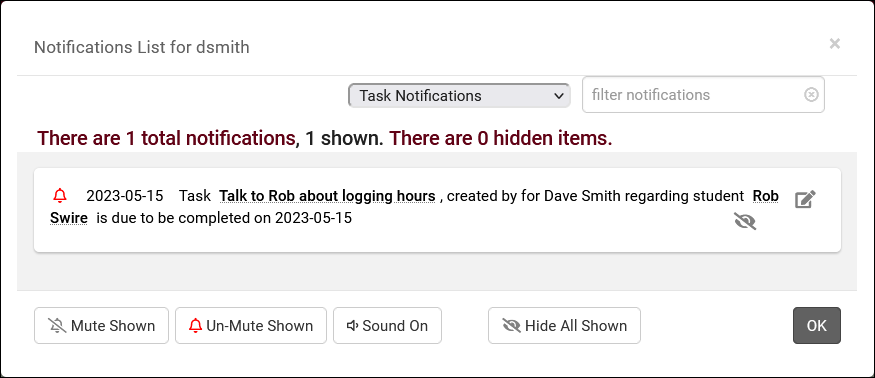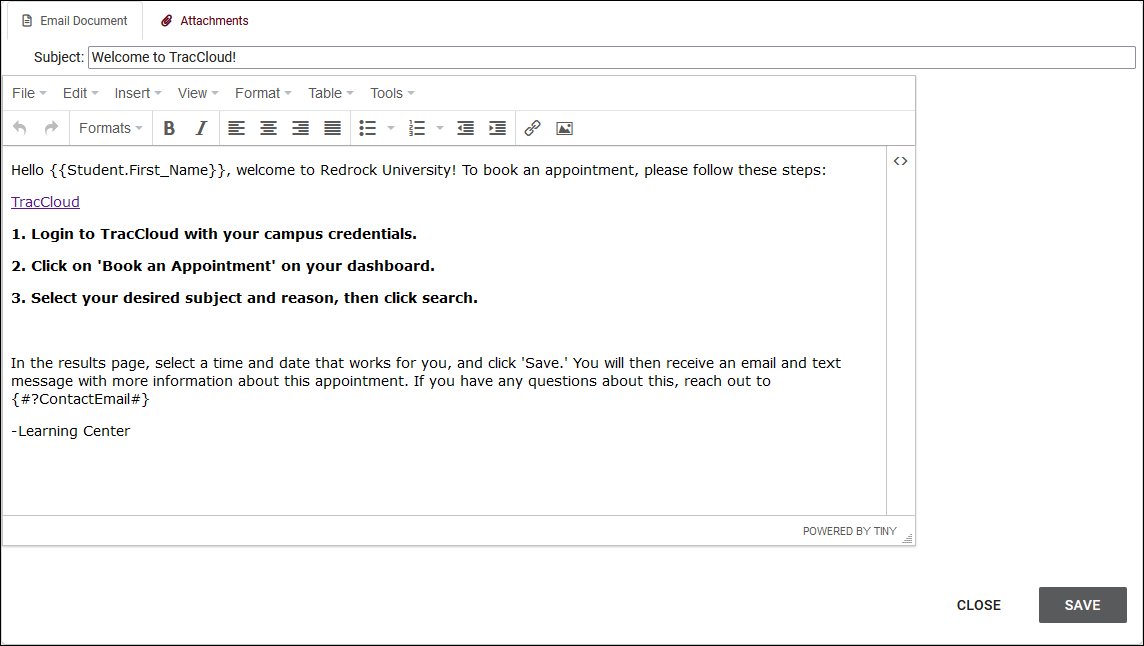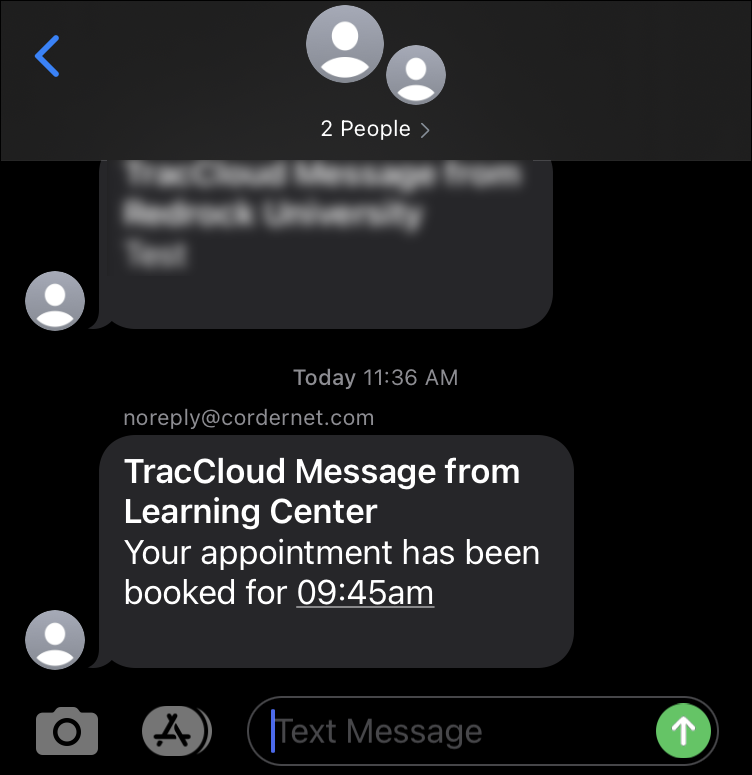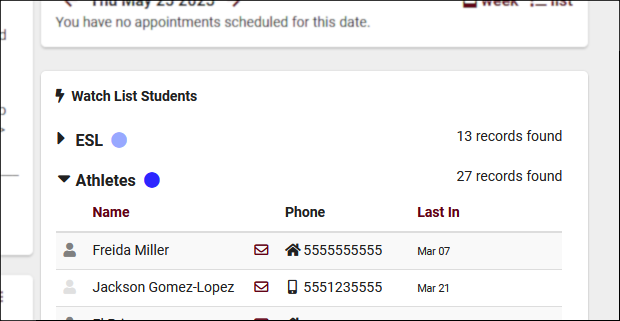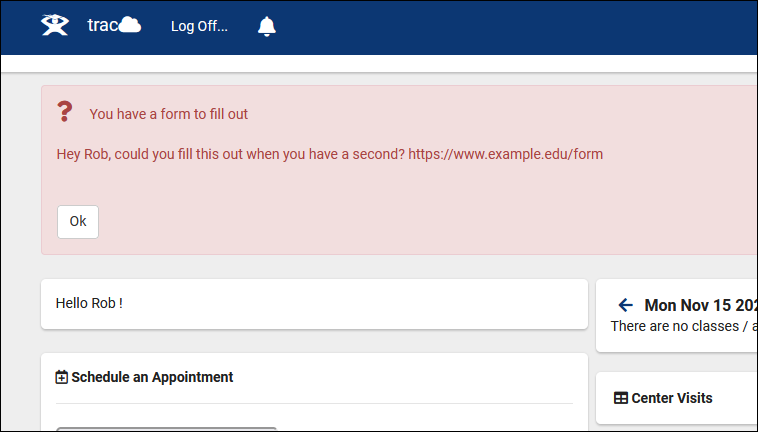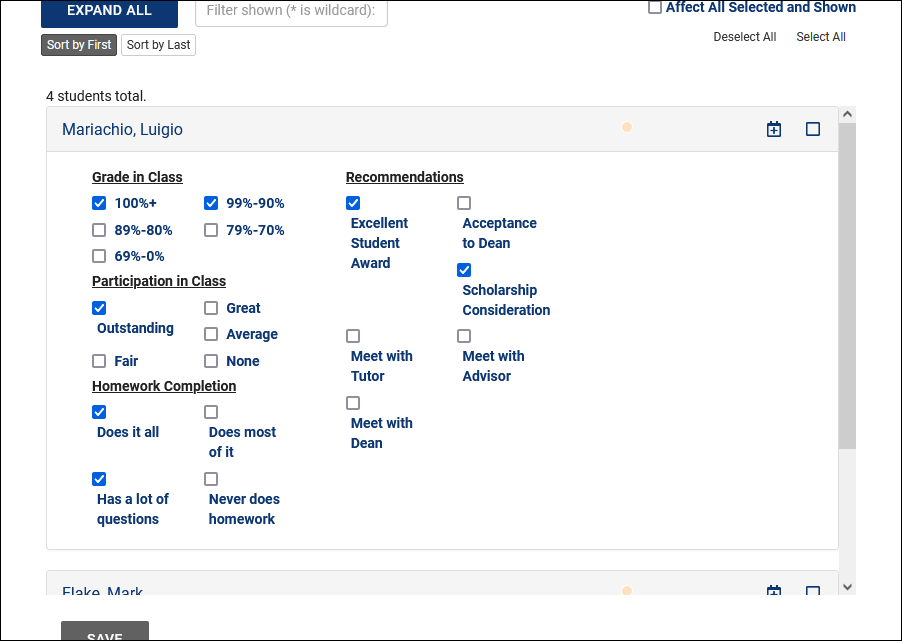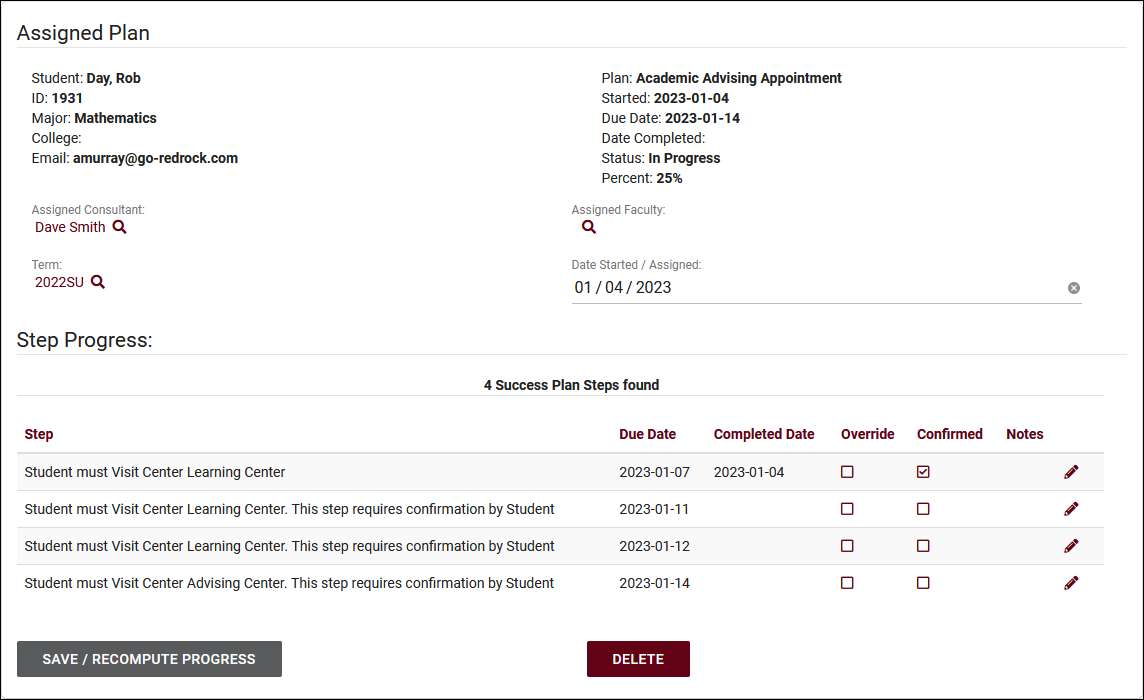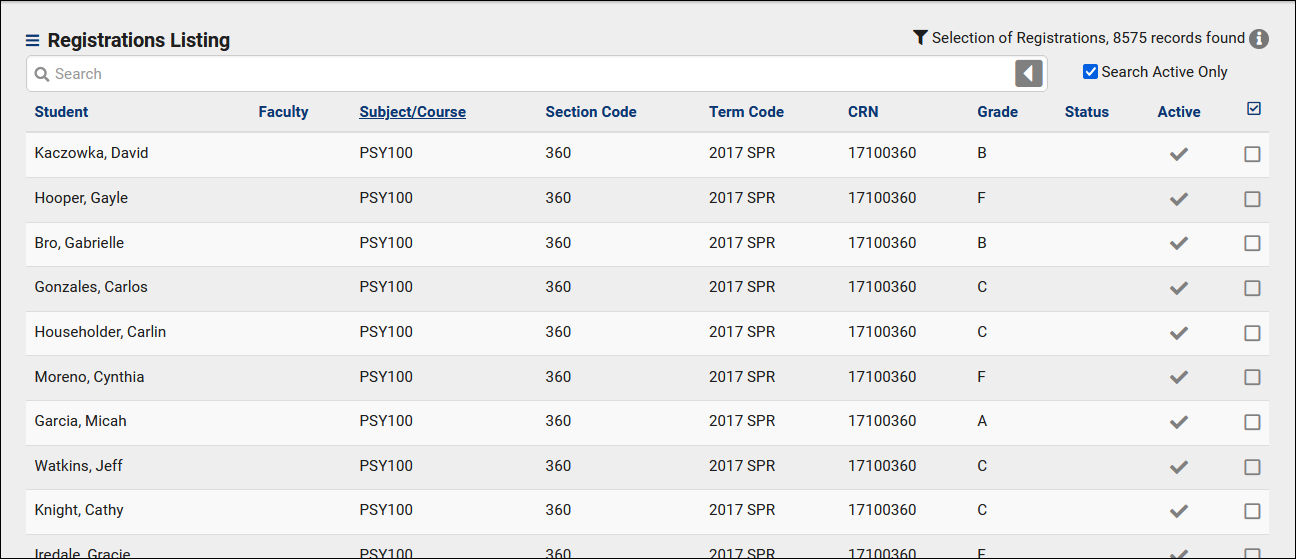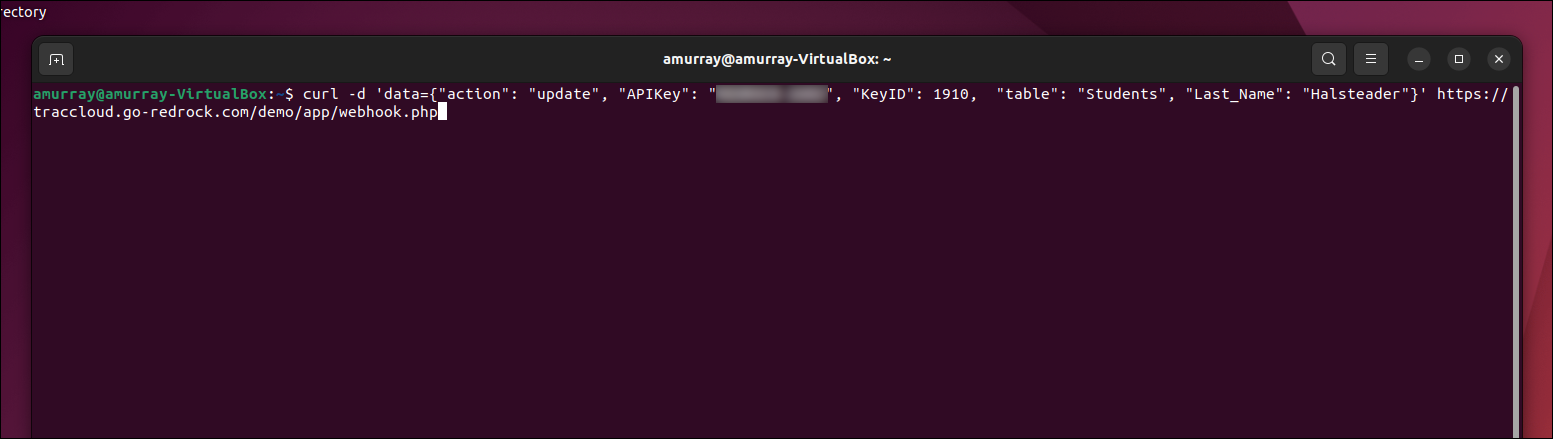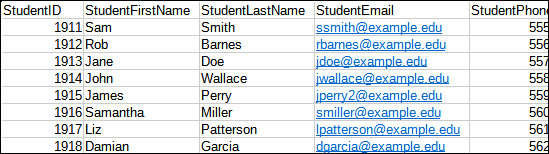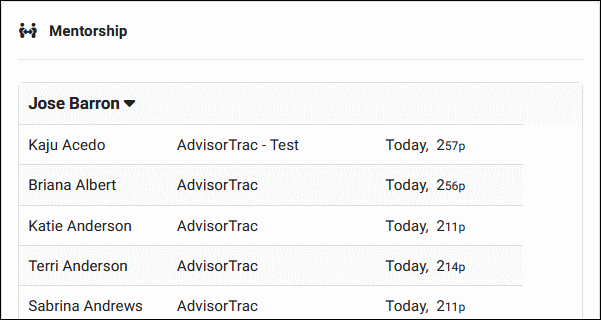TracCloud: TracFlow: Difference between revisions
From Redrock Wiki
Redrock moved page Test to TracCloud: Rosetta Tag: New redirect |
No edit summary |
||
| (17 intermediate revisions by the same user not shown) | |||
| Line 1: | Line 1: | ||
# | {{TracCloudGuideTabs}} | ||
<div class="tcWidgetPage"> | |||
{{NoTier}} | |||
<div class="category"> | |||
{{TracCloudModulesTOC}} | |||
</div> | |||
<div class="pageTitle">TracFlow</div> | |||
TracFlows enable you to automate a wide range of actions within TracCloud, functioning as a graphical programming language specifically designed for TracCloud. TracFlow automations can be used to dynamically configure TracCloud to execute a series of actions that replicate processes at your campus. These actions can be scheduled events or triggered by specific actions within the system. When activated, a TracFlow can perform various tasks, including sending emails, modifying records, and creating new referrals or surveys. | |||
TracFlows are particularly valuable for campuses focused on supporting students and preventing them from falling through the cracks. By automating routine procedures and follow-ups, campuses can ensure that no student is overlooked and that timely interventions are made when necessary. | |||
Redrock support will be able to assist you in configuring TracFlows upon request. Once we confirm that an action can be automated, we will provide pricing information prior to putting it in place on your system.<Br><br> | |||
<div style="float:left; width: 79%; padding: 0.5%; margin: 0.5%; border: 2px solid black; border-radius: 5px"> | |||
<div style="font-weight: bold; text-align: center">Automation Goal</div> | |||
Once you have an idea of an action or event that you want to automate, reach out to Redrock at [https://helpdesk.go-redrock.com/ helpdesk.go-redrock.com] or at [mailto:helpdesk@go-redrock.com helpdesk@go-redrock.com] and we'll walk you through the rest. We will work with you to determine the best way to accomplish this. | |||
</div> | |||
<div style="float:left; width 32.3%; min-width: 32.3%; max-width: 32.3%; padding: 0.5%; margin: 0.5%;"> | |||
<div style="font-weight: bold; text-align: center; font-size: 20px">{{#fas:arrow-down}}</div> | |||
</div> | |||
<div style="float:left; width 32.3%; min-width: 32.3%; max-width: 32.3%; padding: 0.5%; margin: 0.5%;"> | |||
<div style="font-weight: bold; text-align: center; font-size: 20px">{{#fas:arrow-down}}</div> | |||
</div> | |||
<div style="float:left; width 99.5%; min-width: 99.5%; padding: 0.5%; margin: 0.5%; border: 2px solid black; border-radius: 5px"> | |||
<div style="text-align: center"><b>Trigger</b><br>These are the possible options to initiate a TracFlow event.</div> | |||
<div style="float:left; width 32.3%; min-width: 32.3%; max-width: 32.3%; padding: 0.5%; margin: 0.5%; border: 2px solid black; border-radius: 5px"> | |||
<div style="text-align: center"><b>Data Modification</b><br> | |||
Initiate a TracFlow when a record (or related record) is edited/modified.<br> | |||
<span style="font-size:40px">{{#fas:pen-to-square}}</span> | |||
</div> | |||
</div> | |||
<div | |||
style="float:left; width 32.3%; min-width: 32.3%; max-width: 32.3%; padding: 0.5%; margin: 0.5%; border: 2px solid black; border-radius: 5px"> | |||
<div style="text-align: center"><b>Schedule</b><br> | |||
TracFlow can trigger an action on a set schedule of your choice.<br> | |||
<span style="font-size:40px">{{#fas:clock}}</span> | |||
</div> | |||
</div> | |||
<div style="float:left; width 32.3%; min-width: 32.3%; max-width: 32.3%; padding: 0.5%; margin: 0.5%; border: 2px solid black; border-radius: 5px"> | |||
<div style="text-align: center"><b>Manual</b><br> | |||
TracFlow can trigger an action from a manual click by a user.<br> | |||
<span style="font-size:40px">{{#fas:computer-mouse}}</span> | |||
</div> | |||
</div> | |||
</div> | |||
<div style="float:left; width 32.3%; min-width: 32.3%; max-width: 32.3%; padding: 0.5%; margin: 0.5%;"> | |||
<div style="font-weight: bold; text-align: center; font-size: 20px">{{#fas:arrow-down}}</div> | |||
</div> | |||
<div style="float:left; width 32.3%; min-width: 32.3%; max-width: 32.3%; padding: 0.5%; margin: 0.5%;"> | |||
<div style="font-weight: bold; text-align: center; font-size: 20px">{{#fas:arrow-down}}</div> | |||
</div> | |||
<div style="float:left; width 32.3%; min-width: 32.3%; max-width: 32.3%; padding: 0.5%; margin: 0.5%;"> | |||
<div style="font-weight: bold; text-align: center; font-size: 20px">{{#fas:arrow-down}}</div> | |||
</div> | |||
<div style="float:left; width 99.5%; min-width: 99.5%; padding: 0.5%; margin: 0.5%; border: 2px solid black; border-radius: 5px"> | |||
<div style="text-align: center"><b>Actions</b><BR>Your TracFlow can initiate any of the following actions. Each TracFlow can initiate as many actions as needed.</div> | |||
<!---------------------- ACTIONS START -------------------------------> | |||
<!----- column 1 ---------> | |||
<div style="float:left; width 32.3%; min-width: 32.3%; max-width: 32.3%; margin: 0.5%;"> | |||
<div style="padding: 0.5%; border: 2px solid black; border-radius: 5px; margin-bottom: 2%"> | |||
<div style="font-weight: bold; text-align: center">Create [[TracCloud:_Tasks|Tasks]] for Students or Staff</div> | |||
[[File:1166552.png]] | |||
</div> | |||
<div style="padding: 0.5%; border: 2px solid black; border-radius: 5px; margin-bottom: 2%"> | |||
<div style="font-weight: bold; text-align: center">Send an [[TracCloud:_Email_Templates|Email]] to Any Recipient</div> | |||
[[File:4342521.png]] | |||
</div> | |||
<div style="padding: 0.5%; border: 2px solid black; border-radius: 5px; margin-bottom: 2%"> | |||
<div style="font-weight: bold; text-align: center">Send an [[TracCloud:_TextAlerts|SMS Text]]</div> | |||
[[File:8085277.png]] | |||
</div> | |||
<div style="padding: 0.5%; border: 2px solid black; border-radius: 5px; margin-bottom: 2%"> | |||
<div style="font-weight: bold; text-align: center">Add or Remove the Student From a [[TracCloud:_Student_Lists|List]]</div> | |||
[[File:6679254.png]] | |||
</div> | |||
</div> | |||
<!----- column 2 ---------> | |||
<div style="float:left; width 32.3%;min-width: 32.3%; max-width: 32.3%; margin: 0.5%;"> | |||
<div | |||
style="padding: 0.5%; border: 2px solid black; border-radius: 5px; margin-bottom: 2%"> | |||
<div style="font-weight: bold; text-align: center">Modify Any Field Within a Record</div> | |||
[[File:7254776.png]] | |||
</div> | |||
<div | |||
style="padding: 0.5%; border: 2px solid black; border-radius: 5px; margin-bottom: 2%"> | |||
<div style="font-weight: bold; text-align: center">Send a [[TracCloud:_SurveyTrac|Survey]]</div> | |||
[[File:1839177.png]] | |||
</div> | |||
<div | |||
style="padding: 0.5%; border: 2px solid black; border-radius: 5px; margin-bottom: 2%"> | |||
<div style="font-weight: bold; text-align: center">Send a [[TracCloud:_Notification_Types|Notification]]</div> | |||
[[File:7253599.png]] | |||
</div> | |||
<div | |||
style="padding: 0.5%; border: 2px solid black; border-radius: 5px; margin-bottom: 2%"> | |||
<div style="font-weight: bold; text-align: center">Create a [[TracCloud:_SAGE|SAGE Referral]] for a Student</div> | |||
[[File:2335678.png]] | |||
</div> | |||
</div> | |||
<!----- column 3 ---------> | |||
<div style="float:left; width 32.3%;min-width: 32.3%; max-width: 32.3%; margin: 0.5%;"> | |||
<div | |||
style="padding: 0.5%; border: 2px solid black; border-radius: 5px; margin-bottom: 2%"> | |||
<div style="font-weight: bold; text-align: center">Assign a [[TracCloud:_Success_Plans|Success Plan]] to a student.</div> | |||
[[File:6976440.png]] | |||
</div> | |||
<div | |||
style="padding: 0.5%; border: 2px solid black; border-radius: 5px; margin-bottom: 2%"> | |||
<div style="font-weight: bold; text-align: center">Create a Student [[TracCloud:_Registrations_Listing|Registration]]</div> | |||
[[File:9277944.png]] | |||
</div> | |||
<div | |||
style="padding: 0.5%; border: 2px solid black; border-radius: 5px; margin-bottom: 2%"> | |||
<div style="font-weight: bold; text-align: center">Initiate an API Call</div> | |||
[[File:1179363.png]] | |||
</div> | |||
<div | |||
style="padding: 0.5%; border: 2px solid black; border-radius: 5px; margin-bottom: 2%"> | |||
<div style="font-weight: bold; text-align: center">Export Data</div> | |||
[[File:6247809.png]] | |||
</div> | |||
<div | |||
style="padding: 0.5%; border: 2px solid black; border-radius: 5px; margin-bottom: 2%"> | |||
<div style="font-weight: bold; text-align: center">Run a Favorite Report</div> | |||
[[File:3881667.png]] | |||
</div> | |||
<div | |||
style="padding: 0.5%; border: 2px solid black; border-radius: 5px; margin-bottom: 2%"> | |||
<div style="font-weight: bold; text-align: center">Create a [[TracCloud:_Peer_Mentoring|Mentorship]]</div> | |||
[[File:4015832.png]] | |||
</div> | |||
</div> | |||
<!---------------------- ACTIONS END -------------------------------> | |||
</div> | |||
<hr> | |||
==Examples== | |||
<div style="width: 49.9%; float: left;"> | |||
<div style="border: 2px solid black; border-radius: 5px; margin: 1%; padding: 2%"> | |||
{{#fas:circle-info}} <b>Goal:</b> Remind consultants to enter notes for their visits.<br> | |||
{{#fas:circle-down}} <b>Trigger:</b> Time Schedule, daily at 3pm.<br> | |||
{{#fas:spinner}} <i>Query:</i> Find recent visits where visit notes is blank.<br> | |||
{{#fas:circle-check}} <b>Action:</b> Send an email to the consultant reminding them to enter their notes.<br> | |||
</div> | |||
<div style="border: 2px solid black; border-radius: 5px; margin: 1%; padding: 2%"> | |||
{{#fas:circle-info}} <b>Goal:</b> Wish staff a happy birthday.<br> | |||
{{#fas:circle-down}} <b>Trigger:</b> Time Schedule, daily at 9am.<br> | |||
{{#fas:spinner}} <i>Query:</i> Find staff where birthdate (custom field) is today.<br> | |||
{{#fas:circle-check}} <b>Action:</b> Send an email to the staff using Twig for personalization. | |||
</div> | |||
<div style="border: 2px solid black; border-radius: 5px; margin: 1%; padding: 2%"> | |||
{{#fas:circle-info}} <b>Goal:</b> Notify consultants of missing appointment statuses.<br> | |||
{{#fas:circle-down}} <b>Trigger:</b> Time Schedule, daily at 9am.<br> | |||
{{#fas:spinner}} <i>Query:</i> Find appointments where the status is "Pending."<br> | |||
{{#fas:circle-check}} <b>Action:</b> Send an email to the consultant with instructions to fill in this data. | |||
</div> | |||
<div style="border: 2px solid black; border-radius: 5px; margin: 1%; padding: 2%"> | |||
{{#fas:circle-info}} <b>Goal:</b> Remove students from a watch list at the start of a new semester.<br> | |||
{{#fas:circle-down}} <b>Trigger:</b> Time Schedule, daily at 3am.<br> | |||
{{#fas:spinner}} <i>Query:</i> Find students on watch list and find at least 1 term with a start date of today.<br> | |||
{{#fas:circle-check}} <b>Action:</b> Remove students from watch list. | |||
</div> | |||
</div> | |||
<div style="width: 49.9%; float: right;"> | |||
<div style="border: 2px solid black; border-radius: 5px; margin: 1%; padding: 2%"> | |||
{{#fas:circle-info}} <b>Goal:</b> Send students a survey when their referral is resolved.<br> | |||
{{#fas:circle-down}} <b>Trigger:</b> Data modification, when referral is marked as resolved.<br> | |||
{{#fas:circle-check}} <b>Action:</b> Send a survey to the student. | |||
</div> | |||
<div style="border: 2px solid black; border-radius: 5px; margin: 1%; padding: 2%"> | |||
{{#fas:circle-info}} <b>Goal:</b>Add students to a list when they answer a survey.<br> | |||
{{#fas:circle-down}} <b>Trigger:</b> Data modification, when survey response is submitted.<br> | |||
{{#fas:circle-check}} <b>Action:</b> Add student to a list. | |||
</div> | |||
<div style="border: 2px solid black; border-radius: 5px; margin: 1%; padding: 2%"> | |||
{{#fas:circle-info}} <b>Goal:</b> Clear out student custom fields regularly.<br> | |||
{{#fas:circle-down}} <b>Trigger:</b> Time Schedule, weekly on Saturdays.<br> | |||
{{#fas:circle-check}} <b>Action:</b> Set various student custom fields to blank. | |||
</div> | |||
<div style="border: 2px solid black; border-radius: 5px; margin: 1%; padding: 2%"> | |||
{{#fas:circle-info}} <b>Goal:</b> Reactivate specific registrations.<br> | |||
{{#fas:circle-down}} <b>Trigger:</b> Time Schedule, daily after import.<br> | |||
{{#fas:spinner}} <i>Query:</i> Find registrations where status is "XYZ."<br> | |||
{{#fas:circle-check}} <b>Action:</b> Reactivate registration. | |||
</div> | |||
</div> | |||
<hr> | |||
[[Category:TracCloud Manual]] | |||
Latest revision as of 19:47, 2 September 2025
Additional Features
TracFlows enable you to automate a wide range of actions within TracCloud, functioning as a graphical programming language specifically designed for TracCloud. TracFlow automations can be used to dynamically configure TracCloud to execute a series of actions that replicate processes at your campus. These actions can be scheduled events or triggered by specific actions within the system. When activated, a TracFlow can perform various tasks, including sending emails, modifying records, and creating new referrals or surveys.
TracFlows are particularly valuable for campuses focused on supporting students and preventing them from falling through the cracks. By automating routine procedures and follow-ups, campuses can ensure that no student is overlooked and that timely interventions are made when necessary.
Redrock support will be able to assist you in configuring TracFlows upon request. Once we confirm that an action can be automated, we will provide pricing information prior to putting it in place on your system.
Once you have an idea of an action or event that you want to automate, reach out to Redrock at helpdesk.go-redrock.com or at helpdesk@go-redrock.com and we'll walk you through the rest. We will work with you to determine the best way to accomplish this.
These are the possible options to initiate a TracFlow event.
Initiate a TracFlow when a record (or related record) is edited/modified.
TracFlow can trigger an action on a set schedule of your choice.
TracFlow can trigger an action from a manual click by a user.
Your TracFlow can initiate any of the following actions. Each TracFlow can initiate as many actions as needed.
Examples
Goal: Remind consultants to enter notes for their visits.
Trigger: Time Schedule, daily at 3pm.
Query: Find recent visits where visit notes is blank.
Action: Send an email to the consultant reminding them to enter their notes.
Goal: Wish staff a happy birthday.
Trigger: Time Schedule, daily at 9am.
Query: Find staff where birthdate (custom field) is today.
Action: Send an email to the staff using Twig for personalization.
Goal: Notify consultants of missing appointment statuses.
Trigger: Time Schedule, daily at 9am.
Query: Find appointments where the status is "Pending."
Action: Send an email to the consultant with instructions to fill in this data.
Goal: Remove students from a watch list at the start of a new semester.
Trigger: Time Schedule, daily at 3am.
Query: Find students on watch list and find at least 1 term with a start date of today.
Action: Remove students from watch list.
Goal: Send students a survey when their referral is resolved.
Trigger: Data modification, when referral is marked as resolved.
Action: Send a survey to the student.
Goal:Add students to a list when they answer a survey.
Trigger: Data modification, when survey response is submitted.
Action: Add student to a list.
Goal: Clear out student custom fields regularly.
Trigger: Time Schedule, weekly on Saturdays.
Action: Set various student custom fields to blank.
Goal: Reactivate specific registrations.
Trigger: Time Schedule, daily after import.
Query: Find registrations where status is "XYZ."
Action: Reactivate registration.