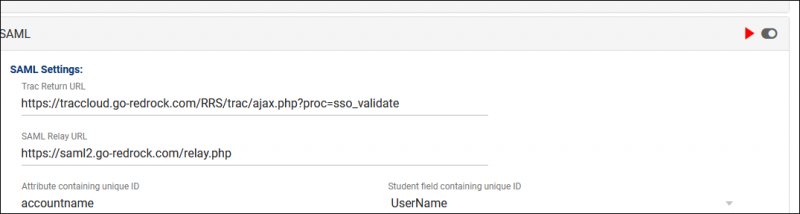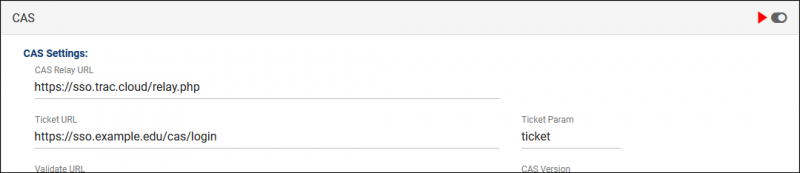TracCloudTechSSO: Difference between revisions
From Redrock Wiki
No edit summary |
No edit summary |
||
| Line 56: | Line 56: | ||
'''Without Redrock Software's Assistance''' | '''Without Redrock Software's Assistance''' | ||
If you're comfortable applying changes here and already have the information above, you can put these settings in place with any SysAdmin account. If you're having any trouble with these settings, feel free to reach out to us at [mailto:helpdesk@go-redrock.com helpdesk@go-redrock.com] or by [https://go-redrock.kayako.com submitting a helpdesk ticket]. | If you're comfortable applying changes here and already have the information above, you can put these settings in place with any SysAdmin account. If you're having any trouble with these settings, feel free to reach out to us at [mailto:helpdesk@go-redrock.com helpdesk@go-redrock.com] or by [https://go-redrock.kayako.com submitting a helpdesk ticket]. LDAP currently requires additional configuration not available to non-Redrock accounts, reach out to us directly if you plan on using LDAP. | ||
<HR> | <HR> | ||
= | <div style="float: left; margin-top: 0em; margin-bottom: 1em"><big>SAML Configuration</big></div><div class="mw-collapsible mw-collapsed"><br><br> | ||
<i>Other > Other Options > Preferences > Login & Security Settings > SAML</i> | <i>Other > Other Options > Preferences > Login & Security Settings > SAML</i> | ||
[[File:5868886.png|800px]]<br><br> | [[File:5868886.png|800px]]<br><br> | ||
| Line 99: | Line 98: | ||
:Directly below your SSO options, you will find a field to input a custom logout URL. This is the URL that users will be taken to when exiting the Trac System, typically used to also end their SSO session. | :Directly below your SSO options, you will find a field to input a custom logout URL. This is the URL that users will be taken to when exiting the Trac System, typically used to also end their SSO session. | ||
:[[File:4h546ik5rh56k5j5.png|800px]] | :[[File:4h546ik5rh56k5j5.png|800px]] | ||
</div> | |||
<HR> | <HR> | ||
= | <div style="float: left; margin-top: 0em; margin-bottom: 1em"><big>CAS Configuration</big></div><div class="mw-collapsible mw-collapsed"><br><br> | ||
<i>Other > Other Options > Preferences > Login & Security Settings > CAS</i> | <i>Other > Other Options > Preferences > Login & Security Settings > CAS</i> | ||
| Line 134: | Line 134: | ||
:Enable the toggle option in the top-right corner of your CAS window to enable CAS authentication for future logins. | :Enable the toggle option in the top-right corner of your CAS window to enable CAS authentication for future logins. | ||
:[[File:J54yh545m56j5j.png|800px]] | :[[File:J54yh545m56j5j.png|800px]] | ||
</div> | |||
<HR> | <HR> | ||
|} | |} | ||
Revision as of 11:50, 3 August 2022
TracCloud Technical Documentation
|
TracCloud Single Sign-on Configuration TracCloud supports SAML, CAS, and LDAP for user authentication. Information on each of these options is available below. We can be reached at helpdesk@go-redrock.com With Redrock Software's Assistance SAMLTo setup SAML authentication, the following steps will need to be completed. At least one of the attributes being sent must match the contents of the username field in your Trac System, typically the first part of the email address. 1. Install our Metadata 2. Send us your Metadata
3. Send us a test account
CASTo setup CAS authentication: 1. Add Redrock as an authorized service
2. Send us your CAS settings
LDAPTo setup LDAP authentication: 1. Send us your LDAP settings
Multiple base DN searches can be performed if needed. Without Redrock Software's Assistance If you're comfortable applying changes here and already have the information above, you can put these settings in place with any SysAdmin account. If you're having any trouble with these settings, feel free to reach out to us at helpdesk@go-redrock.com or by submitting a helpdesk ticket. LDAP currently requires additional configuration not available to non-Redrock accounts, reach out to us directly if you plan on using LDAP. SAML Configuration Other > Other Options > Preferences > Login & Security Settings > SAML
File:5868886.png 1. Install our Metadata
CAS Configuration Other > Other Options > Preferences > Login & Security Settings > CAS
File:53754iu576h4j343.png
2. Fill out CAS settings
3. Enable CAS |