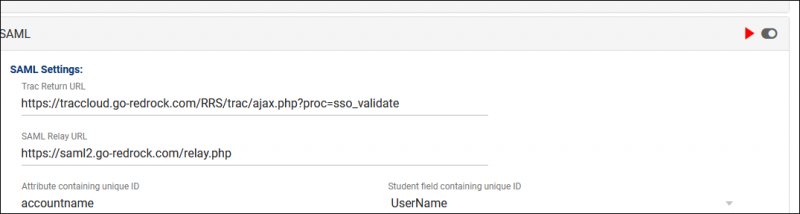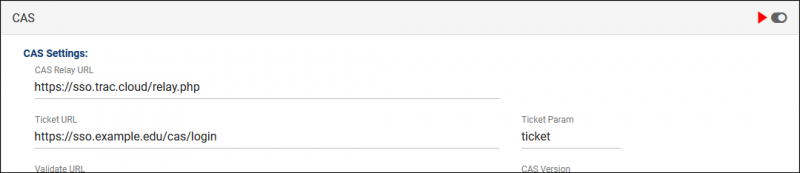TracCloudTechSSO: Difference between revisions
From Redrock Wiki
No edit summary |
No edit summary |
||
| Line 70: | Line 70: | ||
:* <b>Trac Return URL</b> | :* <b>Trac Return URL</b> | ||
:::"<span style="color:red"><nowiki>https://traccloud.go-redrock.com/ | :::"<span style="color:red"><nowiki>https://traccloud.go-redrock.com/campuscode/trac/ajax.php?proc=sso_validate</nowiki></span>" | ||
:::Replace ' | :::Replace 'campus code' with your campus code, as seen in your URL. Otherwise static. Must be lowercase. | ||
::If using a custom URL, use that in place of traccloud.go-redrock.com/ | ::If using a custom URL, use that in place of traccloud.go-redrock.com/campuscode | ||
:* <b>SAML Relay URL</b> | :* <b>SAML Relay URL</b> | ||
Revision as of 15:13, 1 August 2022
TracCloud Technical Documentation
|
TracCloud Single Sign-on Configuration TracCloud supports SAML, CAS, and LDAP for user authentication. Information on each of these options is available below. We can be reached at helpdesk@go-redrock.com With Redrock Software's Assistance SAMLTo setup SAML authentication, the following steps will need to be completed. At least one of the attributes being sent must match the contents of the username field in your Trac System, typically the first part of the email address. 1. Install our Metadata 2. Send us your Metadata
3. Send us a test account
CASTo setup CAS authentication: 1. Add Redrock as an authorized service
2. Send us your CAS settings
LDAPTo setup LDAP authentication: 1. Send us your LDAP settings
Multiple base DN searches can be performed if needed. Without Redrock Software's Assistance If you're comfortable applying changes here and already have the information above, you can put these settings in place with any SysAdmin account. If you're having any trouble with these settings, feel free to reach out to us at helpdesk@go-redrock.com or by submitting a helpdesk ticket. SAMLOther > Other Options > Preferences > Login & Security Settings > SAML
File:5868886.png 1. Install our Metadata
CASOther > Other Options > Preferences > Login & Security Settings > CAS
File:53754iu576h4j343.png
2. Fill out CAS settings
3. Enable CAS
LDAPLDAP currently requires additional configuration not visible to SysAdmins. Reach out to us for assistance if using LDAP. |