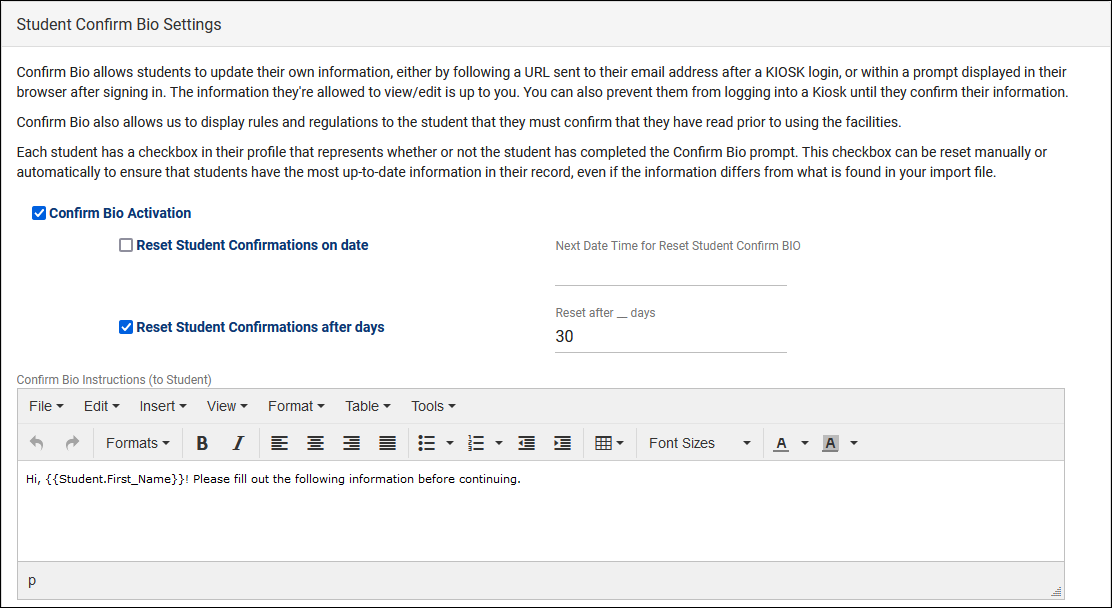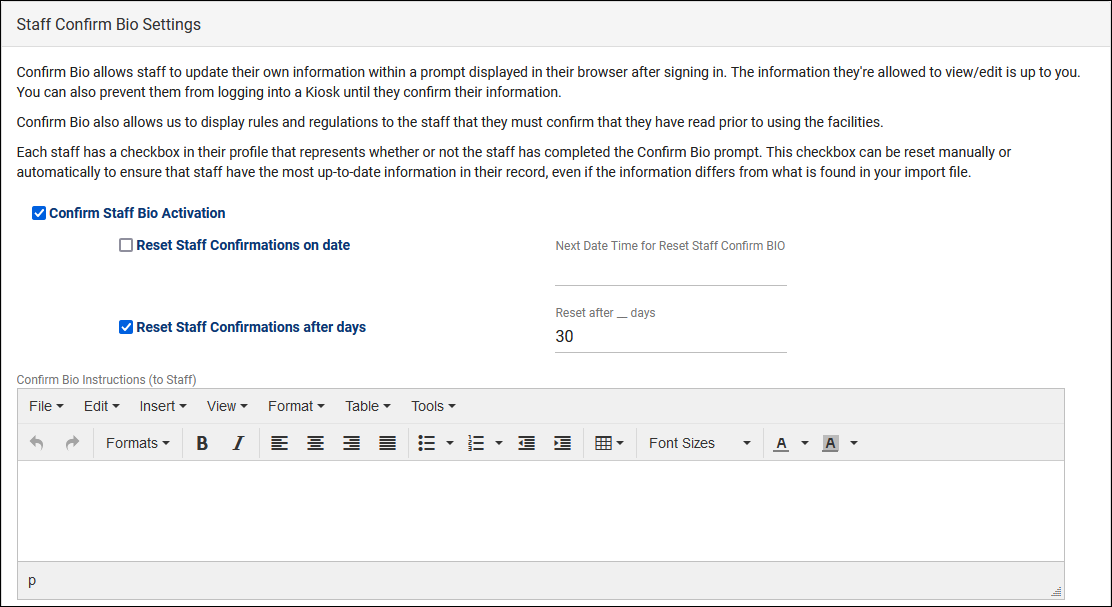TracCloud: Confirm Bio: Difference between revisions
From Redrock Wiki
No edit summary |
No edit summary |
||
| Line 13: | Line 13: | ||
==Student Confirm Bio Settings== | ==Student Confirm Bio Settings== | ||
[[File:9149903.png|800px]]<br><br> | |||
* <b>Confirm Staff Bio Activation</b> | |||
::Toggles this functionality on or off. | |||
* <b>Reset Student Confirmations on date</b> and <b>Next Date Time for Reset</b> | |||
::Provides the option to reset confirmations on a specific date, prompting students to confirm their bio once again. | |||
* <b>Reset Student Confirmations after days</b> and <b>Reset after ___ days</b> | |||
::Provides the option to automatically reset confirmations after a certain number of days. | |||
* <b>Confirm Bio Instructions</b> | |||
::This message appears at the top of the Confirm Bio prompt, typically instructions for this process. | |||
[[File:1188749.png|800px]]<br><br> | |||
* <b>Chosen Fields to Display to Student</b> | |||
::These are the editable fields within the Confirm Bio prompt. Each field can be assigned a status:<br> <span style="color:green">Editable</span> - This field can be edited by students, but if this field is imported, it will override the contents of this field.<br> <span style="color:blue">Editable - Prevent Override</span> - Allows editing like above, but the import process will not override the data saved here.<br> <span style="color:grey">View Only</span> - The student can view the current contents of this field within Confirm Bio, but the field cannot be modified. | |||
* <b>Ask Student to Type Initials when confirming</b> | |||
::Students will be prompted to enter their initials before continuing, as a form of e-signature. | |||
* <b>Ask Confirmation on KIOSK Login</b> | |||
::If the student's bio hasn't been confirmed, their Kiosk logins can be interrupted with one of the following options. If an email choice is selected, additional settings will be made available (email subject and body). | |||
::* <b>Don't Ask on KIOSK</b> disables this functionality, kiosk logins will be unaffected by Confirm Bio status. | |||
::* <b>Show Confirmation Form</b> will display the Confirm Bio form on the screen, prompting the student to fill this out before continuing. | |||
::* <b>Send Link via Email - Allow Sign In</b> will cause the Confirm Bio form to be emailed to student, but the student will still be allowed to login. | |||
::* <b>Send Link via Email - Required before Sign In</b> will cause the Confirm Bio form to be emailed to the student, and will require it to be filled out prior to visit login. | |||
* <b>Title of Confirmation Button</b> | |||
::This determines the name of the submit button. E.g., "Save," "I agree," "Submit," etc. | |||
==Staff Confirm Bio Settings== | ==Staff Confirm Bio Settings== | ||
Revision as of 20:49, 16 November 2021
|
Confirm Bio The confirm bio utility is available for both students and staff, allowing either account type to edit or view their own information. This guide will go over both the Student and Staff options, and different options available to each. Confirm Bio allows students and staff to update their own information, either by following a URL sent to their email address after a KIOSK login, or within a prompt displayed in their browser after signing in. The information they’re allowed to view/edit is up to you. You can also prevent students from logging into a Kiosk until they confirm their information. Each student has a checkbox in their profile that represents whether or not the student has completed the confirm bio prompt. This checkbox can be reset manually or automatically to ensure that students have the most up to date information in their profile, even if the information differs from what is found in your import file. Students and staff can also manually edit their bio at any time via a widget on their dashboard. Student Confirm Bio Settings
Staff Confirm Bio SettingsThe staff side of these settings starts off similarly with our activation rules.
|