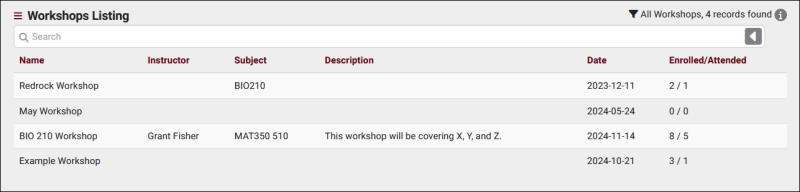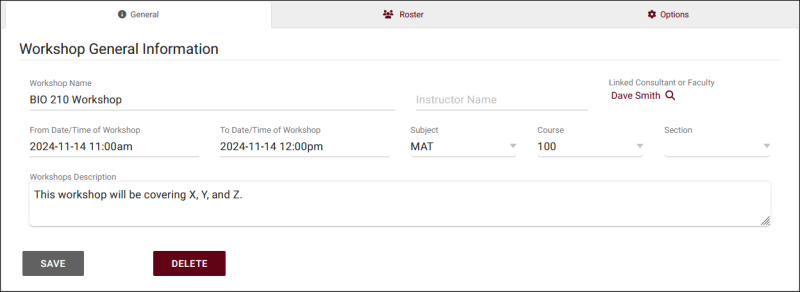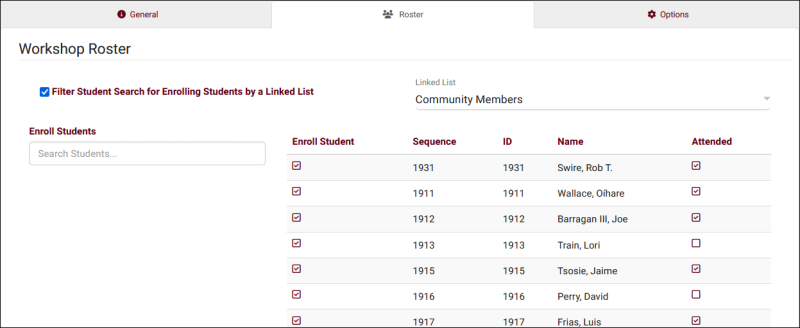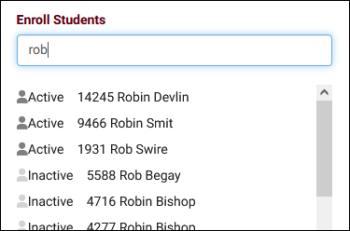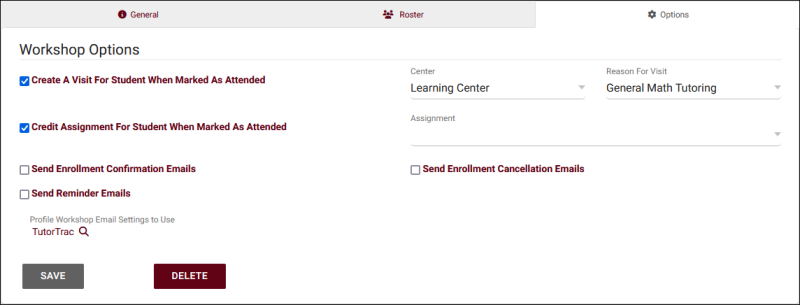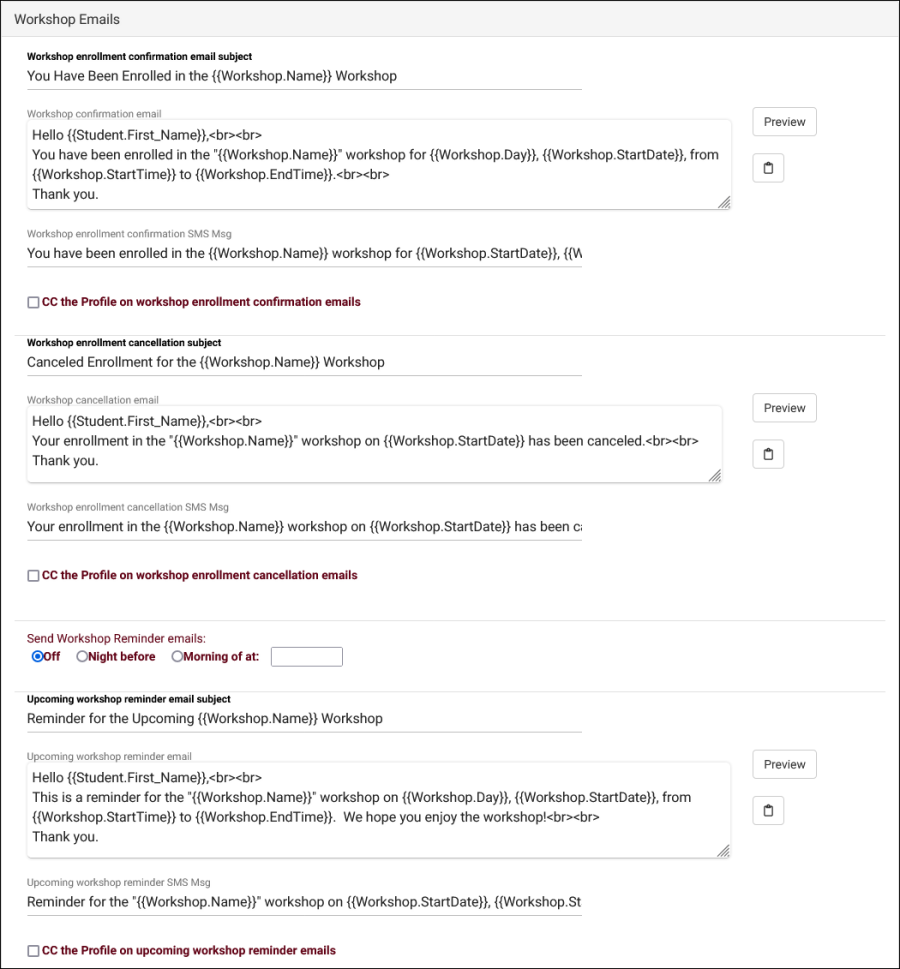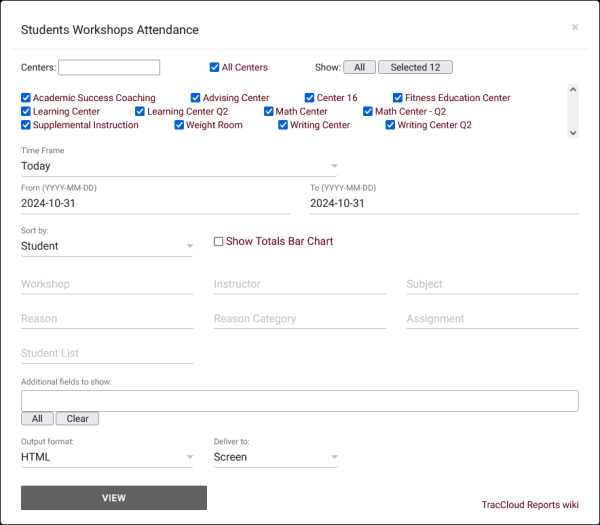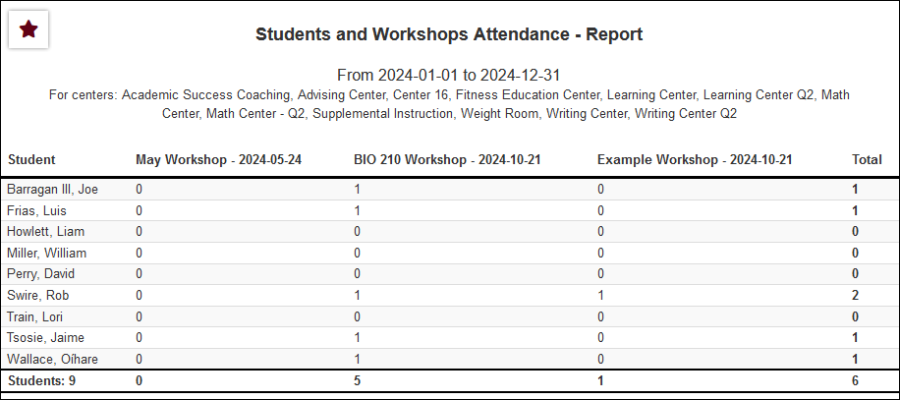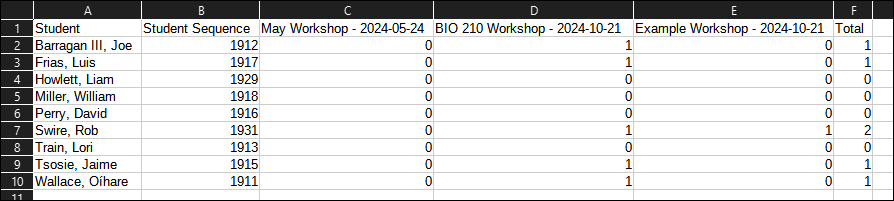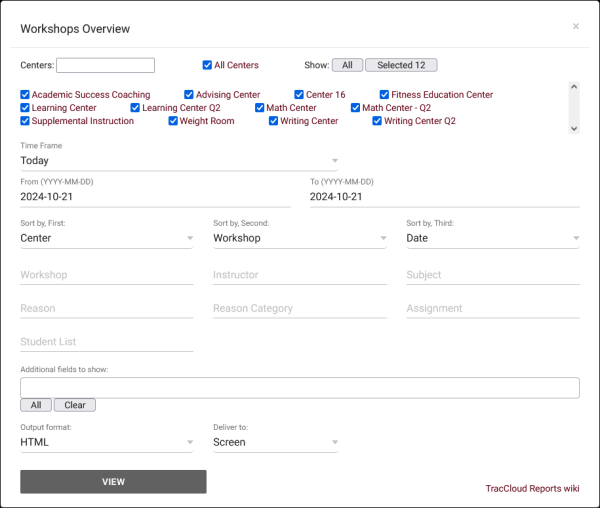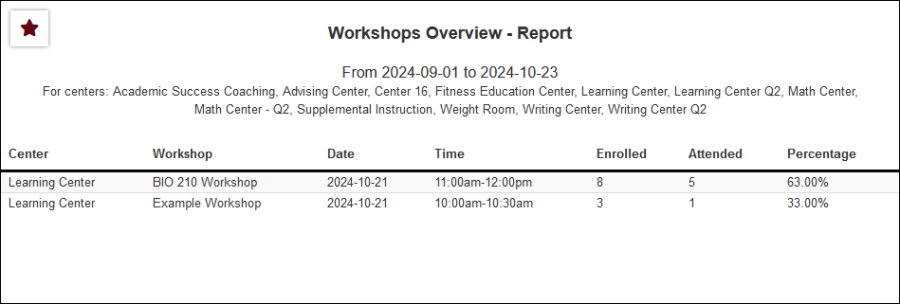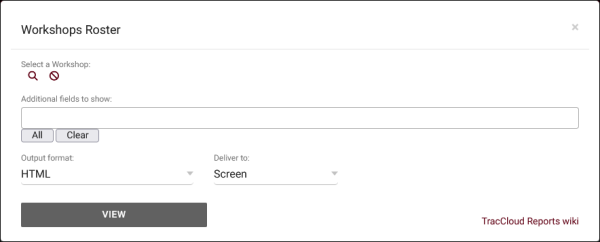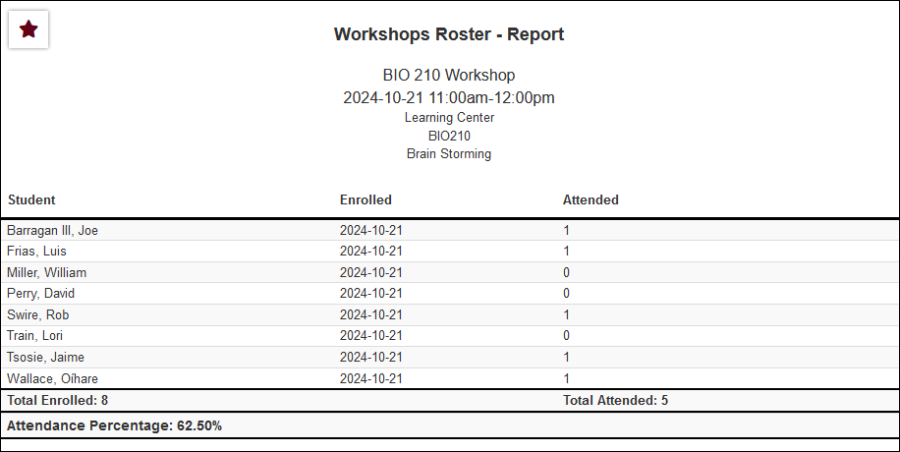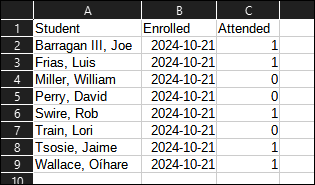TracCloud: Workshops: Difference between revisions
From Redrock Wiki
No edit summary |
No edit summary |
||
| (One intermediate revision by the same user not shown) | |||
| Line 134: | Line 134: | ||
<div style="float: left; margin-top: 0em; margin-bottom: 1em"><big><b>Students Workshops Attendance</b></big></div><div class="mw-collapsible mw-collapsed"> | <div style="float: left; margin-top: 0em; margin-bottom: 1em"><big><b>Students Workshops Attendance</b></big></div><div class="mw-collapsible mw-collapsed"> | ||
<br><br> | <br><br> | ||
{{: | {{:TracCloud_Report:_Students_Workshops_Attendance}} | ||
</div> | </div> | ||
<br><br><div class="line"></div> | <br><br><div class="line"></div> | ||
| Line 149: | Line 149: | ||
[[Category:TracCloud]] | [[Category:TracCloud Manual]] | ||
</div> | </div> | ||
Latest revision as of 11:54, 25 November 2024
Workshops
This article explains how you can create workshops in TracCloud. An advantage to workshops over batch visits is that you can track enrollment and attendance separately. You can view and report on how many students were signed up for the workshop and what percentage of them actually attended.
Access to manage workshops can be provided by going to Other > Other Options > Groups > [The group you want to update] > Admin / Modules > Add 'Workshops' under 'Table Access' > Save.
Workshops can be viewed and managed by going to Other > Other Options > Workshops.
To create a new workshop from the listing, click the hamburger menu and select New Workshop.
Fill out the basic details of your workshop such as the date, time, subject, etc.
- Workshop Name
- Choose the name of your workshop, which will appear in the workshops listing and can be referenced with Twig in workshop emails.
- Choose the name of your workshop, which will appear in the workshops listing and can be referenced with Twig in workshop emails.
- Instructor Name
- The instructor of the workshop, which like above can be referenced with Twig in workshop emails.
- The instructor of the workshop, which like above can be referenced with Twig in workshop emails.
- Linked Consultant or Faculty
- Optionally choose an assigned faculty or consultant for this workshop. If a consultant account is selected and your workshop is configured to create visits when attended, the chosen consultant will be assigned to the resulting visits.
- Optionally choose an assigned faculty or consultant for this workshop. If a consultant account is selected and your workshop is configured to create visits when attended, the chosen consultant will be assigned to the resulting visits.
- From/To Date/Time of Workshop
- Select the date and time of this workshop. If your workshop is configured to create visits when attended, these times will also be used for the resulting visits.
- Select the date and time of this workshop. If your workshop is configured to create visits when attended, these times will also be used for the resulting visits.
- Subject, Course, Section
- Choose the subject, course, and section for this workshop. Similar to batch visits, you can be less specific (just subject, or just subject + course) and TracCloud will attempt to find a matching registration from the student's account. This section will be used in the resulting visit records for attended enrollments if configured in the options tab.
- Choose the subject, course, and section for this workshop. Similar to batch visits, you can be less specific (just subject, or just subject + course) and TracCloud will attempt to find a matching registration from the student's account. This section will be used in the resulting visit records for attended enrollments if configured in the options tab.
- Workshops Description
- Optionally describe the purpose of this workshop or record additional details as needed.
The roster tab is where you can enroll students in the workshop as well as mark enrolled students as attended.
- Filter Student Search for Enrolling Students by a Linked List
- If enabled and a student list is chosen, then only students on that list can be selected from the Enroll Students option.
- If enabled and a student list is chosen, then only students on that list can be selected from the Enroll Students option.
- Enroll Students
- Enrolled Student List
- After enrolling students, they will appear in the table on the right side of this menu. The left checkbox can be deselected to remove them from the workshop, the right checkbox can be used to mark them as attended. Marking students as attended may have other effects, such as creating visits or completing potential assignments, depending on the options chosen in the next workshop tab.
The options tab allows you to enable additional actions upon student attendance and to enable emails for this workshop.
- Create A Visit For student When Marked As Attended
- If enabled, the act of marking a workshop enrollment as attended will additionally create a visit record. You must also choose what center and reason the resulting visit should be linked to. Consultant, section, and date/time will be set according to the choices made under the General tab.
- If enabled, the act of marking a workshop enrollment as attended will additionally create a visit record. You must also choose what center and reason the resulting visit should be linked to. Consultant, section, and date/time will be set according to the choices made under the General tab.
- Credit Assignment For Student When Marked As Attended
- If enabled, you will be able to choose the potential assignment to use for this workshop. When a student attends, it will count towards their grade (if grade groups are configured).
- If enabled, you will be able to choose the potential assignment to use for this workshop. When a student attends, it will count towards their grade (if grade groups are configured).
- Send Enrollment Confirmation, Cancellation, Reminder Emails
- Choose which emails should be sent in relation to this workshop record. The emails themselves are configured in your profile preferences, detailed below.
- Choose which emails should be sent in relation to this workshop record. The emails themselves are configured in your profile preferences, detailed below.
- Profile Workshop Email Settings to Use
- While workshop emails are configured at the profile level, workshops are not inherently linked to a profile. In order to send workshop emails, you must select a profile to use the email preferences from.
Workshop emails are sent when a student is added to a workshop, removed from a workshop (canceled), and as a reminder the night before or morning of the workshop taking place. These emails can be edited in Other > Other Options > Profiles > [Your profile] > Prefs > Emails > Workshops.
- Workshop enrollment confirmation email subject
- This email sends when a student is enrolled in a workshop. Enter the subject line of the email here, supports Twig just like the body below.
- This email sends when a student is enrolled in a workshop. Enter the subject line of the email here, supports Twig just like the body below.
- Workshop confirmation email
- The body of the workshop enrollment confirmation.
- The body of the workshop enrollment confirmation.
- Workshop enrollment confirmation SMS Msg
- A separate message to be sent to the student's phone. Requires TextAlerts module.
- A separate message to be sent to the student's phone. Requires TextAlerts module.
- CC the Profile on workshop enrollment confirmation emails
- This option will send a copy of this email to your Profile email address if available.
- This option will send a copy of this email to your Profile email address if available.
- Workshop enrollment cancellation subject
- This email is sent upon a student's enrollment in a workshop being canceled, supports Twig just like the body below.
- This email is sent upon a student's enrollment in a workshop being canceled, supports Twig just like the body below.
- Workshop cancellation email
- The body of the workshop enrollment cancellation.
- The body of the workshop enrollment cancellation.
- Workshop enrollment cancellation SMS Msg
- A separate message to be sent to the student's phone. Requires TextAlerts module.
- A separate message to be sent to the student's phone. Requires TextAlerts module.
- CC the Profile on workshop enrollment cancellation emails
- This option will send a copy of this email to your Profile email address if available.
- This option will send a copy of this email to your Profile email address if available.
- Send Workshop Reminder emails
- You can optionally send a reminder the day before or the morning of a workshop taking place to the student's email address and/or phone number. A specific time must be chosen for this email to send.
- You can optionally send a reminder the day before or the morning of a workshop taking place to the student's email address and/or phone number. A specific time must be chosen for this email to send.
- Upcoming workshop reminder email subject
- The subject like of the workshop reminder email, supports Twig just like the body below.
- The subject like of the workshop reminder email, supports Twig just like the body below.
- Upcoming workshop reminder email
- The body of the workshop reminder email.
- The body of the workshop reminder email.
- Upcoming workshop reminder SMS Msg
- A separate message to be sent to the student's phone. Requires TextAlerts module.
- A separate message to be sent to the student's phone. Requires TextAlerts module.
- CC the Profile on upcoming workshop reminder emails
- This option will send a copy of this email to your Profile email address if available.
These Twig tags can be used in the emails above to dynamically include details about your workshops. For more information on Twig, including other tags for relating records (Students, Centers, etc), take a look at our full Twig guide here.
| Workshop.Name | The name of your workshop |
| Workshop.Instructor | The instructor of the workshop |
| Workshop.Description | The description of the workshop |
| Workshop.DateFrom | The start date and time of the workshop |
| Workshop.StartDate | The start date of the workshop |
| Workshop.StartTime | The start time of the workshop |
| Workshop.DateTo | The end date and time of the workshop |
| Workshop.EndDate | The end date of the workshop |
| Workshop.EndTime | The end time of the workshop |
| Workshop.RosterSubject.Subject | The subject of the workshop (e.g., BIO) |
| Workshop.RosterSubject.Course | The course of the workshop (e.g., 101) |
| Workshop.RosterSubject.Section | The section code of the workshop |
| WorkshopsRoster.EnrolledDate | The date of student enrollment |
Workshop Reports
There are three Workshop reports available in TracCloud. Access to these reports can be provided by going to Other > Other Options > Groups > [The group you want to update] > Admin / Modules > Report Access, then add the reports below as needed.
This report will show you the total workshop attendance for each student in each workshop, as well as overall totals for both records.
- Centers
- Filter report data by center. You can select all centers or only a specific few to narrow down your results. At least one center must be selected.
- Time Frame
- The date range for the data in this report. Beyond entering a date range manually, you can also choose a preset date range (Today, This Month, This Semester, etc) from the dropdown list above.
- Sort by
- Choose how the selected data is sorted.
- Show Totals Bar Chart
- Adds a visual bar chart of totals to your report data.
- Workshop
- Only show results for the specific workshop, by name.
- Instructor
- Search by the linked faculty/instructor.
- Subject/Course/Section
- Only show results for the specific Subject, Course, or Section.
- Reason
- Only show results for the specific Reason.
- Reason Category
- Only show results for the specific Reason Category.
- Assignment
- Search by the linked assignment.
- Student List
- Search for the name of the student list you want to filter by.
- Additional fields to show
- This can be used to add additional data fields to the report results. For example, you could use this to add a student's email address in a visit report.
- Output format
- Use HTML to view report data in your browser, or export this report to a CSV file (available for most reports). Some reports offer additional CSV options depending on if you want to include totals and/or data grouping in your export.
- Deliver to
- Display this report immediately in your browser ("Screen"), or send the report to a specified email address ("Email"). Multiple email addresses can be specified, use ; to separate them (example@example.edu;sample@example.edu).
This report will display details about workshops in the date range selected, including their name, linked center, date, time, total enrolled and attended, as well as the attendance rate.
- Centers
- Filter report data by center. You can select all centers or only a specific few to narrow down your results. At least one center must be selected.
- Time Frame
- The date range for the data in this report. Beyond entering a date range manually, you can also choose a preset date range (Today, This Month, This Semester, etc) from the dropdown list above.
- Sort by
- Choose how the selected data is sorted.
- Workshop
- Only show results for the specific workshop, by name.
- Instructor
- Search by the linked faculty/instructor.
- Subject/Course/Section
- Only show results for the specific Subject, Course, or Section.
- Reason
- Only show results for the specific Reason.
- Reason Category
- Only show results for the specific Reason Category.
- Assignment
- Search by the linked assignment.
- Student List
- Search for the name of the student list you want to filter by.
- Additional fields to show
- This can be used to add additional data fields to the report results. For example, you could use this to add a student's email address in a visit report.
- Output format
- Use HTML to view report data in your browser, or export this report to a CSV file (available for most reports). Some reports offer additional CSV options depending on if you want to include totals and/or data grouping in your export.
- Deliver to
- Display this report immediately in your browser ("Screen"), or send the report to a specified email address ("Email"). Multiple email addresses can be specified, use ; to separate them (example@example.edu;sample@example.edu).
This report will display a list of students enrolled in your chosen workshop, along with when they enrolled, whether or not they attended, and total attendance details for the workshop overall.
- Workshop
- Only show results for the specific workshop, by name.
- Additional fields to show
- This can be used to add additional data fields to the report results. For example, you could use this to add a student's email address in a visit report.
- Output format
- Use HTML to view report data in your browser, or export this report to a CSV file (available for most reports). Some reports offer additional CSV options depending on if you want to include totals and/or data grouping in your export.
- Deliver to
- Display this report immediately in your browser ("Screen"), or send the report to a specified email address ("Email"). Multiple email addresses can be specified, use ; to separate them (example@example.edu;sample@example.edu).