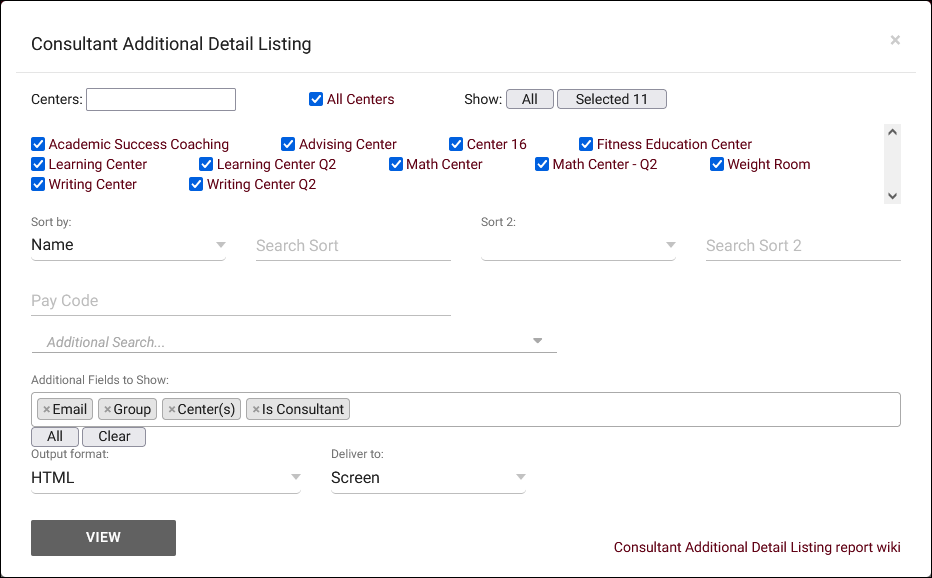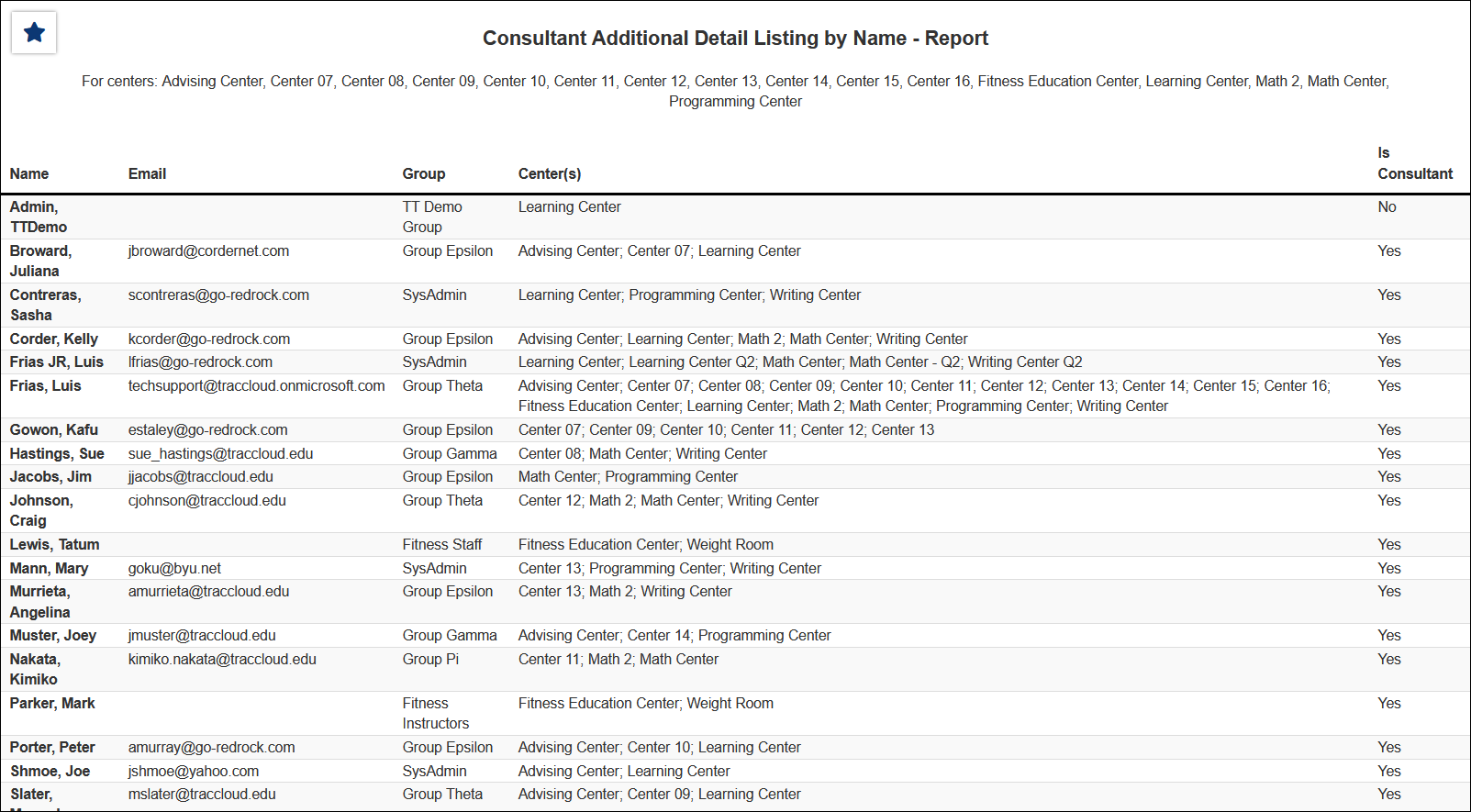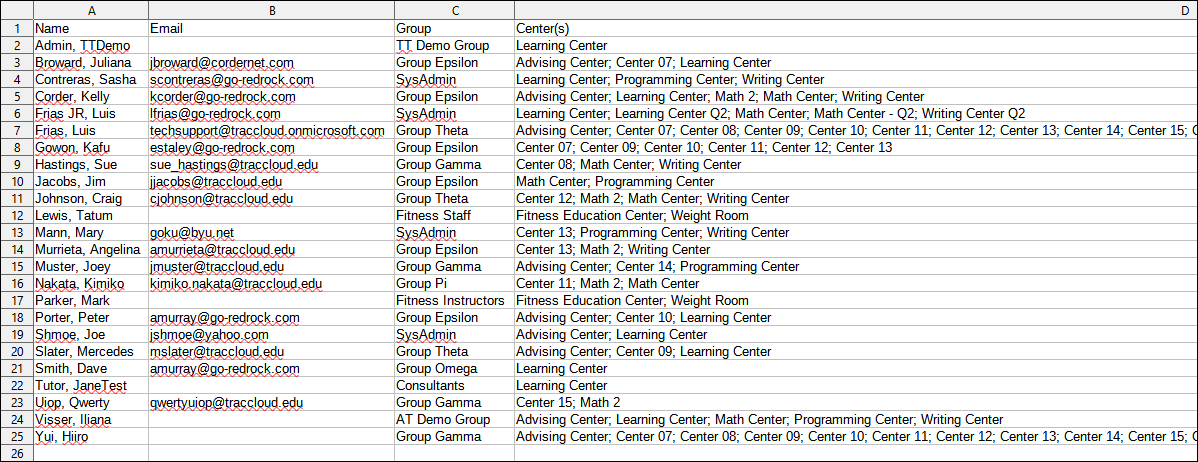TracCloud Report: Consultant Additional Detail Listing: Difference between revisions
From Redrock Wiki
No edit summary |
No edit summary |
||
| (6 intermediate revisions by the same user not shown) | |||
| Line 1: | Line 1: | ||
{{TracCloudReportTabs}} | {{TracCloudReportTabs}} | ||
<div class=" | <div class="tcWidgetPage"> | ||
<div class="categoryExtraWide"> | |||
{{TracCloudReportsPayrollTOC}} | {{TracCloudReportsPayrollTOC}} | ||
</div> | </div> | ||
<onlyinclude> | <onlyinclude> | ||
<b><big>Consultant Additional Detail Listing</big></b | <b><big>Consultant Additional Detail Listing</big></b> | ||
This report will pull all active staff into a report with their name, email, assigned group, linked centers, and if they are a consultant (have a schedule on the calendar).<br><br> | This report will pull all active staff into a report with their name, email, assigned group, linked centers, and if they are a consultant (have a schedule on the calendar).<br><br> | ||
[[File: | [[File:4410803.png|700px]]<br> | ||
{{#lst:Template:TracCloudReportsDescriptions|Centers}} | {{#lst:Template:TracCloudReportsDescriptions|Centers}} | ||
{{#lst:Template:TracCloudReportsDescriptions|SortBy}} | {{#lst:Template:TracCloudReportsDescriptions|SortBy}} | ||
{{#lst:Template:TracCloudReportsDescriptions|PayCode}} | |||
{{#lst:Template:TracCloudReportsDescriptions|AdditionalSearch}} | {{#lst:Template:TracCloudReportsDescriptions|AdditionalSearch}} | ||
| Line 31: | Line 34: | ||
</onlyinclude> | </onlyinclude> | ||
[[Category:TracCloud]] | [[Category:TracCloud Reports]] | ||
</div> | |||
Latest revision as of 18:35, 25 November 2024
Consultant Additional Detail Listing
This report will pull all active staff into a report with their name, email, assigned group, linked centers, and if they are a consultant (have a schedule on the calendar).
- Centers
- Filter report data by center. You can select all centers or only a specific few to narrow down your results. At least one center must be selected.
- Sort by
- Choose how the selected data is sorted.
- Pay Code
- Filter report results by consultant pay code.
- Additional Search
- Filter your results by a selected field.
Use * as a wildcard (Subject: MAT*)
| as "or" (Major: Mathematics|Biology)
# as "Not" (Status: #Inactive)
&& as "And" (Major: #Mathematics&&#Biology)
blankornull as a keyword to find records where the field is blank (Reason: blankornull)
Multiple fields can be added to further narrow down your results.
- Filter your results by a selected field.
- Additional fields to show
- This can be used to add additional data fields to the report results. For example, you could use this to add a student's email address in a visit report.
- Output format
- Use HTML to view report data in your browser, or export this report to a CSV file (available for most reports). Some reports offer additional CSV options depending on if you want to include totals and/or data grouping in your export.
- Deliver to
- Display this report immediately in your browser ("Screen"), or send the report to a specified email address ("Email"). Multiple email addresses can be specified, use ; to separate them (example@example.edu;sample@example.edu).