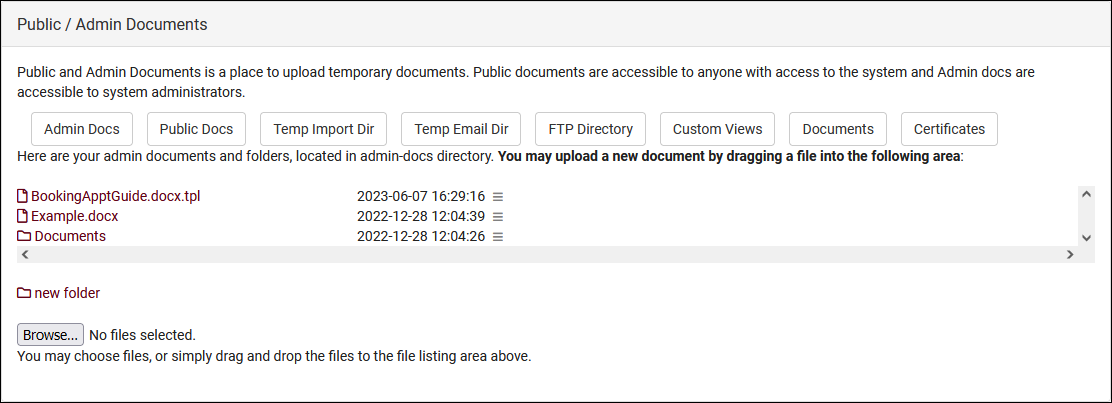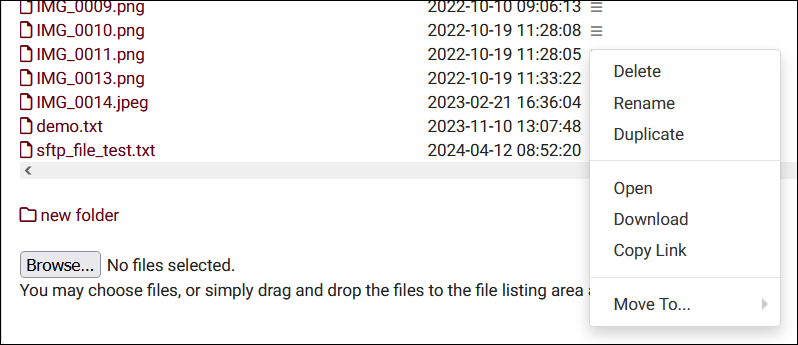TracCloud: Public / Admin Documents: Difference between revisions
From Redrock Wiki
No edit summary |
No edit summary |
||
| (3 intermediate revisions by the same user not shown) | |||
| Line 1: | Line 1: | ||
{{TracCloudGuideTabs}} | {{TracCloudGuideTabs}} | ||
<div class=" | <div class="tcWidgetPage"> | ||
<div class="categoryWider"> | |||
{{TracCloudGuideGlobalTOC}} | {{TracCloudGuideGlobalTOC}} | ||
</div> | </div> | ||
<big><b>Public / Admin Documents</b></big><br> | <big><b>Public / Admin Documents</b></big><br> | ||
This allows you to upload and share documents with other SysAdmins, and even upload public documents accessible by anyone.<br> | This allows you to upload and share documents with other SysAdmins, and even upload public documents accessible by anyone. This utility can be found in <i>Other > Other Options > Preferences > Public / Admin Documents</i>.<br> | ||
[[File:6928646.png|800px]]<br><br> | [[File:6928646.png|800px]]<br><br> | ||
| Line 35: | Line 36: | ||
* <b>Download</b> will download the file in your browser. | * <b>Download</b> will download the file in your browser. | ||
* <b>Copy Link</b> will copy a link to download the file. Useful for embedding or linking to this file from elsewhere in TracCloud. | |||
* <b>Move To...</b> allows you to move this file into a folder. | * <b>Move To...</b> allows you to move this file into a folder. | ||
[[Category:TracCloud]] | [[Category:TracCloud]] | ||
</div> | |||
Revision as of 22:54, 15 May 2024
Public / Admin Documents
This allows you to upload and share documents with other SysAdmins, and even upload public documents accessible by anyone. This utility can be found in Other > Other Options > Preferences > Public / Admin Documents.
- Admin Docs
- Documents uploaded here are only visible to SysAdmin level accounts, accessed through the same Global Preferences menu.
- Documents uploaded here are only visible to SysAdmin level accounts, accessed through the same Global Preferences menu.
- Public Docs
- These documents on the other hand can be shared with other accounts. To share a document, upload and open the file, and copy the link in your browser. This link can be opened by anyone, even those without an account in the Trac System.
- These documents on the other hand can be shared with other accounts. To share a document, upload and open the file, and copy the link in your browser. This link can be opened by anyone, even those without an account in the Trac System.
- Temp Import Dir
- This folder shows the internal import folder of TracCloud. This is typically used to retrieve a copy of your import files.
- This folder shows the internal import folder of TracCloud. This is typically used to retrieve a copy of your import files.
- New Folder
- This allows you to create sub-directories in Admin or Public docs to better organize your uploaded files.
- This allows you to create sub-directories in Admin or Public docs to better organize your uploaded files.
After uploading a file, you can click the Hamburger icon () to view the following options.
- Delete will delete the file.
- Rename allows you to rename the file.
- Duplicate makes a copy of the file in the same directory.
- Open will open the file in a new tab. The URL you're taken to is sharable if the file is in your Pubic Docs folder.
- Download will download the file in your browser.
- Copy Link will copy a link to download the file. Useful for embedding or linking to this file from elsewhere in TracCloud.
- Move To... allows you to move this file into a folder.