| Kiosks are created within the Group Access Preferences. Any User assigned to the same Group as a Kiosk can switch to Kiosk mode. A User (this might be an administrator, coordinator, supervisor, front desk staff, student worker, etc.) can log into the student sign-in station with their own account, and then switch to Kiosk mode from the Trac Navigation Menu by clicking on the TracMan icon.
Before we create a Kiosk, we must first make sure that the Group we are creating the Kiosk for has the appropriate preferences activated. Navigate to your Center Profile and selecting Group Access Tab.
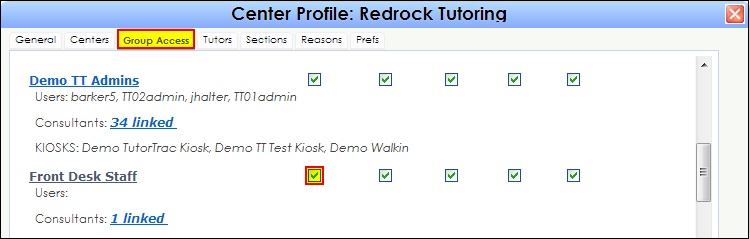
Make sure that the first checkbox (Log Visits To) is activated for the Group in Selection (for this example, Front Desk Staff). This checkbox must first be activated in order for the preferences that we need to activate in the future to be functional. Now select the Group of your choice (for this example Front Desk Staff). Click on your Group’s name to open the preferences for that group. The first tab selected will be the Center Access Tab. Here we will need to add the appropriate subcenter(s) to the Log Visits To category.
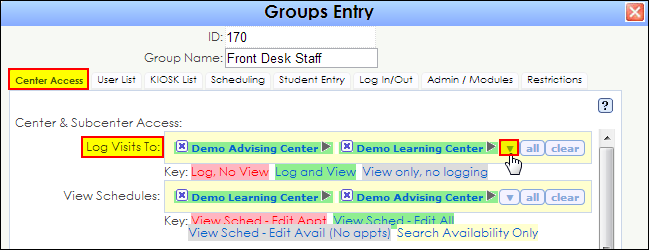
In the Log Visits To category, click on the blue dropdown arrow next to the all and clear buttons. Select the appropriate subcenter for your Kiosk, and make sure it is coded in the Green color (Log and View). To change the coding of a subcenter, simply click on the subcenter name to toggle between the various codes detailed within the Key.
Then, navigate to the Log In/Out tab. The Log In/Out Tab contains some preferences that control some options in regards to your Kiosk.
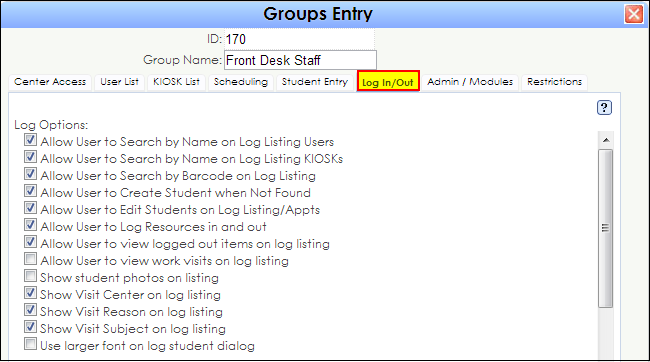
Allow User to Search by Name on Log Listing KIOSKs will allow users to type their name into the Log Student window in order to log in (as opposed to ID number).
Allow User to Search by Barcode on Log Listing allows users to search via Barcode number in the Log Student window to log in. This preference is required if you are using a Barcode Scanner or Card Reader (Contact Redrock support for more details in regards to Barcode scanners – helpdesk@go-redrock.com)
Allow User to Create Student when Not Found allows users to create a new student profile if an ID number or search for Name returns with no results (or does not exist).
|