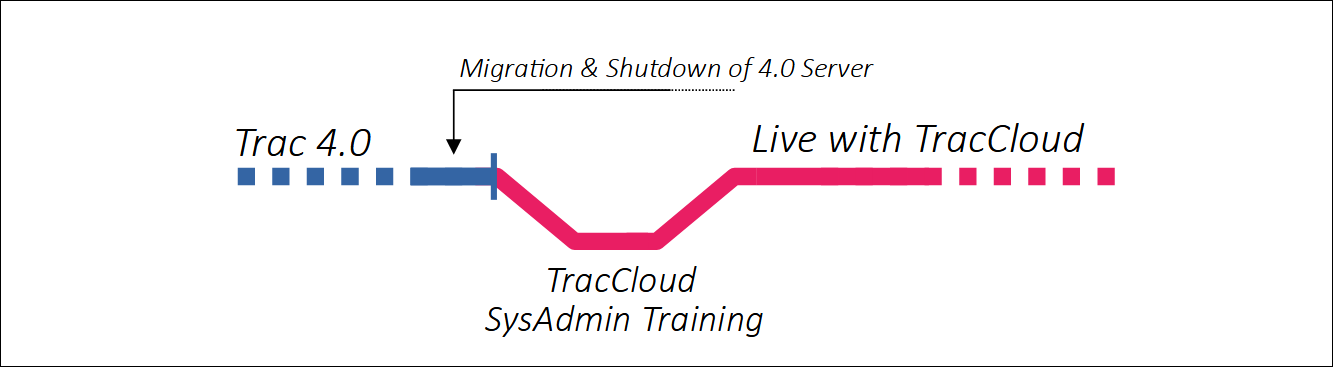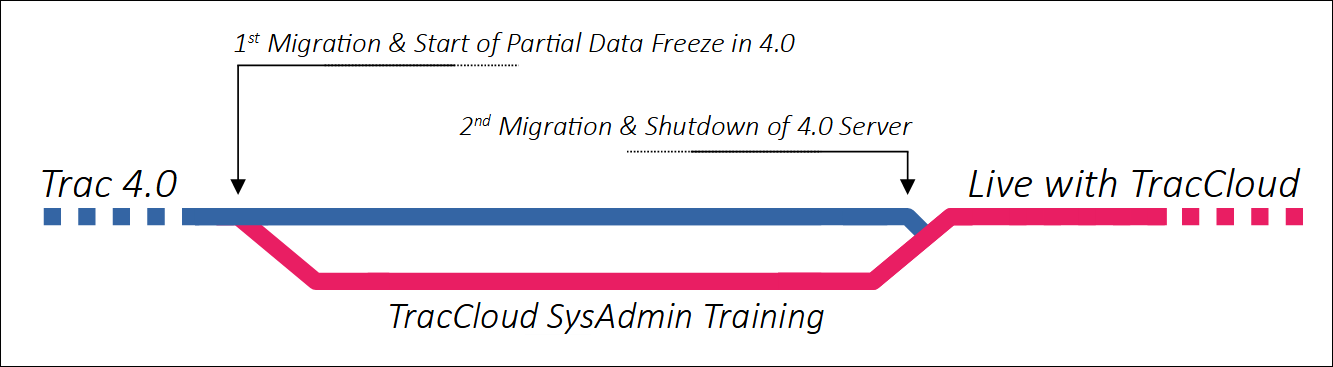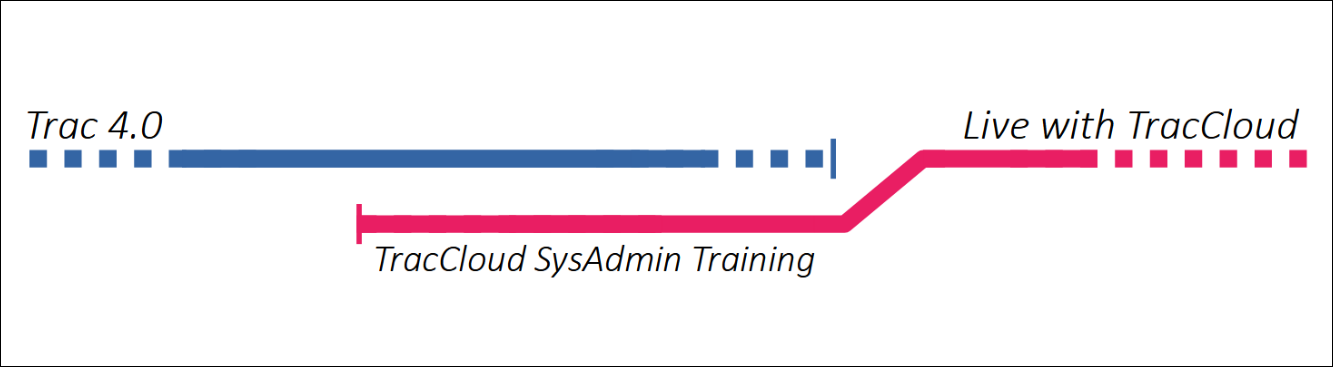TracCloudMigration
From Redrock Wiki
TracCloud Technical Documentation
|
Migrating from Trac 4.0 to TracCloudIf you're switching from an existing Trac System to TracCloud, you have three options of approaching this changeover depending on what will work best for your campus. If you are planning on keeping your current data, a migration process will be needed alongside general setup. Important Note: If merging multiple Trac 4.0 licenses into a single TracCloud license, the Start Fresh method is required. Only one 4.0 database can be migrated into TracCloud, meaning you do have the option of migrating one license and starting fresh with another if preferred. A complete Visit and Appointment export will be provided in a CSV format for archival purposes. FastTrac Migration - Jump to This migration method is best if you would like to expedite your migration to TracCloud. Only one database migration is performed, and we will work with you to setup your TracCloud instance as quickly as possible.
Standard Migration - Jump to This method is best to minimize downtime. Two separate migrations, the first to bring data into TracCloud to train with, leaving Trac 4.0 online in the meantime, and the second to bring over remaining Visits, Appointments, etc, that were tracked between the two migrations.
Start Fresh - Jump to No migration, and a flexible schedule. No data from Trac 4.0 will be brought into TracCloud, but we can export Visits and Appointments to a CSV file for archival purposes if needed. We will work with your SysAdmins to setup your TracCloud instance from scratch.
FastTrac MigrationThis migration method is best for campuses with multiple licenses, or if you would like to expedite your migration to TracCloud. Only one database migration is performed, and we will work with you to setup your TracCloud instance as quickly as possible. Step 1. Planning out the migration process Prior to any of the following steps, we'll want to schedule a quick call with you and your IT to plan out this process. This will include a general timeline for TracCloud setup, as well as migration-specific questions and planning. A call can be scheduled through our website, here: https://www.go-redrock.com/help-support/request-training/ Step 2. IT Integrations We will be working with your IT throughout steps 3 and 4 to integrate your campus services with TracCloud. This includes: Step 3. First migration This step is where we bring as much data over as possible from your Trac 4.0 instance. Your Students, Visits, Consultants, Centers, Reasons, and more (see chart below). Step 4. SysAdmin Training After the data migration, we can start the training process with your SysAdmins. We will be going over the following topics (in roughly this order, and where applicable). 1st Training: Creating Centers, Reasons, and the start of your Profile Prefs. 2nd Training: Profile Prefs. 3rd Training: Creating Groups, Staff (aka Users/Consultants), and Course Lists. 4th Training: System Prefs and setting up modules (if applicable). 5th Training: Continuing System Prefs and modules, as well as addressing any final questions before step 5. 6th Training: Logging visits, using quick and batch visit utilities. 7th Training: Creating schedules and booking appointments. 8th Training: Running reports (typically a few weeks after going live). What data will be migrated? It's important to understand what data will be brought over from Trac 4.0. In the event that a record-type will not be migrated, it will need to be (re)created manually in TracCloud. An example of this would be Permission Groups, as there have been significant changes between the two versions, and it's not possible to create a 1-to-1 replica of a Trac 4.0 group in TracCloud.
Standard MigrationThis method is best to minimize downtime. Two separate migrations, the first to bring data into TracCloud to train with, leaving Trac 4.0 online in the meantime, and the second to bring over remaining Visits, Appointments, etc, that were tracked between the two migrations. Step 1. Planning out the migration process Prior to any of the following steps, we'll want to schedule a quick call with you and your IT to plan out this process. This will include a general timeline for TracCloud setup, as well as migration-specific questions and planning. A call can be scheduled through our website, here: https://www.go-redrock.com/help-support/request-training/ Step 2. IT Integrations We will be working with your IT throughout steps 3 and 4 to integrate your campus services with TracCloud. This includes: Step 3. First migration This step is where we bring as much data over as possible from your Trac 4.0 instance. This is also the cutoff point for making additional changes to your Trac 4.0 database. Your Consultants, Centers, Reasons, and more (see chart below) will not be updated during the final migration. Data such as Visits, Appointments, etc, can continue to be tracked in the meantime. Step 4. SysAdmin Training After the first migration, we can start the training process with your SysAdmins. We will be going over the following topics (in roughly this order, and where applicable). 1st Training: Creating Centers, Reasons, and the start of your Profile Prefs. 2nd Training: Profile Prefs. 3rd Training: Creating Groups, Staff (aka Users/Consultants), and Course Lists. 4th Training: System Prefs and setting up modules (if applicable). 5th Training: Continuing System Prefs and modules, as well as addressing any final questions before step 5. Step 5. Final migration This step is where we bring over the remaining data from your Trac 4.0 instance, the visits, appointments, etc, that you've created since the first migration. This is also the step where your Trac 4.0 instance will be disabled, as any data recorded after this point will not be brought into TracCloud. Step 6. Continued Training After the final migration has been completed, we can go back to the basics to ensure you're comfortable using your new system. 6th Training: Logging visits, using quick and batch visit utilities. 7th Training: Creating schedules and booking appointments. 8th Training: Running reports (typically a few weeks after going live). What data will be migrated? It's important to understand what data will be brought over from Trac 4.0, what won't, and what data will be deleted during the final migration. What does it mean if something is included in the first migration, but not the second? Yes / No
What does it mean if something is included in the first *and* second migration? Yes / Yes
What does it mean if something isn't migrated at all? No / No
Start FreshNo migration, and a flexible schedule. No data from Trac 4.0 will be brought into TracCloud, but we can export Visits and Appointments to a CSV file for archival purposes if needed. We will work with your SysAdmins to setup your TracCloud instance from scratch. Step 1. Planning Call Prior to the following steps, we'll want to schedule a quick call with you and your IT to plan out this process. This will include a general timeline for TracCloud setup, who we should contact for Step 2 processes, and to answer any general questions before starting. A call can be scheduled through our website, here: https://www.go-redrock.com/help-support/request-training/ Step 2. IT Integrations We will be working with your IT throughout the training process to integrate your campus services with TracCloud. This includes: Step 3. SysAdmin Training Once your system is online, we can start the training process with your SysAdmins. We will be going over the following topics (in roughly this order, and where applicable). 1st Training: Creating Centers, Reasons, and the start of your Profile Prefs. 2nd Training: Profile Prefs. 3rd Training: Creating Groups, Staff (aka Users/Consultants), and Course Lists. 4th Training: System Prefs and setting up modules (if applicable). 5th Training: Continuing System Prefs and modules, as well as addressing any final questions before step 5. 6th Training: Logging visits, using quick and batch visit utilities. 7th Training: Creating schedules and booking appointments. 8th Training: Running reports (typically a few weeks after going live). | ||||||||||||||||||||||||||||||||||||||||||||||||||||||||||||||||||||||||||||||||||||||||||||||||||||||||||||||||||||||||||||||||||||||||||||||||||||||