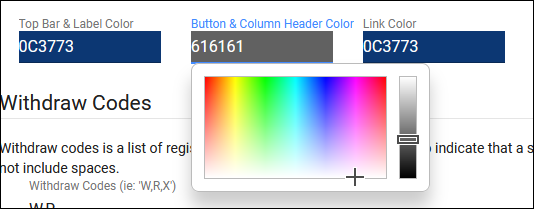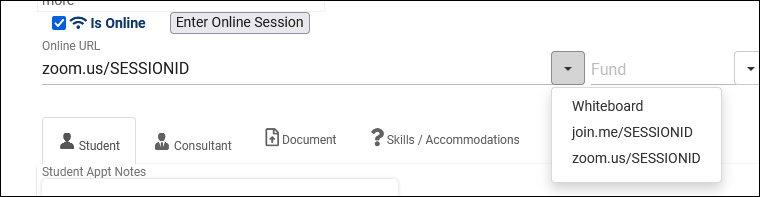|
|
System Preferences
These preferences are global and affect all profiles within your TracCloud instance. The System Preferences tab contains basic information about your campus and a couple default values that profiles can fall back to if needed.
File:7211237.png
- This is the campus name for your Trac System. Appears in the top-right corner of your dashboard.

- Effectively a fallback email address. If an email needs to be sent, but the account/profile doesn’t have an email address configured, this will be used instead.
- Determines the phrasing of clients in TracCloud, “Student,” “Tutee,” “Client,” etc.
- The phrase for your Facility type, “Center,” Institution,” “Campus,” etc.
- Determines the color of your navigation bar and accent colors, allowing you to match the color-scheme to your campus website. Clicking on these fields also brings up an interactive color picker if you don’t have the hex value available.
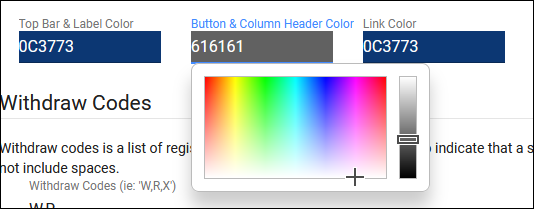
- Upload your campus logo here. This will display faded into the background of TracCloud.
Screenshot: Withdraw Codes and Appointment Statuses.
- This is where you can specify the withdrawn/dropped statuses for student enrollments. During the import process, if a student’s registration grade contains one of these codes, the enrollment will be deactivated.
- Determines if the withdraw code is calculated based on Grade or the Registration Status field.
- Deactivate when not imported
- Deactivates registrations in the event that they’re not found in the most recent import file.
- These statuses are used when a profile doesn’t already have appointment statuses defined.
- Appointments that are deleted are changed to this status automatically.
- Calc Missed Appointments Since
- Calculate total missed appointments since this date, used for blocking students from booking appointments if they’ve excessively missed past sessions. This preference is only used if the profile doesn’t already have a Calc Missed Appointments Since value defined (Profile Prefs > Scheduling).
Screenshot: Search for Available Appointment Settings.
- Search Availability Title
- This allows you to modify the name of the Search Availability widget on the dashboard. Also displays within the header of the subsequent search results page.
- This determines whether the Schedule an Appointment dashboard utility defaults to “First Available” or “Choose Date.” The latter will prompt staff and students to select a Profile, Center, and Date Range for their search results.
- Show Profile Option to Student
- When “Choose Date” Is used when searching for availabilities, the user is asked which Profile and Center they want to search in. This option provides the ability to disable the Profile choice for students.
- Allow Search Subject/Reasons
- Allows you to disable the Subject or Reason search options within the Schedule an Appointment utility.
- Search Subject/Reason Prompt
- Allows you to modify the phrasing of these drop-down fields in the Search Availability box on the dashboard.Search Conjunction determines whether the two fields are separated by an And or an Or.
- Do Not Require Reason on Search
- This determines if Reason is a required field to search for availabilities. If so, all profiles within your Trac Instance will also need to require reason to find availabilities. See Scheduling Preferences for more information.
- Allow Course Lists to be assigned to availabilities
- Allows you to choose a course list as an availability subject as a form of section group.
- Format to display Search Subject
- Allows you to modify the format of subjects within the Search Availability widget. E.g., including or excluding Title, Section, Faculty, etc.
- Search Availability Instructions
- A custom message that displays during the Search Availability process for staff/students.
File:6452967.png
- When an appointment/availability is designated as Online, you’re provided the option of choosing a URL for the appointment to take place in. This would typically be the staff member’s assigned static link (found in their profile), but you can also have a few preset options as defined in this field. A staff member selecting one of these options can then easily swap out the “SESSIONID” with their actual session ID.
- “Whiteboard” is used for our Whiteboard module and shouldn’t be changed if the module is in use.
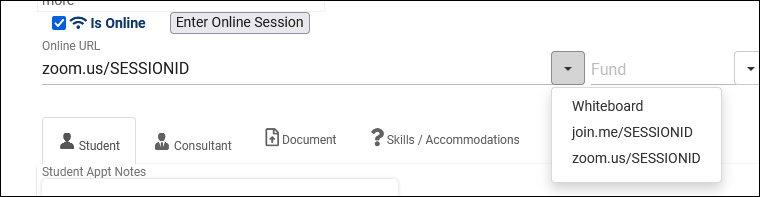
- Additional Online Locations
- This allows you to specify that certain locations are online with wildcards. For example, if you have an optional online/in-person availability with a location set to “zoom.us/example,” you can define “*zoom.us*” as online in this preference so that location is removed if the student choses In-Person.
File:6160177.png
This adds a utility to the Search for Availability screen allowing staff and students to report that they weren’t able to find an availability that works for them.
- Off disables this functionality.
- Standard provides a standard form where students can write out what they searched for and what they did (or didn’t) find. These reports can later be reviewed and managed by staff with the appropriate permissions.
- Custom lets you enter a custom URL that students will be taken to after selecting the “Report Unable to Find an Appointment” button.
|