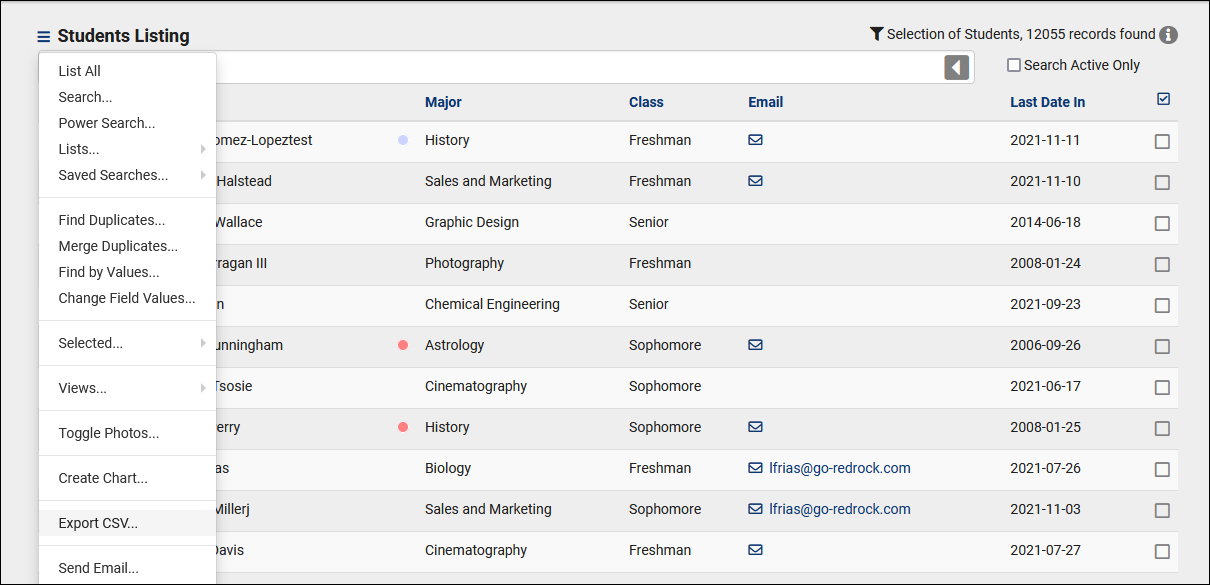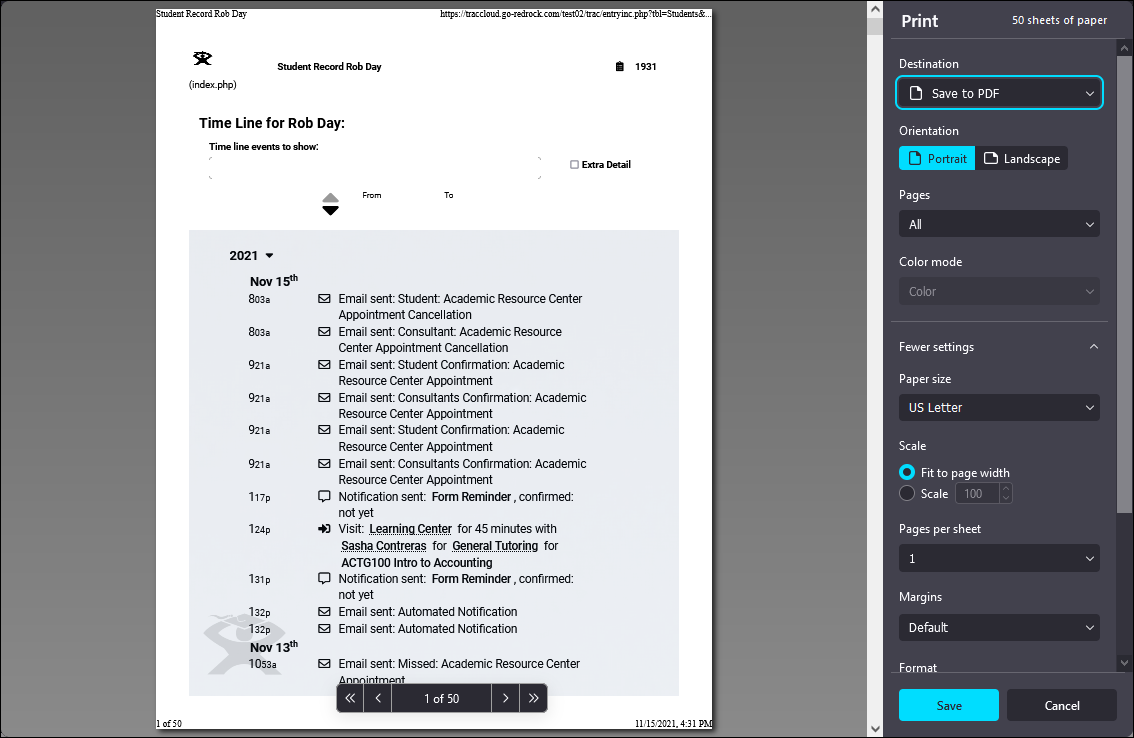TracCloud: Data Export
From Redrock Wiki
TracCloud Technical Documentation
|
TracCloud Data Exports This portion of our technical documentation covers the three possible ways to export data from the Trac System. 1. ReportsApplies to: Visits, Appointments, Availabilities, Payroll, Staff, Resource Usage, Referrals, Surveys. Almost every report in TracCloud can be exported as a .CSV file. For Staff and Profile admins, this may be the preferred option for exporting data. For more information, take a look at our Report Wiki. 2. SFTP ExportApplies to: Visits, Appointments. If you're looking for a complete data export, or a scheduled export, this is where the Visit and Appointment Export utility comes in. 3. Listing CSV ExportsApplies to: Students, Registrations. The Student and Registration Listing both offer the utility to Export the current list to CSV. This will immediately start downloading your queried records to a CSV file in your browser. 4. Print or PDF ExportApplies to: Students, Student Timelines, Visits, Courses, Course Lists, Registrations, Sections, Documents, Faculty, Staff, Work Types, Appointment Requests. On these listings, under the Hamburger icon, you'll find a print option. This can be used to either print the data or save it to a PDF file. In the case of the Student Timeline, you'll need to use your browsers print function (likely CTRL + P). 5. Admin Docs6. Starfish ExportLastly, we have an additional module available for purchase that provides a Starfish-compatible data export for your Trac System. For more information, reach out to mailto:sales@go-redrock.com">sales@go-redrock.com.
|