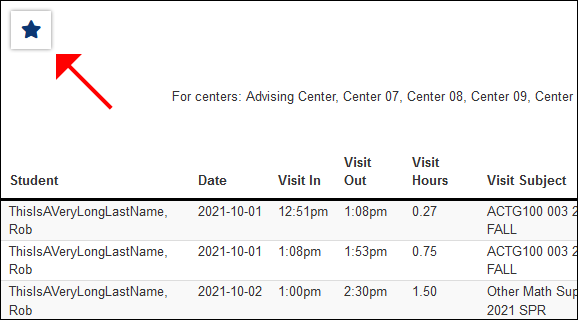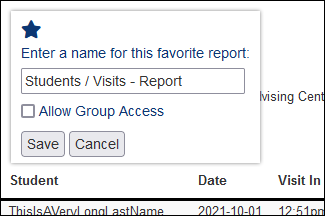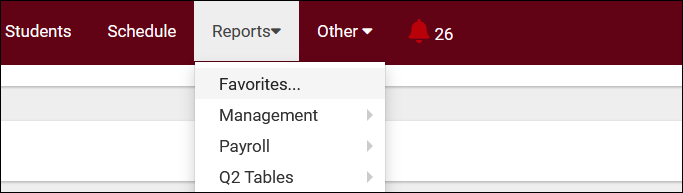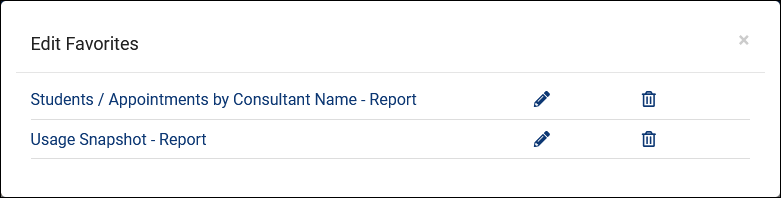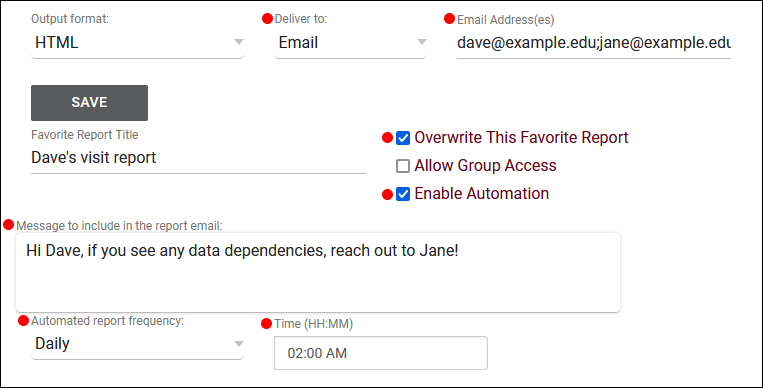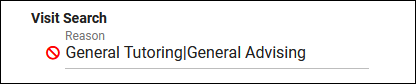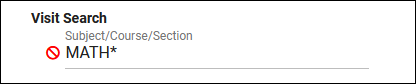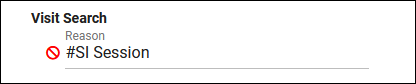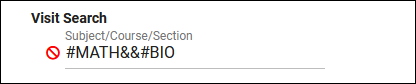TracCloud: Reports
From Redrock Wiki
TracCloud Reports
This portion of our wiki covers the individual reports available in the system, with descriptions and example screenshots showing what you can expect when you run the report on your own data. The list below on the left contains links to all of our available reports. You can also click the report category in the tabs above to begin.
If you have a question about any of these reports, feel free to reach out to us at helpdesk@go-redrock.com or by submitting a ticket.
Management
• Appointments by Assigned Advisor and Student
• Consultant Non-Duplicated Visit Time
• Logins by Hour by Day of Week
• Students Visits Cleanup Data
Students
• Appointments by Hour by Day of Week
• Student Search Availabilities
• Students Visits/Appointments by ??
• Students and Appointment Status Crosstab
• Students by Appointment Status
Career Center
Q2 Tables
Retention
SAGE
• Referrals by Student and Appointments/Visits
SurveyTrac
• Survey Response Rate Comparison
• Unanswered Staff/Faculty Surveys
Success Plans
Work Plans
Workshops
Saving a Report as a Favorite
Find a report that you plan on coming back to? Save it as a favorite for quick access later. From the report results window itself, click the star icon in the top-left corner, choose a name for your favorite, and click save.
- Allow Group Access will make this report visible to other staff members in your Permission Group.
This report can then be found from your dashboard under Reports > Favorites at any time.
Automating a Favorite Report
After saving your report as a favorite, you can automate it to run on a set schedule and be emailed to you or a group of users.
Start by going to Reports > Favorites > Edit Favorites. This will bring you to the following screen. Click on the Pencil icon of the report you want to automate.
- Deliver to: should be set to Email in this case.
- Email Address(es) is where you'll add your recipients' email addresses. Multiple addresses can be entered, delimited by a semicolon.
- Enable Automation will enable automation and make the following options available.
- Message to include in the report email will add in some custom messaging to your emailed report.
- Automated report frequency. Do you want this report to run daily, weekly, monthly, or once on a specific date?
- Time will determine the time that this report will run on your scheduled frequency.
- Overwrite This Favorite Report will overwrite your existing report settings with your new automation rules.
Click save to apply your changes.
Favorite Reports Management
This utility (found in Other > Other Options > Preferences > Favorite Reports Management) allows you to manage and reassign Group Favorite reports. As an example scenario, let's say a staff member who is no longer with your campus had a useful Group Favorite report. This allows you to reassign that report to a different user (or yourself) for further usage/modifications.
Within this menu, you'll find the name of the report, the current owner, and a - icon to delete the report. The owner drop-down will allow you to change ownership to another staff member (based on permission group). Changes are saved immediately.
Search Operators
When using the 'Additional Search' utility in your report settings, you have additional operators available to better narrow down your results. Operators can be combined as needed to perform a more specific search.
- | ('or' operator; search for multiple unique values)
- * (wildcard; anything that starts with/ends with/contains a specified string)
- # ('not' operator; exclude results that match this search)
- && ('and' operator; typically used alongside 'not' to exclude multiple items at once)