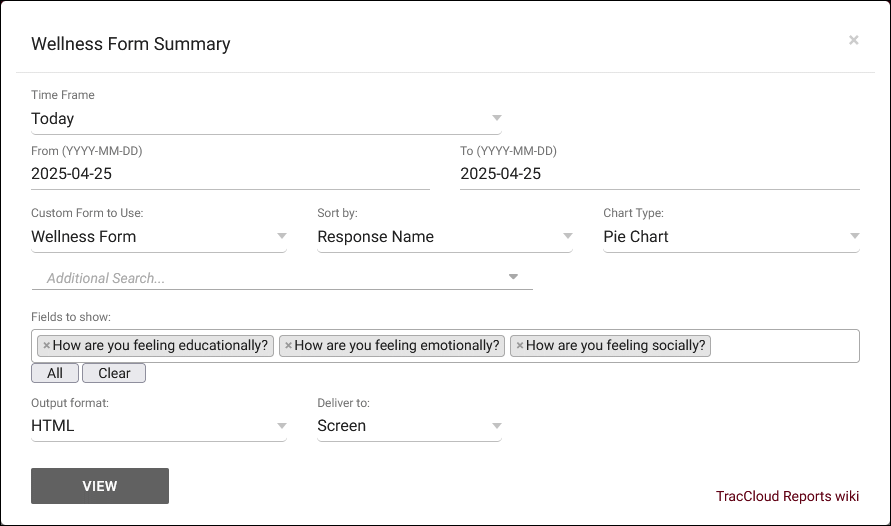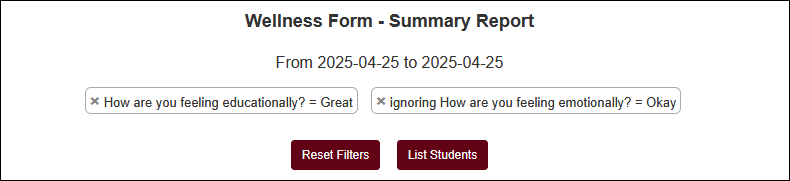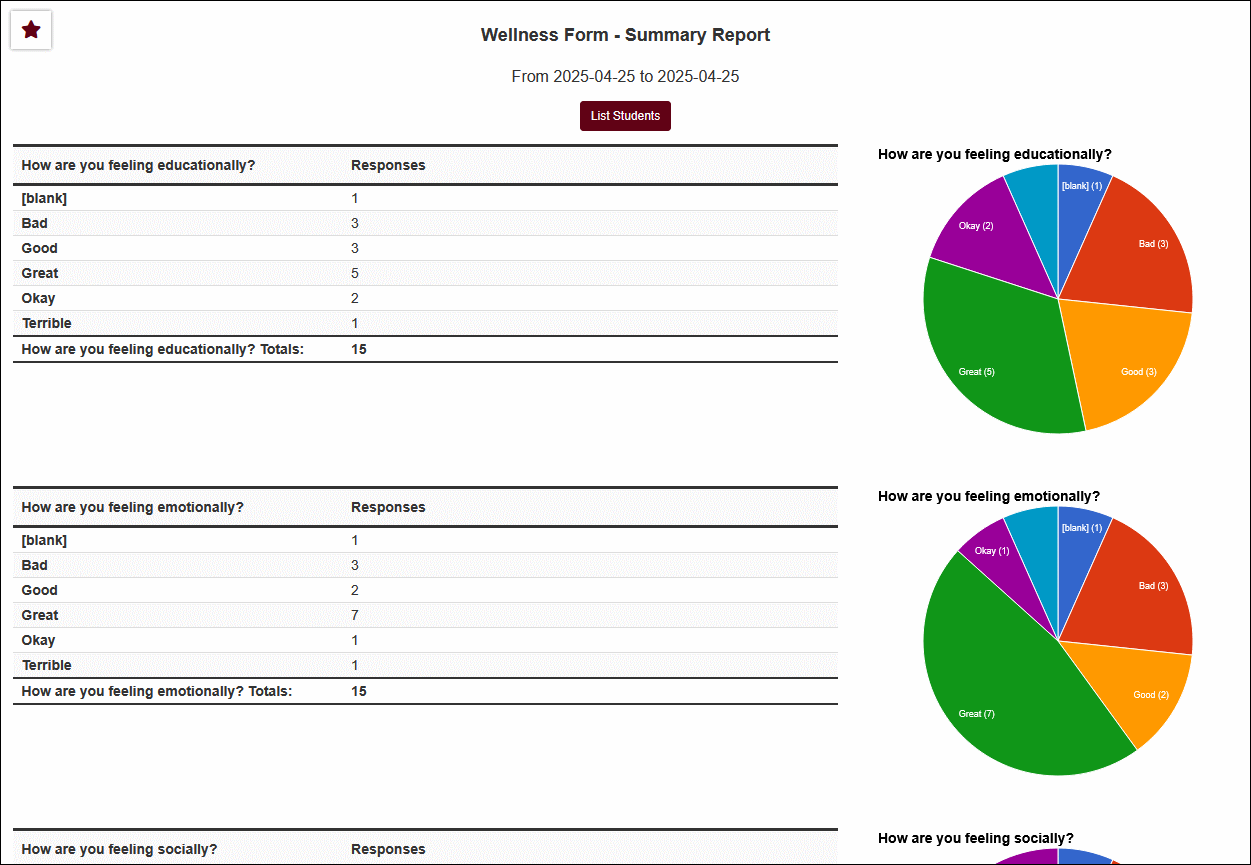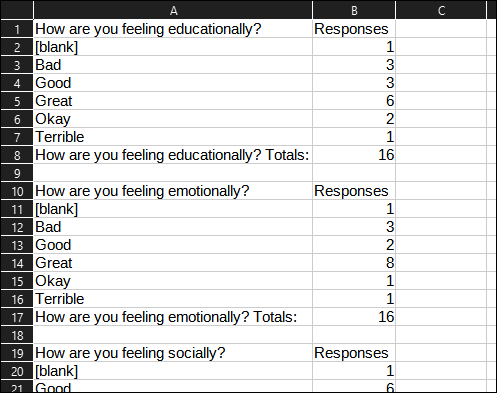TracCloud Report: Custom Form Summary
From Redrock Wiki
Career Center
Q2 Tables
Retention
SAGE
• Referrals by Student and Appointments/Visits
SurveyTrac
• Survey Response Rate Comparison
• Unanswered Staff/Faculty Surveys
Success Plans
Work Plans
Workshops
The Custom Form Summary report found in the Retention category allows you to run reports on answers submitted via custom forms. This report has a unique function that allows you to filter results after generating the report.
- Time Frame
- The date range for the data in this report. Beyond entering a date range manually, you can also choose a preset date range (Today, This Month, This Semester, etc) from the dropdown list above.
- Custom Form to Use
- Choose which form to pull responses from. Once selected, you will be able to choose your fields to show.
- Sort by
- Choose how the selected data is sorted.
- Chart Type
- This allows you to select the format of the chart. Pie, bar, or line.
- Additional Search
- Filter your results by a selected field.
Use * as a wildcard (Subject: MAT*)
| as "or" (Major: Mathematics|Biology)
# as "Not" (Status: #Inactive)
&& as "And" (Major: #Mathematics&&#Biology)
blankornull as a keyword to find records where the field is blank (Reason: blankornull)
Multiple fields can be added to further narrow down your results.
- Filter your results by a selected field.
- Additional fields to show
- This can be used to add additional data fields to the report results. For example, you could use this to add a student's email address in a visit report.
- Output format
- Use HTML to view report data in your browser, or export this report to a CSV file (available for most reports). Some reports offer additional CSV options depending on if you want to include totals and/or data grouping in your export.
- Deliver to
- Display this report immediately in your browser ("Screen"), or send the report to a specified email address ("Email"). Multiple email addresses can be specified, use ; to separate them (example@example.edu;sample@example.edu). Alternatively, "FTP Export" can be chosen to send the report file to your SFTP directory (same location as your import files). If you save a report as a favorite with the FTP Export option chosen, the name of the file will match the name of your favorite report. If automating the FTP report, an email address will be required, but an email will not be sent.
Filtering by Responses
A unique feature of this report is the ability to filter responses from the results screen. Hover over a response and you can choose to either filter to only responses with that answer or to exclude responses with that answer. This applies to all questions in the report, so for example, you could see how students who answers X to Question A responded to question B.
After applying filters, you can scroll up to the top of your report screen to reset your filters or click "List Students" to be taken to the students listing to see which students submitted the responses you're currently viewing.