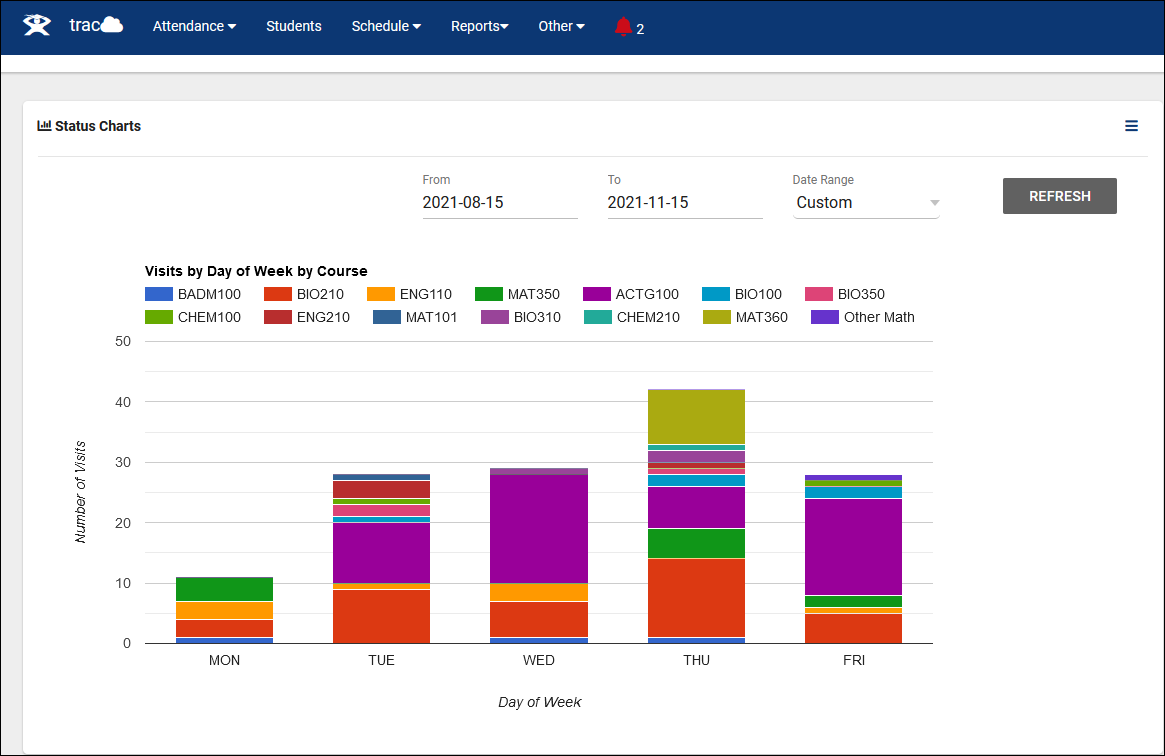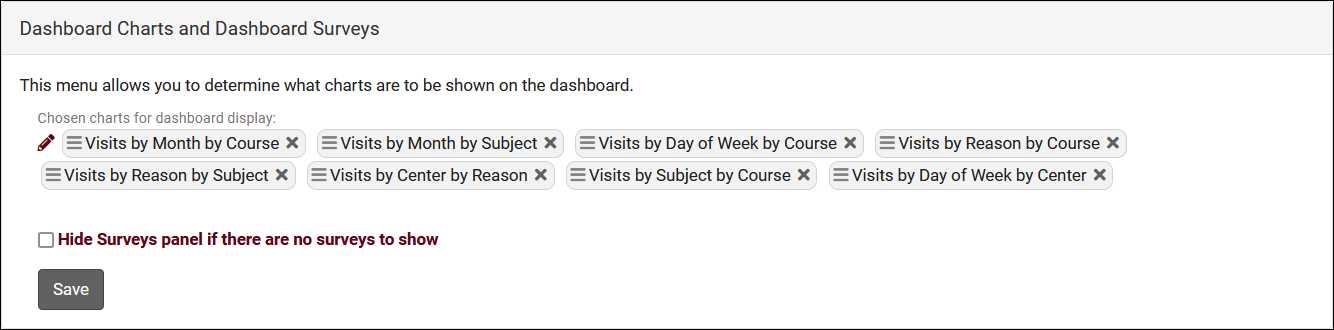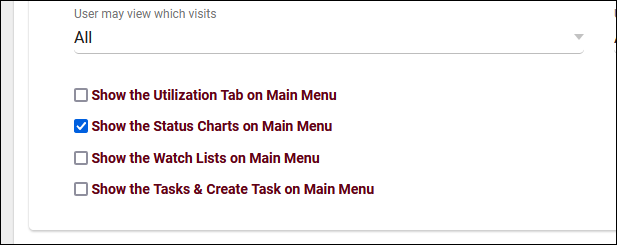TracCloudNews23
From Redrock Wiki
TracCloudNews23
TracCloudNews23
Status/Dashboard Charts
Status charts are an excellent way to quickly view recent visits by subject or reason. This provides data at a glance straight from the main menu rather than requiring that you run a full report.
To access these charts, you will need to complete two steps. First, you need to enable the charts. Go to Other > Other Options > Preferences > Dashboard Charts, and click on the pencil icon to select which charts you want to enable (we recommend all to start with).
Second, you will need access to status charts (or you can provide access to others). Go to Other > Other Options > Groups > [The group you want to edit], and under the Student/Visits tab, you will find an option to enable Status Charts on the main menu. Check this and save.
With both of those preferences set, you should be able to see all the status charts you selected directly from your dashboard! This will appear above other widgets, and using the button allows you to choose which chart you want to view, as seen in the first screenshot of this newsletter.
More Questions?
We hope that you found this article helpful, and as always if you have any questions about this or any other features, please feel free to let us know by emailing Helpdesk@go-redrock.com or by submitting a ticket.
Thank you for your continued support!