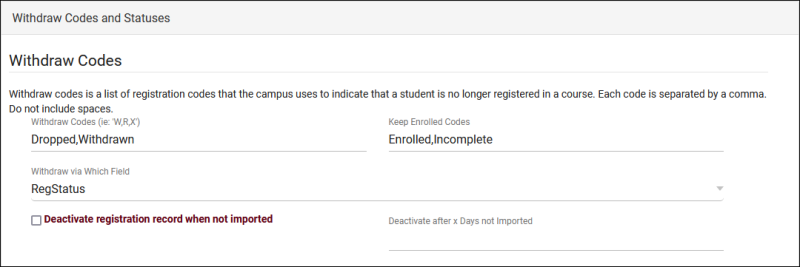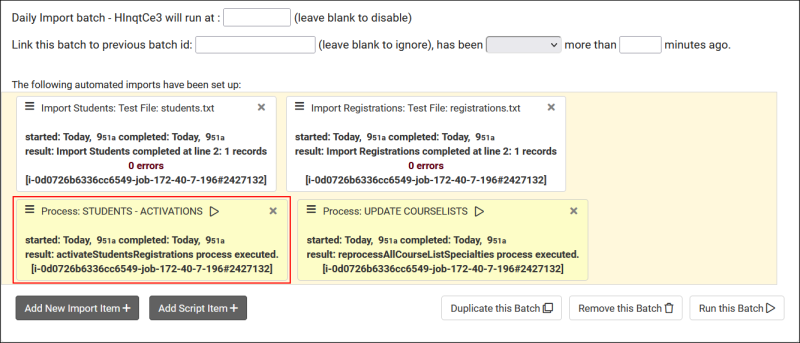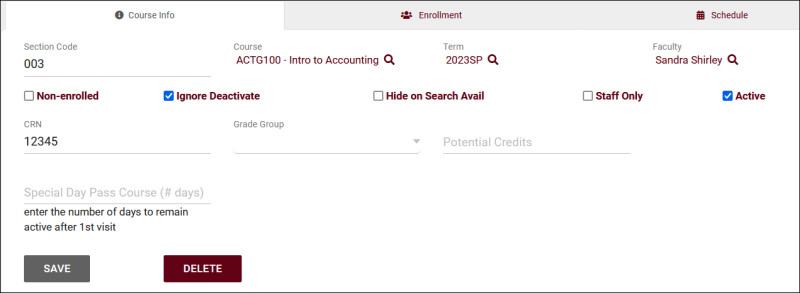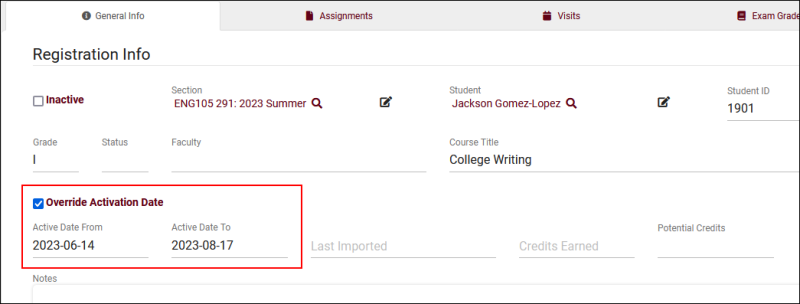TracCloudGuideRegistrationsKeepActive: Difference between revisions
From Redrock Wiki
(Created page with "{{WIP}} {{TracCloudGuideTabs}} {| style="width:100%; vertical-align:top; " | style="width:250px; vertical-align:top; padding:2px 15px 2px 2px;" | {{TracCloudGuideBasicsTOC}} | style="vertical-align:top; padding:20px 20px 20px 2px;" | {| style="width:100%; vertical-align:top; " <big><b>Keeping Past Registrations Active</b></big><br> A common question we receive is in regards to keeping registrations (and students) from prior semesters active. Ideally this can be managed b...") |
No edit summary |
||
| Line 29: | Line 29: | ||
* <b>Registrations - Date Activations</b> | * <b>Registrations - Date Activations</b> | ||
:: | ::This activation method will activate or deactivate registrations by the dates in the registration record itself. This is typically followed by a process to activate all students with active registrations. | ||
<!--- after you've reviewed this, read below --> | |||
<hr> | <hr> | ||
| Line 56: | Line 58: | ||
[[File:8637877.png|800px]]<br><br> | [[File:8637877.png|800px]]<br><br> | ||
This option can be used in the following configurations:<br> | |||
<i>Import activation</i>: Any<br> | |||
<i>Deactivate when not important</i>: Any<br> | |||
A reason to go with this option is that it requires no changes on your IT's side and can be an easy change to make depending on your workflow. A reason to consider another option is that this applies to all students enrolled in the section. It's not possible to only ignore deactivation for a single enrollment. | A reason to go with this option is that it requires no changes on your IT's side and can be an easy change to make depending on your workflow. A reason to consider another option is that this applies to all students enrolled in the section. It's not possible to only ignore deactivation for a single enrollment. | ||
| Line 63: | Line 69: | ||
</div> | </div> | ||
<hr> | <hr> | ||
<div style="float: left; margin-top: 0em; margin-bottom: 1em"><big><b>Registrations</b> | | <div style="float: left; margin-top: 0em; margin-bottom: 1em"><big><b>Registrations</b> | Override registration dates</big></div><div class="mw-collapsible mw-collapsed"> | ||
<br><br> | <br><br> | ||
This option is only available when using <b>Registrations - Date Activations</b>, and allows you to override activation dates for individual registrations by going to <i>Other > Listings > Registrations > [The registration you want to update]</i>. | |||
[[File:7234370.png|800px]]<br><br> | |||
This option can be used in the following configurations:<br> | |||
<i>Import activation</i>: Registrations - Date Activations<br> | |||
<i>Deactivate when not important</i>: Any<br> | |||
Having this option available in one of the benefits of using date activations. Changes can be made to individual registrations and you can specify exactly how long they should be active for. This setting has no effect when using different activation methods. | |||
</div> | </div> | ||
<hr> | <hr> | ||
<div style="float: left; margin-top: 0em; margin-bottom: 1em"><big><b>Registrations</b> | | <div style="float: left; margin-top: 0em; margin-bottom: 1em"><big><b>Registrations</b> | Continue importing past registrations</big></div><div class="mw-collapsible mw-collapsed"> | ||
<br><br> | <br><br> | ||
( | This option can be used in the following configurations:<br> | ||
<i>Import activation</i>: Students - Activations or Students - Import Activations<br> | |||
<i>Deactivate when not important</i>: Yes<br> | |||
This option is best if your IT are able to automate this on their end. Utilizing "Deactivate when not imported" means that they can send all registrations that need to be active, and they can simply stop sending registrations that should not be active (or they can be imported with an applicable withdraw code). | |||
</div> | </div> | ||
<hr> | |||
|} | |} | ||
[[Category:TracCloud]] | [[Category:TracCloud]] | ||
Revision as of 13:54, 27 June 2023
This page is still in-progress! Come back later to learn more.
Getting Started / Basics |
Keeping Past Registrations Active A common question we receive is in regards to keeping registrations (and students) from prior semesters active. Ideally this can be managed by your IT's import files, but workarounds are available if registration activations must be enabled on the TracCloud side of things. Understanding Import ActivationsBefore making any changes to your registrations, it's important to understand how your system activates students and registrations, as each system differs in this regard and has an effect on how you can keep registrations active. First, go to Other > Other Options > Preferences > System Preferences > Withdraw Codes and Statuses and review your configuration here.
Next, go to Other > Other Options > Preferences > Scheduled Daily Imports and look for the "Process" boxes. You will likely see one of three activation processes.
Students | Do your student accounts also need to be activated?
Before activating registrations, you should consider whether or not students also need to be activated. An inactive student won't be able to login or book appointments, even if their registration is active. If you're activating additional registrations for students who are already active, this can be skipped. There are two ways to accomplish this, depending on why you're activating students and how your import is configured.
Sections | Non-enrolled section, no registration required
Registrations | Activation Registrations based on Section
This option can be used in the following configurations: A reason to go with this option is that it requires no changes on your IT's side and can be an easy change to make depending on your workflow. A reason to consider another option is that this applies to all students enrolled in the section. It's not possible to only ignore deactivation for a single enrollment. After checking this box, go to the registration you wish to activate and uncheck "Inactive." Registrations | Override registration dates
This option can be used in the following configurations: Having this option available in one of the benefits of using date activations. Changes can be made to individual registrations and you can specify exactly how long they should be active for. This setting has no effect when using different activation methods. Registrations | Continue importing past registrations
This option is best if your IT are able to automate this on their end. Utilizing "Deactivate when not imported" means that they can send all registrations that need to be active, and they can simply stop sending registrations that should not be active (or they can be imported with an applicable withdraw code). |