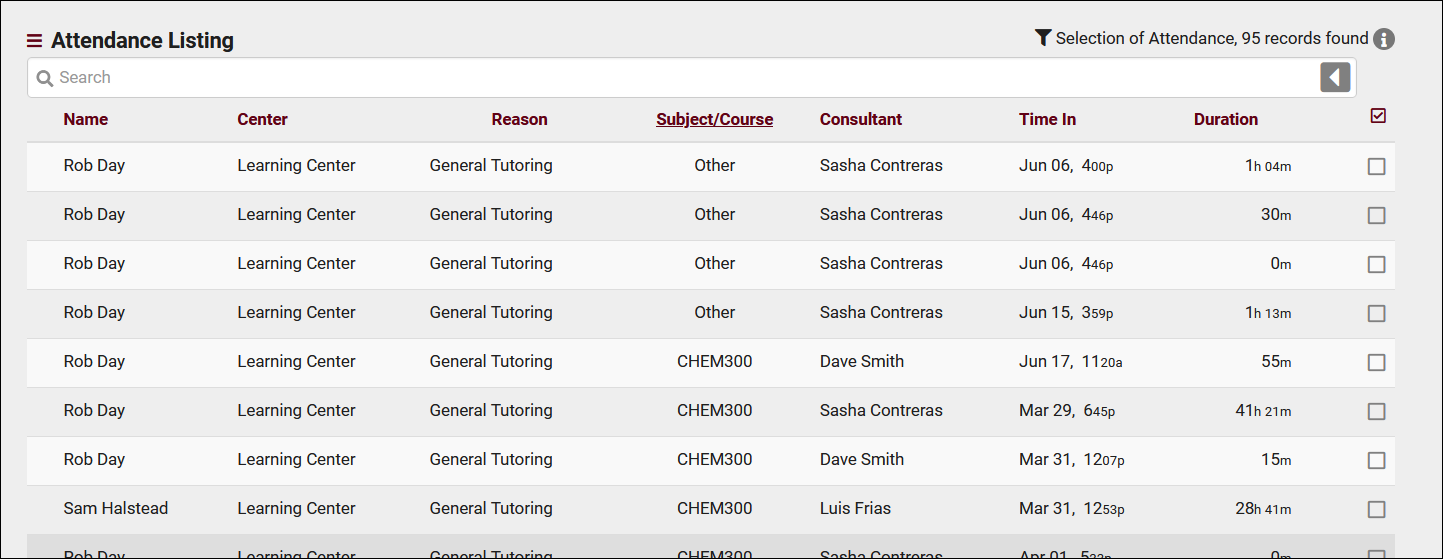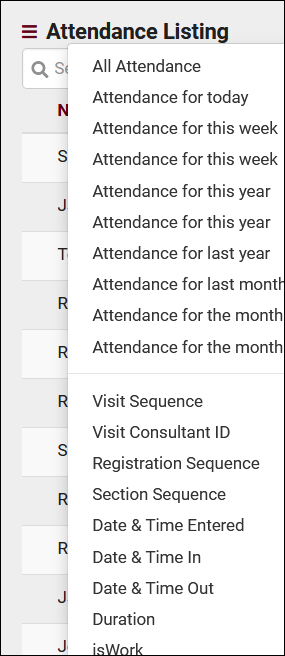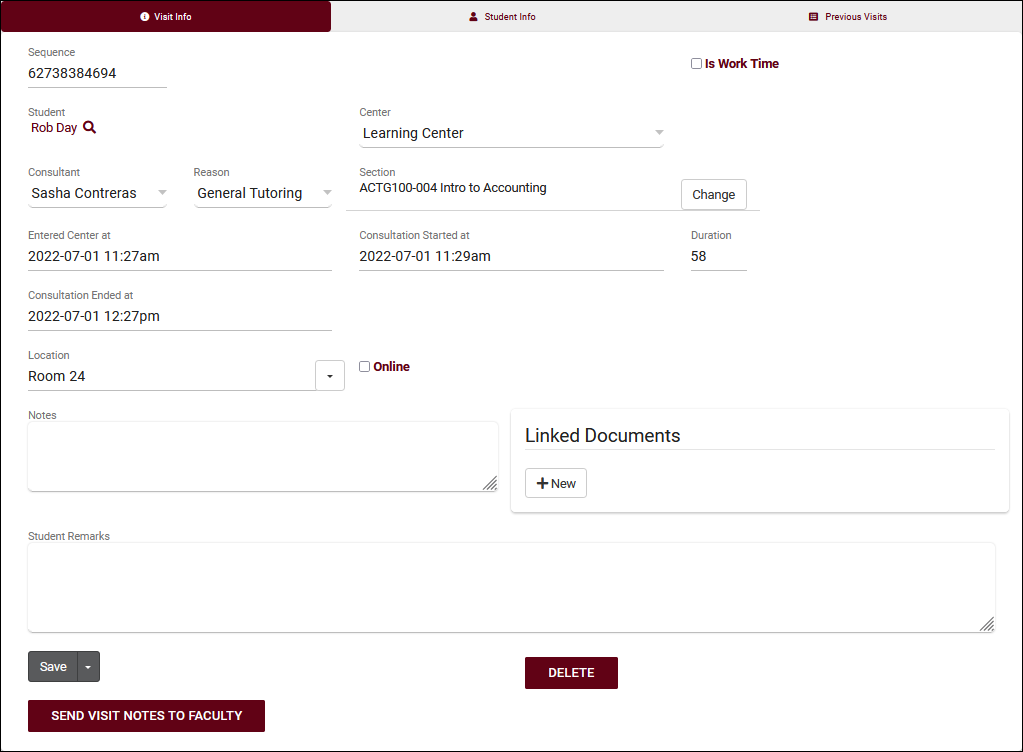TracCloud: Attendance Listing: Difference between revisions
From Redrock Wiki
No edit summary |
No edit summary |
||
| Line 5: | Line 5: | ||
{| style="width:100%; vertical-align:top; " | {| style="width:100%; vertical-align:top; " | ||
<big><b>Attendance Listing</b></big><br> | <big><b>Attendance Listing</b></big><br> | ||
A Visit represents the log that the student was present at your center at X time, for Y subject, Z reason, etc. This is different from an | A Visit represents the log that the [[TracCloudGuideListingsStudents|student]] was present at your [[TracCloudGuideProfileCenters|center]] at X time, for Y subject, Z reason, etc. This is different from an [[TracCloudGuideBasicsSchedule|appointment]], which is represents the reservation. If a student doesn't follow through with an appointment, a visit is never created. Every visit in the Trac System can be viewed on this listing, found under the <i><b>Attendance</b> tab > <b>Attendance Listing</b></i>, where they can be viewed, created, or edited. | ||
<hr> | <hr> | ||
[[File:5380015.png|800px]] | [[File:5380015.png|800px]] | ||
<br><br> | <br><br> | ||
Using the Search Bar on this screen, we can easily perform quick searches to find specific | Using the Search Bar on this screen, we can easily perform quick searches to find specific visits. Right-clicking in the search bar (shown below) will provide a list of available visit fields to search by, click any of these to auto-fill the search bar.<br><br> | ||
<div style="float: left; margin-right: 2em; margin-bottom: 1em"> | <div style="float: left; margin-right: 2em; margin-bottom: 1em"> | ||
| Line 47: | Line 47: | ||
<hr> | <hr> | ||
The Attendance Listing also includes the Power Search tool, as well as many other Listing Utilities accessed via the hamburger icon | The Attendance Listing also includes the Power Search tool, as well as many other Listing Utilities accessed via the hamburger icon {{#fas:bars}} directly above your search bar. Information on those can be found by [[TracCloudGuideListingsOptions|clicking here.]] | ||
<hr> | <hr> | ||
| Line 59: | Line 59: | ||
* <b>Linked Documents</b> | * <b>Linked Documents</b> | ||
::Documents can be uploaded to | ::[[TracCloudGuideGlobalDocs|Documents]] can be uploaded to visit records here, only [[TracCloudGuideProfileStaff|staff members]] have the ability to view or upload these. Students can only view or upload documents to appointment records. | ||
[[Category:TracCloud]] | |||
Revision as of 17:02, 21 April 2023
|
Attendance Listing A Visit represents the log that the student was present at your center at X time, for Y subject, Z reason, etc. This is different from an appointment, which is represents the reservation. If a student doesn't follow through with an appointment, a visit is never created. Every visit in the Trac System can be viewed on this listing, found under the Attendance tab > Attendance Listing, where they can be viewed, created, or edited.
Example Searches:
The Attendance Listing also includes the Power Search tool, as well as many other Listing Utilities accessed via the hamburger icon directly above your search bar. Information on those can be found by clicking here. Clicking on an individual visit record opens the Visit Entry page, seen in the screenshot below. This allows you to review and manually update visits as needed.
|